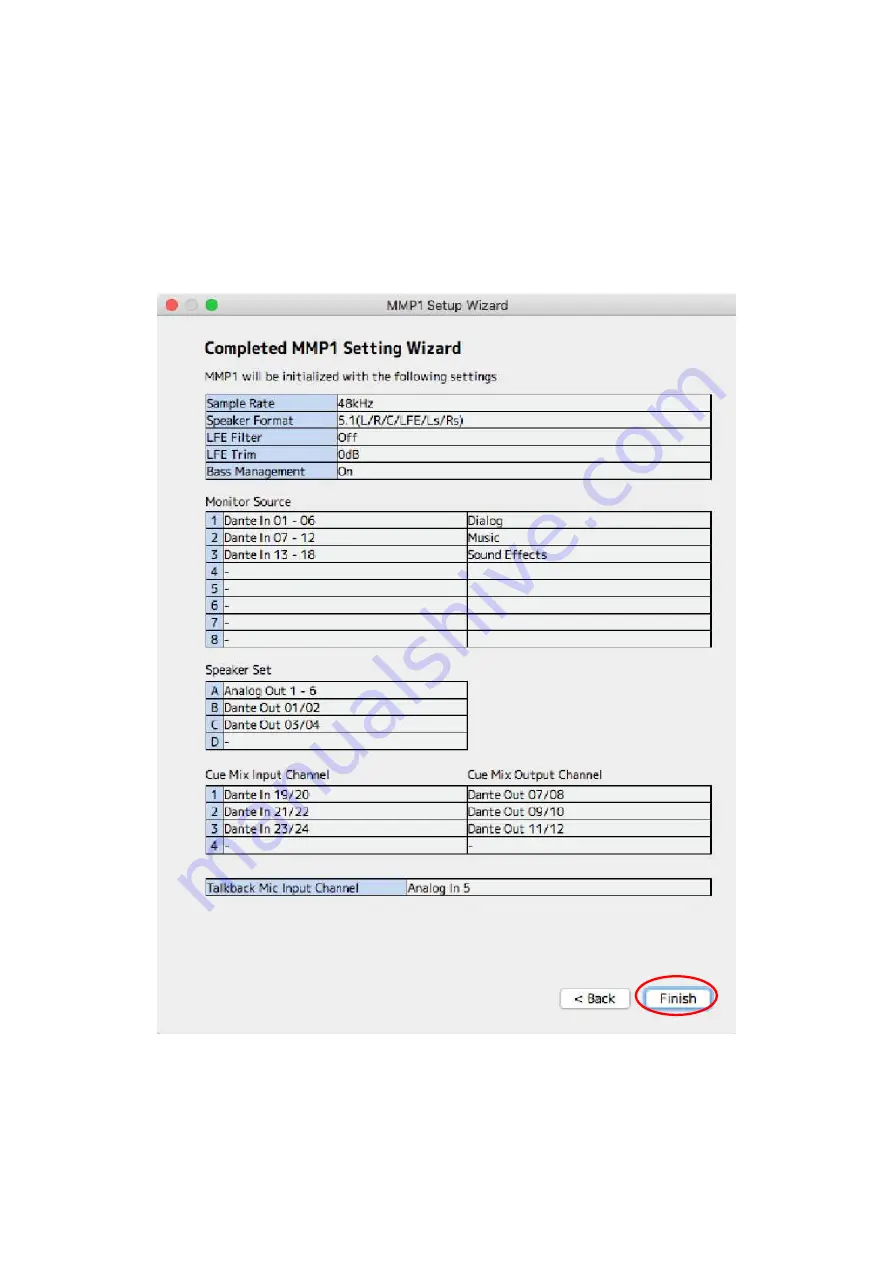
72
Now Setup Wizard is being completed. Make sure all the settings are correct and, if so, click
on Finish button and close the Setup Wizard. If you look at the Main window of MMP1 Editor,
you will see some buttons such as those for speaker select and talkback created on the
screen.
[Setup Wizard - completed]
From here, we are going to manually make additional settings.
Содержание MMP1
Страница 1: ...MMP1 Setup Guide Version 1 0 ...
Страница 3: ...3 History April 2018 version 1 0 released ...
Страница 35: ...35 Click on Continue Click on Agree to accept the software license agreement ...
Страница 36: ...36 Click on Install Type the user name and password and then click on Install Software ...
Страница 43: ...43 Click on Continue Similarly click on Continue ...
Страница 44: ...44 Click on Agree Click on Install and the installation will begin automatically ...
Страница 45: ...45 Type user name password and click on Install Software When completed click on Close to finish the installer ...
Страница 48: ...48 Tap on GET button and then INSTALL button to complete the installation GET button INSTALL button ...
Страница 50: ...50 Double click in the downloaded file and then double click TOOLS for NUAGE V2 0 0 pkg Click on Continue ...
Страница 51: ...51 Click on Continue Click on Agree ...
Страница 52: ...52 Check only NUAGE Workgroup Manager and click on Continue Click on Install ...
Страница 54: ...54 Click on Continue Click on Continue ...
Страница 55: ...55 Click on Agree to accept the software license agreement Click on Install ...
Страница 58: ...58 Double click the downloaded file and then double click yaic128 d_2 5 2 pkg Click on Continue ...
Страница 59: ...59 Click on Continue Click on Agree ...
Страница 67: ...67 Turn Bass Management on and click on Next Setup Wizard LFE Channel Bass Management Settings ...
Страница 91: ......
















































