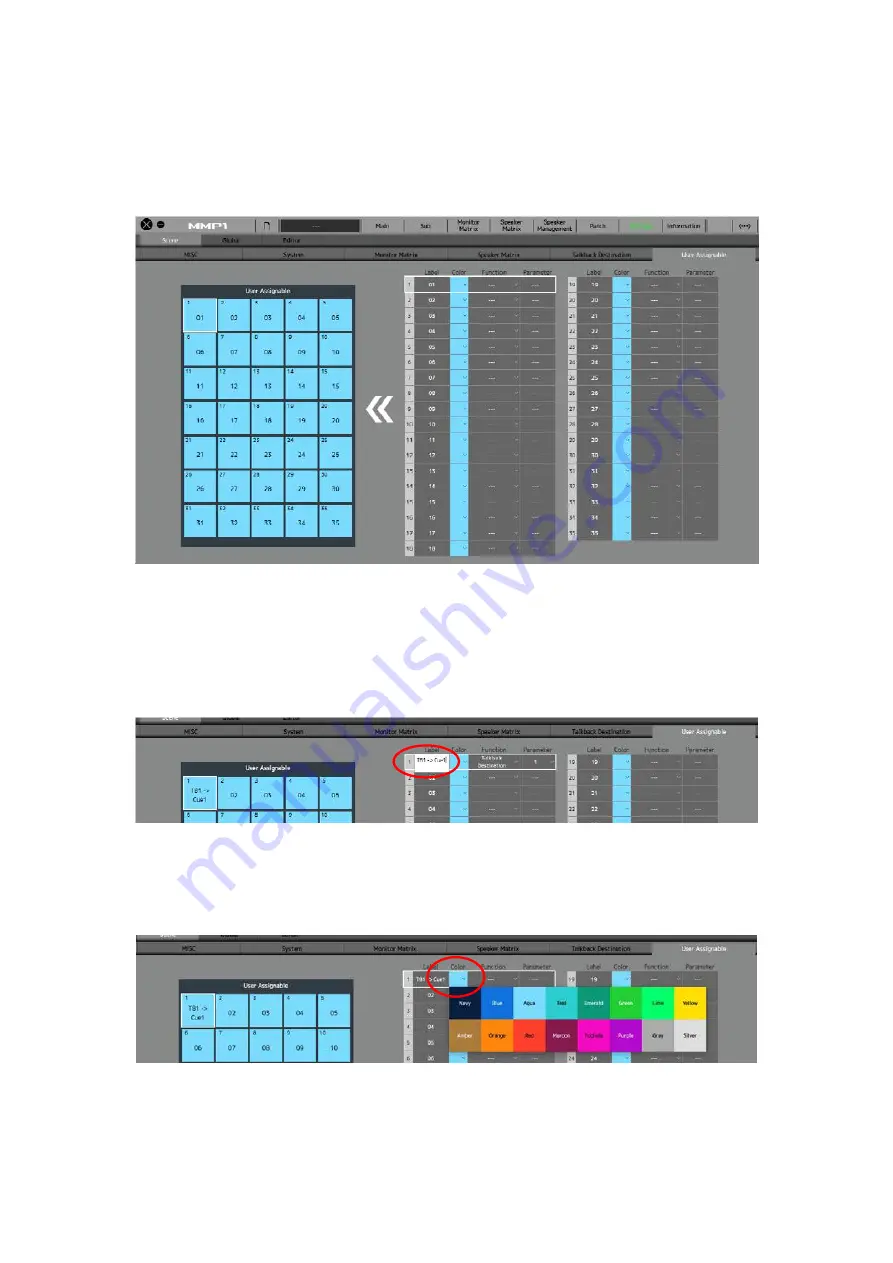
77
Go to Settings – User Assignable of MMP1 Editor.
[Settings – User Assignable]
Click on “01” of Label row, the label of the User Assignable button 01 can be changed. Type
“TB1->Cue1”, hit Return (Enter) key and that label will appear on the button.
[User Assignable – Label]
Click on the color area and you will see the 16-color palette to choose button color from.
[User Assignable – Button color]
Содержание MMP1
Страница 1: ...MMP1 Setup Guide Version 1 0 ...
Страница 3: ...3 History April 2018 version 1 0 released ...
Страница 35: ...35 Click on Continue Click on Agree to accept the software license agreement ...
Страница 36: ...36 Click on Install Type the user name and password and then click on Install Software ...
Страница 43: ...43 Click on Continue Similarly click on Continue ...
Страница 44: ...44 Click on Agree Click on Install and the installation will begin automatically ...
Страница 45: ...45 Type user name password and click on Install Software When completed click on Close to finish the installer ...
Страница 48: ...48 Tap on GET button and then INSTALL button to complete the installation GET button INSTALL button ...
Страница 50: ...50 Double click in the downloaded file and then double click TOOLS for NUAGE V2 0 0 pkg Click on Continue ...
Страница 51: ...51 Click on Continue Click on Agree ...
Страница 52: ...52 Check only NUAGE Workgroup Manager and click on Continue Click on Install ...
Страница 54: ...54 Click on Continue Click on Continue ...
Страница 55: ...55 Click on Agree to accept the software license agreement Click on Install ...
Страница 58: ...58 Double click the downloaded file and then double click yaic128 d_2 5 2 pkg Click on Continue ...
Страница 59: ...59 Click on Continue Click on Agree ...
Страница 67: ...67 Turn Bass Management on and click on Next Setup Wizard LFE Channel Bass Management Settings ...
Страница 91: ......





























