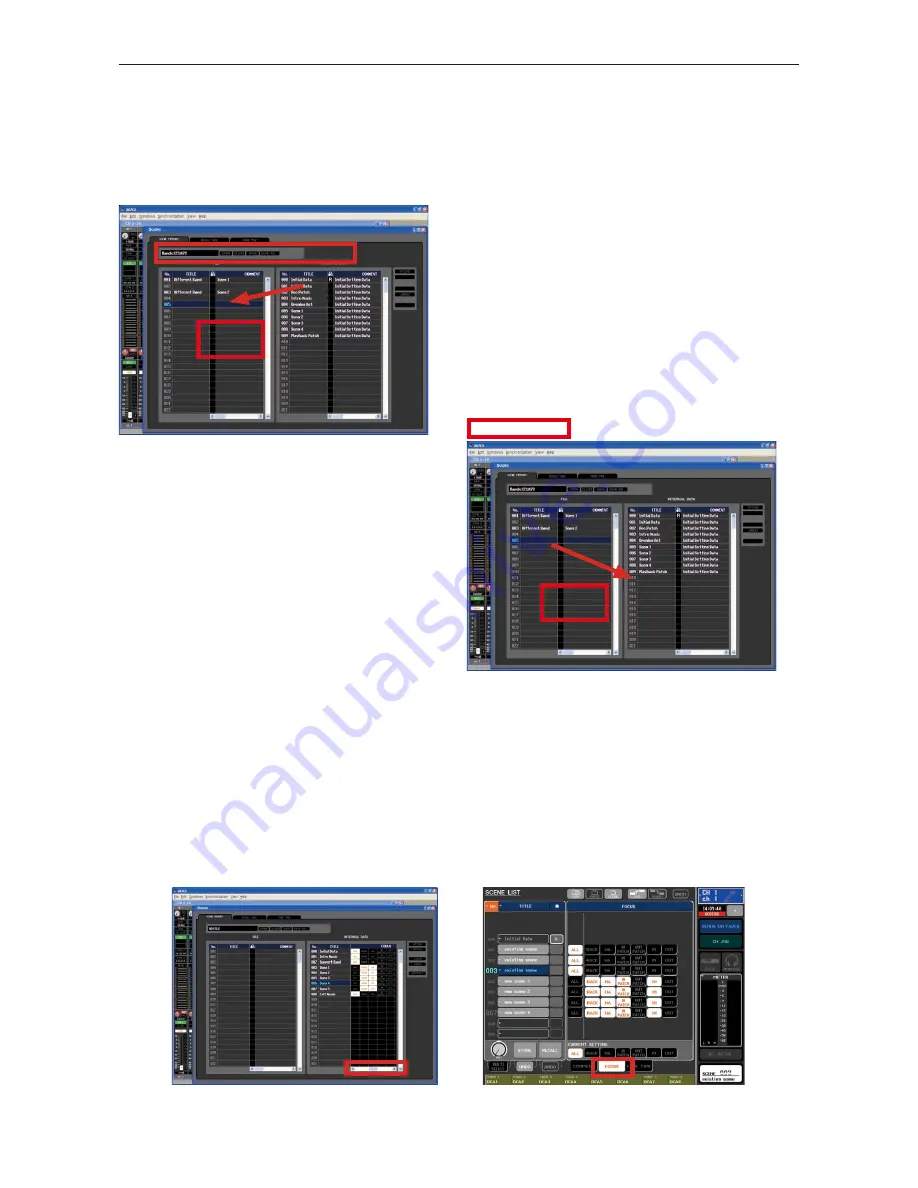
13/13
M7CL Quick Start Guide Part 3
How to merge two sessions together.
M7CL can only hold one session file at a time, but scenes from more than one session can be merged using the M7CL
editor.
First choose the session that will provide the setup and user defined key information.
Take the other session file and open it into Studio Manager. The scenes will appear in the “INTERNAL DATA” column.
Drag and
drop.
SAVE AS…
Drag and drop the scenes to the “FILE” column. Save the
FILE column using the [SAVE AS...] button above the
column. Use a name that makes clear this is a “scenes-only”
file as the file extension will be .M7C just like a console
file.
Drag and
drop.
Save Session as...
Next open the other session file and the scenes will appear
in the “INTERNAL DATA” column. At the same time
open the just saved “scenes-only” file into the “FILE”
column.
Now scenes from the “FILE” side can be dragged and
dropped into the “INTERNAL DATA” side and are ready
for recall by the console if Studio Manager is online, or
the “INTERNAL DATA” can be saved to a USB storage
device and transferred to the console that way.
In this way, new scenes can be introduced to an existing
session without loss of audio or interrupting the mix
engineer.
Using Focus and Recall Safe to ensure the outputs work as expected.
Careful use of the knowledge learned in this guide can ensure that outputs remain routed to the correct OMNI outputs
and have the correct processing applied.
Focus can be set either from the scene window of the M7CL editor or the console. Use Focus to remove output patching
from recall and if necessary output processing like EQ and dynamics. Don’t apply the [WITH SEND] button or the
sends levels feeding into the outputs will also be removed from recall.
Additionally you might wish to safe any RACK GEQs from recall in the RECALL SAFE MODE pop-up if you wish to
use the GEQ settings set by the engineer whose session you are merging into.
If Recall Safe and Focus cannot cope with the patching requirements and changes, remember you can always use the
editor to create a new patch for your old scenes.
www.yamahaproaudio.com
Good luck and enjoy mixing with scenes!














