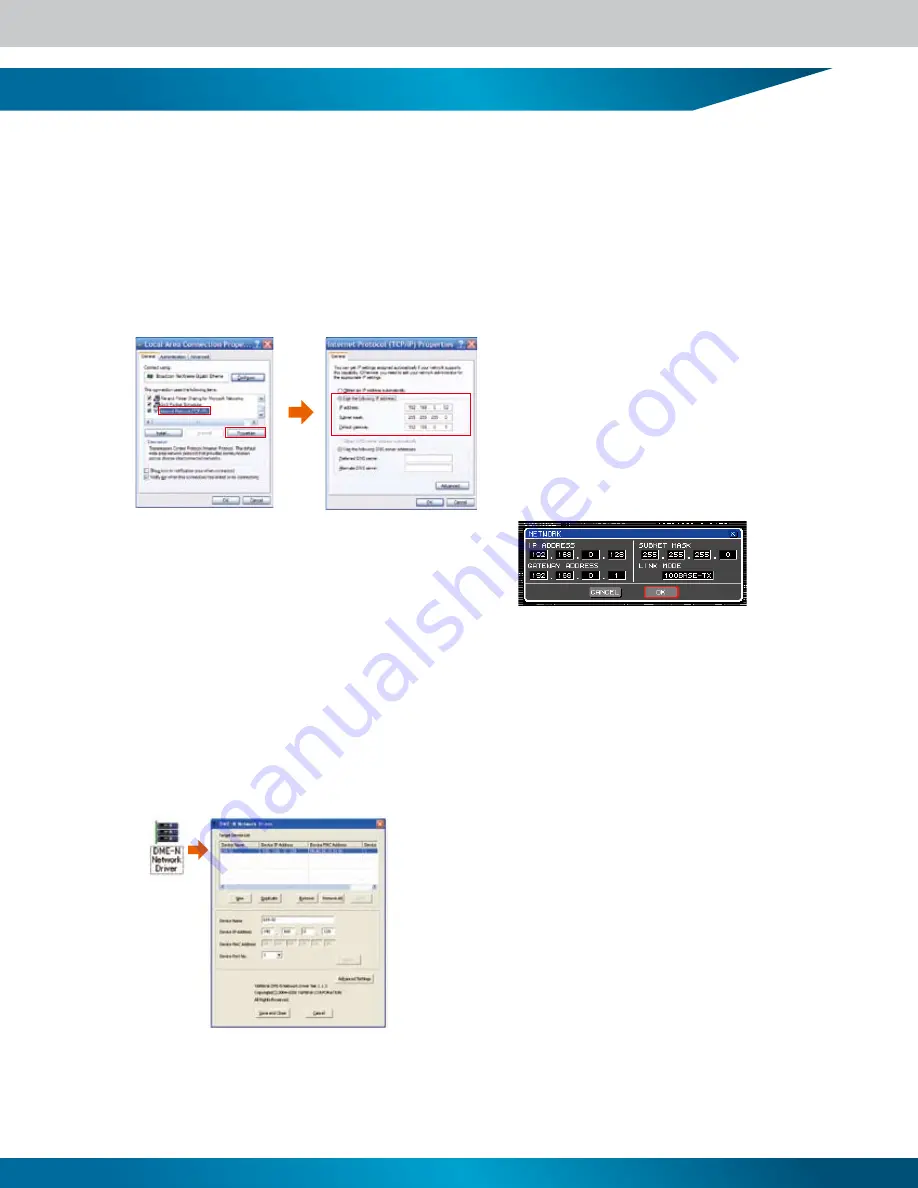
Network Setup
In order to use the LS9 Editor software it is necessary to make the appropriate settings on the LS9 console, the computer (the
DME-N Network Driver), and the LS9 Editor software�
(1) Computer Settings
Set up the computer’s internet protocol (TCP/IP) by following the procedure outlined below�
From the computer’s START menu select [Settings] -> [Control Panel] -> [Network Connection] -> [Local Area Connection]
-> [Properties]� In the “Local Area Properties” window select “Internet Protocol (TCP/IP)” from the list, then click the
[Properties] button�
• IP Address
The first three 3-digit groups (from left to right) should be matched to
those of the LS9 IP address. The last 3-digit group should be set to a
different, unique number. In this example the IP address is
192.168.000.052 (or 192.168.0.52).
• Subnet Mask
This should be set to 255.255.255.000
• Default Gateway
It is only necessary to change this setting when connecting to a
separate network. In most cases the default setting can be left as-is.
(2) LS9 Settings
Set the LS9 network settings as shown in the NETWORK
pop-up window illustration to the right�
(3) Computer Settings
The driver used to connect a computer to the LS9 was originally developed for use with Yamaha DME series Digital Mixing
Engines, thus the “DME” in the name� But through successive versions it has grown to provide TCP/IP functionality for a
wide range of Yamaha products�
From the computer’s START menu select [Control Panel] -> [DME-N Network Driver] to launch the DME-N Driver�
Depending on the way your computer is set up you might be able to launch the driver directly from the START menu, or
you might have to open the Control panel folder and double click it’s icon�
• Device Name
Specify a name for the device.
• Device IP Address
This should be set the same address as the “IP ADDRESS” in the LS9 NETWORK pop-up
window. The Device IP Address should be different from the computer’ s IP address.
• Device MAC Address
The same address as shown in the LS9 MISC SETUP window MAC ADDRESS (Media
Access Control address) should appear here. This value is automatically read from the LS9
when an Ethernet cable is connected and the network is set up properly with the
appropriate IP addresses.
• Device Port No.
Set to 1 to allow communication with the LS9.
When all four device settings have been made, click the [APPLY] button and the device will appear in the Target Device List at
the top of the window� This indicates that the MAC address has been successfully read and the network is operating properly�
Click the [Save and Close] button to exit from the DME-N Driver�
16
Содержание LS9 Editor
Страница 22: ...Block Diagram 22...
Страница 23: ...23...






















