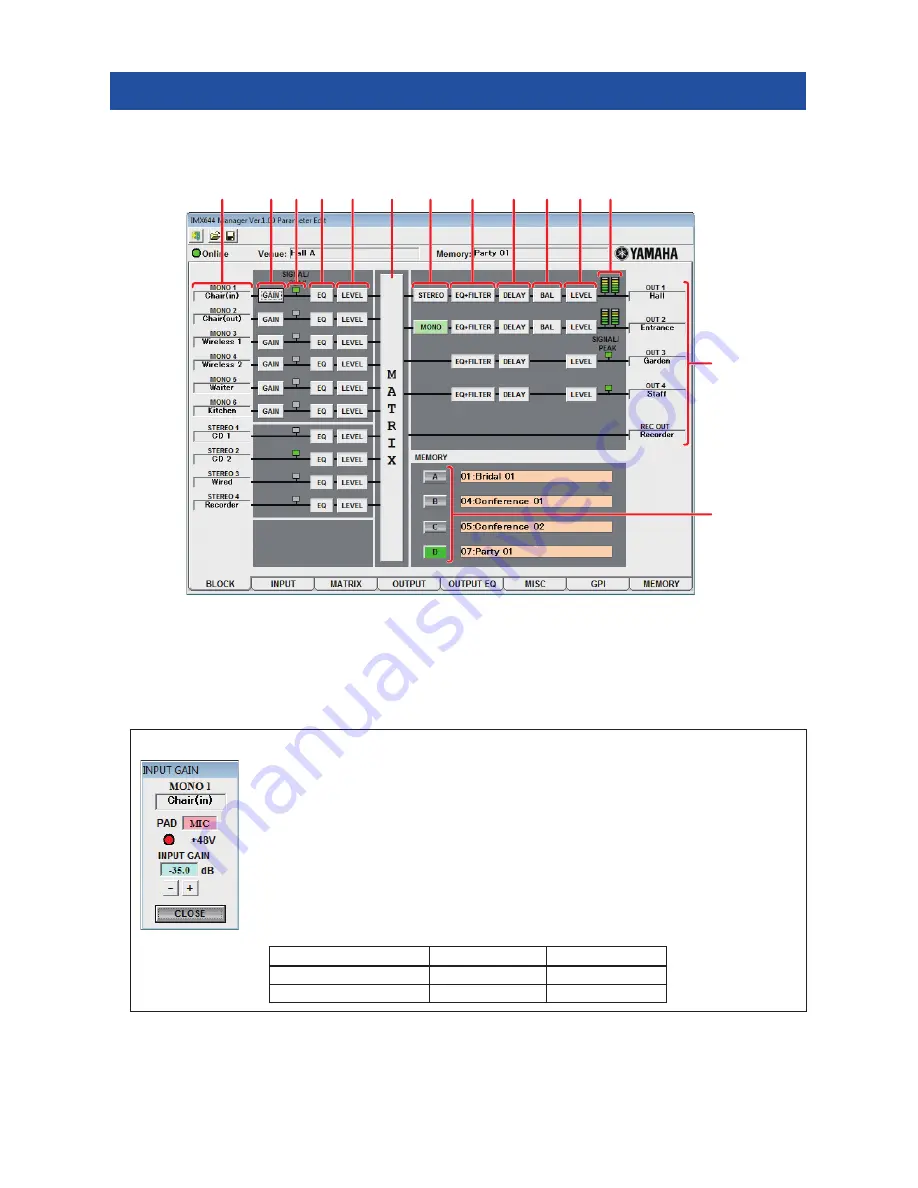
IMX644 Manager Owner’s Manual
19
This shows a block diagram of the entire signal route from input to output, and allows you to make parameter settings. By clicking
the buttons in the BLOCK screen, you can open parameter editing dialog boxes or move to other edit screens.
This screen will appear first when you click the [Parameter Edit] button in the starting screen to open the Parameter Edit screen.
1
MONO 1–6, STEREO 1–4
These indicate the input channels and their names. Click a name to access the “Input Port Name” dialog box, where you can
edit the name of the channel.
2
[GAIN] button
This button opens the “INPUT GAIN” dialog box, where you can edit the input gain for the head amp that is provided on each
MONO INPUT channel. Click the [CLOSE] button to close the dialog box.
3
Input SIGNAL/PEAK indicator
These indicators light green when an input signal is detected at the corresponding channel.
The indicators also light red to indicate excessive input level. If excessive input level is indicated, either reduce the output
level of the connected source, or reduce the input level via the appropriate rear-panel [PAD] (34 dB) switch or by using INPUT
GAIN.
BLOCK screen
“INPUT GAIN” dialog box
PAD
When editing online, this will indicate “MIC” if the rear panel PAD (34 dB) switch is OFF, or
“LINE” if the switch is ON. When editing offline, this will indicate “MIC” with the default settings.
+48V indicator
When editing online, this will be dark if the rear panel +48V switch is OFF, or lit red if the switch
is ON. This indicator will be dark when editing offline.
INPUT GAIN
This adjusts the input gain. Click the [+]/[-] buttons, or click the value and edit the setting in the di-
alog box that appears.
The range will depend on the setting of the PAD (34 dB) switch.
6
8
9
)
!
7
1
2 3 4 5
5
@
#
Range
Default
When PAD is on (LINE)
4.0dB – -20.0dB
-1.0dB
When PAD is off (MIC)
-30.0dB – -54.0dB
-35.0dB






























