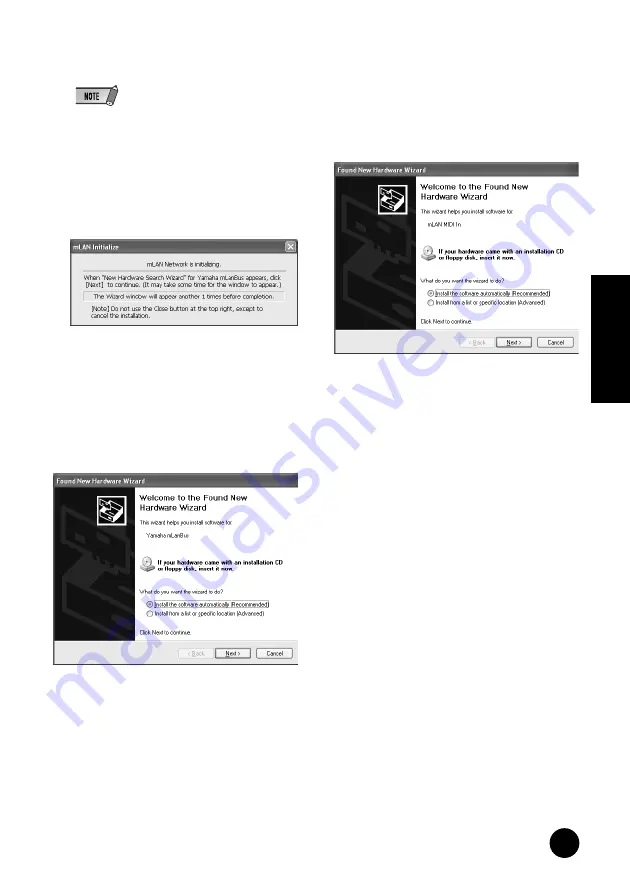
13
TOOLS for i88X/mLAN16E, TOOLS for MY16-mLAN, Plug-in Effect
Installation Guide
English
24
The “Make the driver initial settings” dialog
box is displayed. Click [OK].
• During Steps
25
and
26
, and Steps
28
and
29
,
the computer displays a window indicating that
you are now making the initial settings for each
driver. This window also indicates the number of
times the “Found New Hardware Wizard” will be
displayed during the procedure. Unless you wish
to cancel installation, do not close this window.
Example:
mLAN Network initial settings
25
The computer automatically displays the
“Found New Hardware Wizard.” Check the
radio button next to “Install the software
automatically [Recommended],” then click
[Next].
26
When the installation is complete, the com-
puter displays a message indicating that
installation is complete. Click [Finish].
27
Repeat Steps
25
and
26
until the window
(indicating that you are making the mLAN
Bus driver initial settings) closes.
mLAN MIDI Port initial settings
28
The computer automatically displays the
“Found New Hardware Wizard.” Check the
radio button next to “Install the software
automatically [Recommended],” then click
[Next].
29
When the installation is complete, the com-
puter displays a message of indicating that
installation is complete. Click [Finish].
30
Repeat Steps
28
and
29
until the window
(indicating that you are making the mLAN
Stream driver initial settings) closes.
31
The computer displays a message indicat-
ing that the initial settings for mLAN driver
are complete. Click [OK].
To use an audio sequencer via mLAN, you
must connect the computer to the mLAN
device using mLAN audio Connector or
Graphic Patchbay (page 19).














































