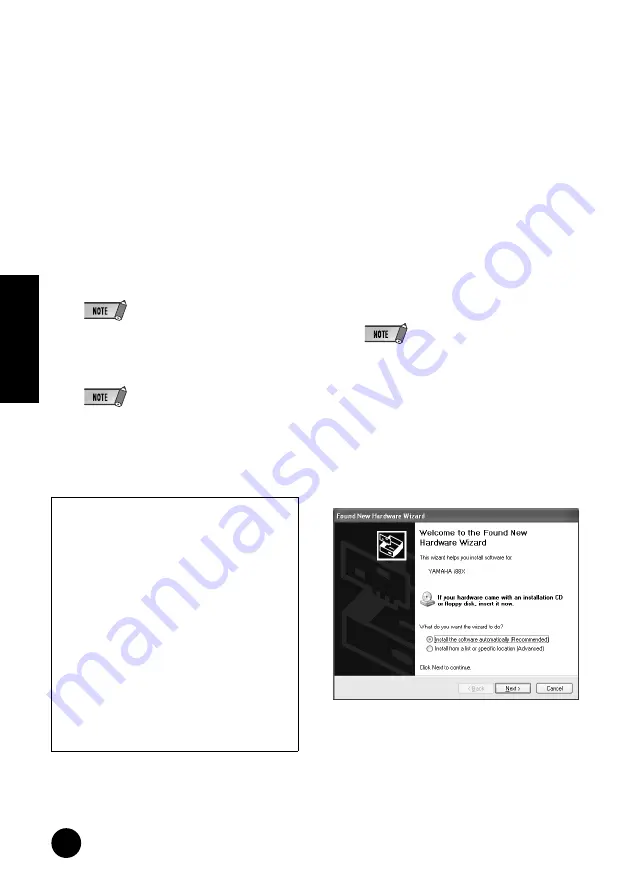
12
TOOLS for i88X/mLAN16E, TOOLS for MY16-mLAN, Plug-in Effect
Installation Guide
English
Installation of mLAN Applications
for YAMAHA (mLAN Software)
When the mLAN Tools 2.0 installation is
complete, the computer automatically
displays a window that enables you to start
the installation of Applications for YAMAHA.
Click [Next].
18
Determine the desired destination drive and
folder name for installation in the “Destina-
tion Directory” window. The destination
directory is automatically set; however, if
you wish to change it, click the [Browse…]
button and select the desired folder
(drive:\folder name).
• To cancel the installation, click [Cancel].
19
Confirm the drive and folder name and click
[Next] to start installation.
• To cancel the installation, click [Cancel].
20
When the installation process is complete,
a message will prompt you to restart the
computer. Click [Next].
mLAN Driver initial settings
After you restart the computer, complete the
mLAN driver initial settings. Select [ON] in
mLAN Manager to activate the mLAN driver
(page 14).
21
A dialog box prompts you to turn on the
power to the mLAN device. Connect the
mLAN device to the computer, then turn on
the power to the i88X, mLAN16E, or MY16-
mLAN (or 01X).
22
Installing the mLAN device
The “Found New Hardware Wizard” window
is displayed.
Check the radio button next to “Install the
software automatically [Recommended],”
then click [Next].
• Depending on the version of Windows you are
using, the “Found New Hardware Wizard” may
display a screen asking you whether you want
to find the appropriate software by connecting
to Windows Update. In this screen, choose the
radio button next to the selection indicating that
you don’t want to connect to Windows Update,
and then click [Next].
Even if such a screen should appear subse-
quently in this procedure, choose the radio but-
ton indicating that you don’t want to connect,
and then click [Next].
23
After you finish installing the connected
mLAN device, click [OK] in the dialog box
that appeared in Step
21
.
When canceling the installation
If you’ve cancelled an installation before it is
complete, the software may not have been
installed properly. Follow the instructions
below to properly install the software.
1
Click on “Add or Remove Programs” in the
Control Panel (page 8) and find “mLAN
Applications for YAMAHA” and “mLAN
Tools 2.0” in the list.
2
Delete the two programs in order: first,
“mLAN Applications for YAMAHA,” then
“mLAN Tools 2.0.”
3
Start installation again from step
12



























