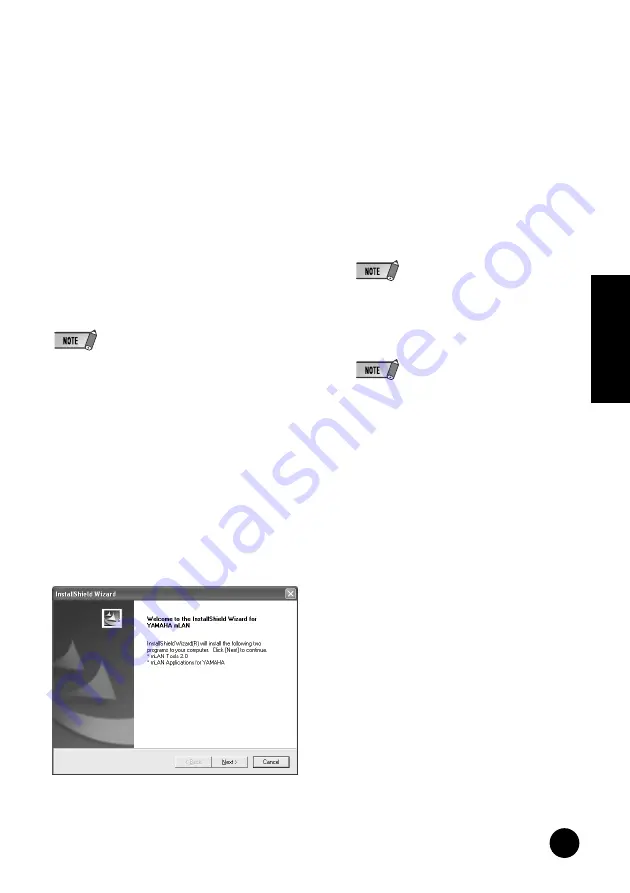
11
TOOLS for i88X/mLAN16E, TOOLS for MY16-mLAN, Plug-in Effect
Installation Guide
English
8
Click [OK] to close the System Properties win-
dow, then click the Close button ([X]) at the
top right of the window to close the Control
Panel.
9
Exit from any open applications and close all
open windows.
10
Insert the included CD-ROM into the CD-
ROM drive.
Starting up the Installer for the
mLAN Software
The installer will install the following two
programs to your computer.
• mLAN Tools 2.0
• mLAN Application for YAMAHA
• Use the Cancel button or Close button to quit the
installation. Quitting by using the [CTR]+[ALT]+[DEL]
buttons or by turning off the power while installation is
in process is can result in problems since the installa-
tion is terminated without performing a proper uninstall.
11
Double-click on the “mLAN_” folder.
Various files are shown, including
“Setup.exe.”
12
Double-click on “Setup.exe.”
13
A series of confirmation messages appear.
If there are no problems, click [OK] in each
message. When finished, a “Welcome” dis-
play appears.
Installation of mLAN Tools
14
Click [Next]. The display for installing mLAN
Tools appears.
15
Click [Next]. The “Destination Directory”
window appears, letting you determine the
desired drive and folder name for installing
mLAN Tools. The destination directory is
automatically set; however, if you wish to
change it, click the [Browse…] button and
select the desired folder (drive:\folder
name). Click [Next] after making or confirm-
ing the selection.
• In general, there is no need to change the desti-
nation directory.
16
Confirm the drive and folder name and click
[Next] to start installation.
• To cancel the installation, click [Cancel].
17
When installation is finished, a “Completed”
message appears. Click [Finish].
Proceed to the next step.


























