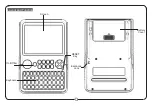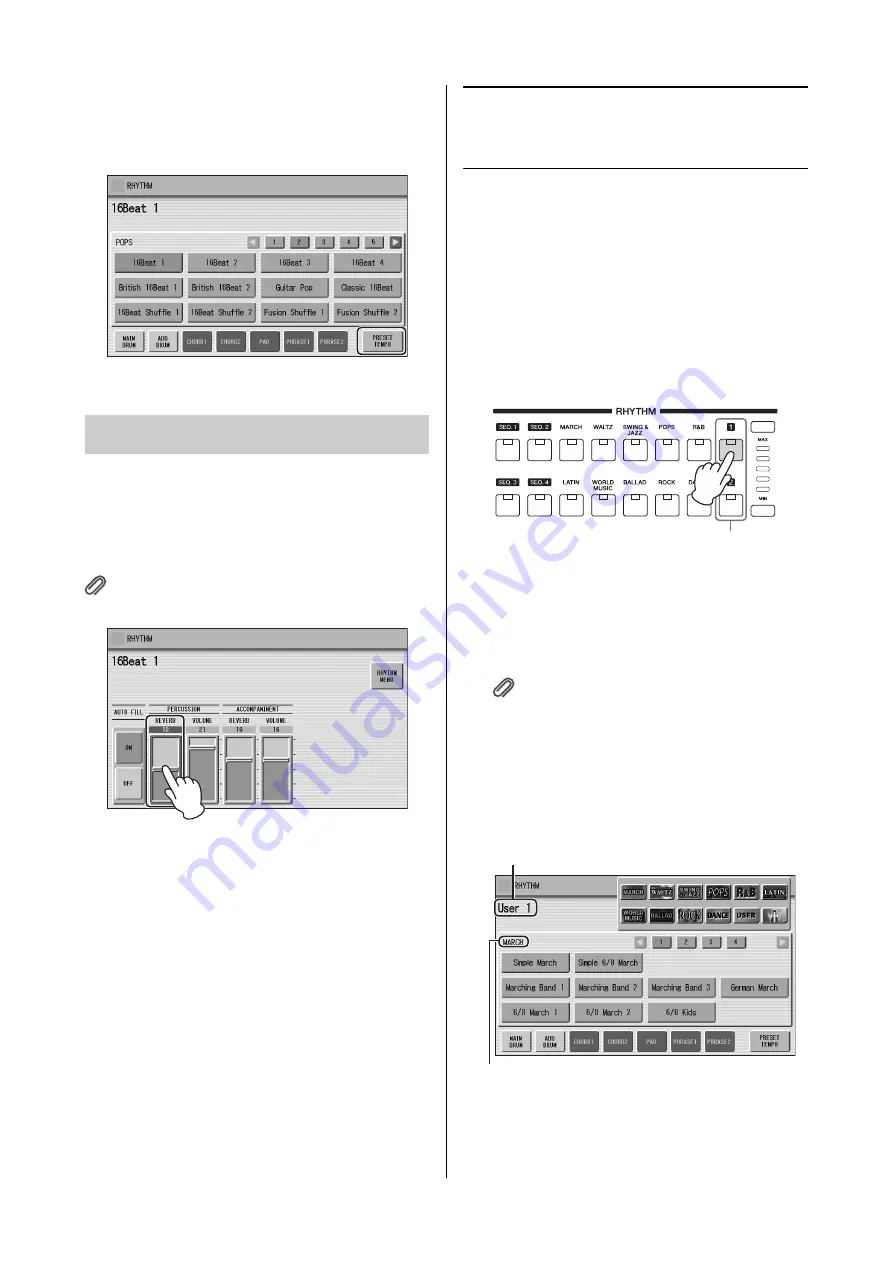
Selecting Rhythms from the User Buttons
ELC-02/ELCU-M02 Owner’s Manual
58
Each rhythm has its original (preset) tempo. Press
[PRESET TEMPO] button in the display or
simultaneously press both TEMPO buttons on the panel
to restore the tempo to the original setting.
You can adjust the amount of reverb applied to the
rhythms and the percussion sounds used in the rhythms
in the Rhythm Condition display.
To adjust the amount of reverb, touch the slider in the
display or use the Data Control dial.
Reference page
• Reverb (page 44)
When the panel REVERB control is set to the minimum,
the setting here will have no effect.
Range:
0 – 24
Selecting Rhythms from
the User Buttons
As with the Voice sections, the Rhythm section also has
User buttons (numbered 1 or 2) from which rhythms can
be selected. You can select original User rhythms that you
have created with the Rhythm Pattern Program function.
This also allows you to assign two or three rhythms from
the same category to be selected from different buttons;
one from the original Rhythm button, and the others
from the User buttons.
1
Press one of the User buttons at the
right of the Rhythm buttons.
The Rhythm Menu appears in the display.
2
Select the desired rhythm category with
the category buttons in the display.
You can also choose the “User” category to select a
User rhythm you have created.
Reference page
• Rhythm Pattern Program (page 142)
The currently selected rhythm category appears in
small letters above of the rhythm buttons in the
display. Keep in mind that the rhythm name shown
above the category name is that of the currently
assigned rhythm and is irrelevant to the rhythm
category.
3
Select a rhythm from the displayed
Rhythm Menu.
Use the number buttons in the display to call up
other rhythms in the category.
Changing the rhythm reverb
User buttons
Currently selected rhythm category
Currently selected rhythm name