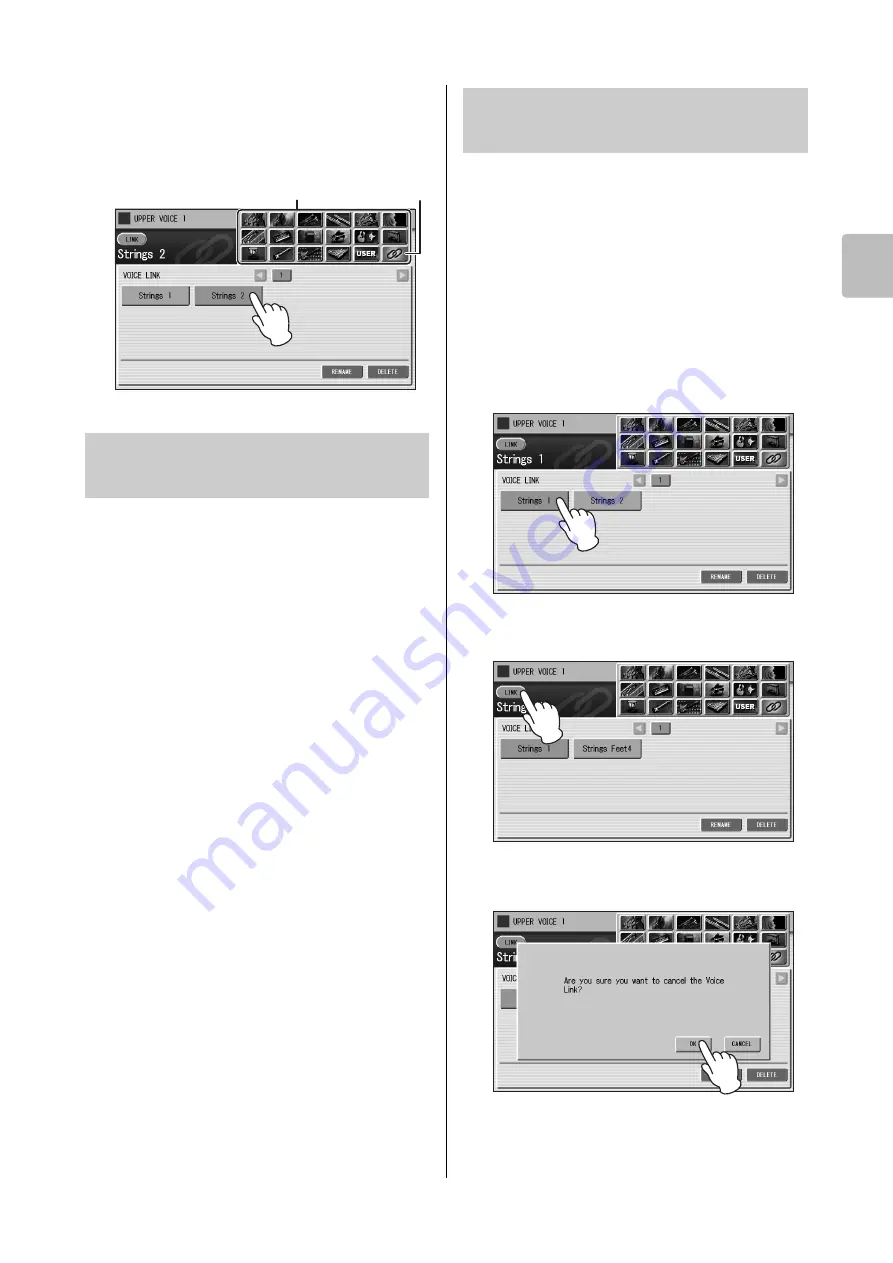
Using Voice Link
ELC-02/ELCU-M02 Owner’s Manual
49
4
Voi
ce Con
tro
ls
a
n
d Effects
2
Press the Voice Link Category from the
Voice Categories at the right top on the
display, then press the desired Voice
name, for example “Strings 2” here.
If you change the settings on the Voice Condition display
of the Voice in Voice Link, storing to the Registration
Memory will apply the changed new settings to all
Registrations which use the same Voice in Voice Link.
1
Select a Voice in Voice Link, call up the
Voice Condition display, then make the
desired settings.
2
Store the panel settings to a
Registration Memory button by
following the instructions on page 93.
NOTE
• When you save the Song or Unit next time, the settings of the
Voice Condition display will be applied to all the Units.
• When you want to change the Voice Condition settings of the
Voice already registered to Voice Link without affecting the sound
of another Voice Section and another Registration Memory
number, you should release the Voice from Voice Link (see next
topic), then register the settings to Voice Link with a different Voice
name (page 50).
When you want to change the Voice Condition settings of
the Voice already registered to Voice Link without
affecting the sound of another Voice Section and another
Registration Memory number, you should release the
Voice from Voice Link, then register the settings to Voice
Link with a different Voice name by following the
instructions on page 50.
1
From the Voice Link Category display,
select the Voice to be released from
Voice Link.
2
Press the [LINK] button on the display.
3
Press the [OK] button.
The current Voice is now released from Voice Link.
Editing the Voice registered to
Voice Link
Voice Categories
Voice Link
Releasing the current Voice
settings from Voice Link






























