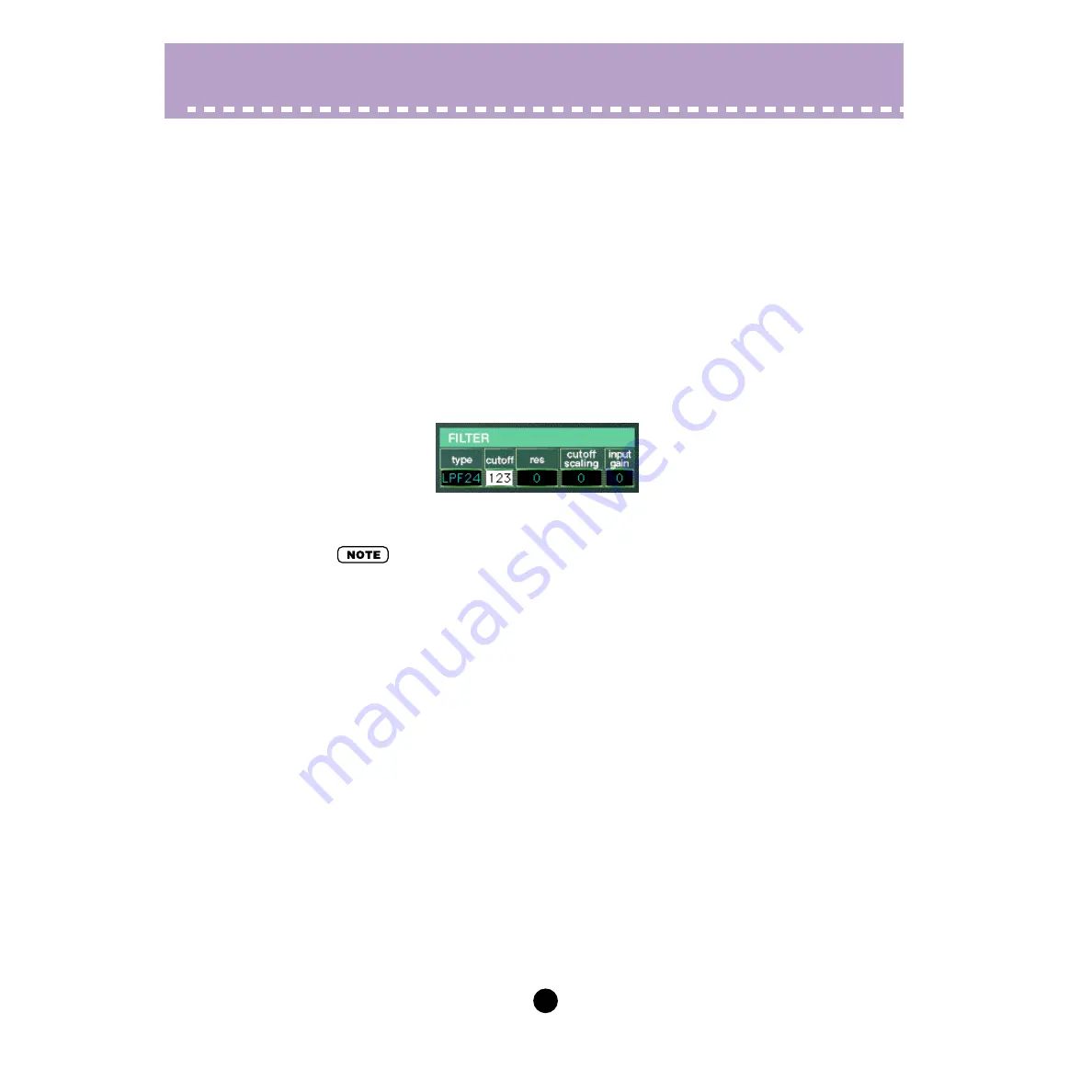
20
Parameters /
DX200 Editor Main Window
• Incrementing/decrementing values
Values and settings in the Main window can be changed by clicking on the value box, and
then dragging the cursor up or down (or right/left), in the direction of the desired change.
To increment or decrement a value, click on the desired parameter, move the cursor to
the top or bottom of the box (to select the "up" arrow or the "down" arrow, respectively),
then click the mouse button to increase or decrease the value. (Clicking with the "up"
arrow increases the value; clicking with the "down" arrow decreases it.) The cursor keys
on the keyboard can be used to move around the parameter grid of the DX200 Editor
window.
• Typing values directly
Most parameters in the
can also be set by typing the value directly in the
value box. Click on the box, then type the desired value and press [enter]. Once a value
box has been selected, you can also use the mouse to change the value (as described
above).
• The [enter] key have no effect in the Pattern Name parameter.
Содержание DX200 Editor
Страница 80: ...80 Appendix Initial Pattern Default Settings ...
Страница 81: ...81 Appendix Algorithm List Algorithm List ...
Страница 82: ...82 Appendix Algorithm List ...






























