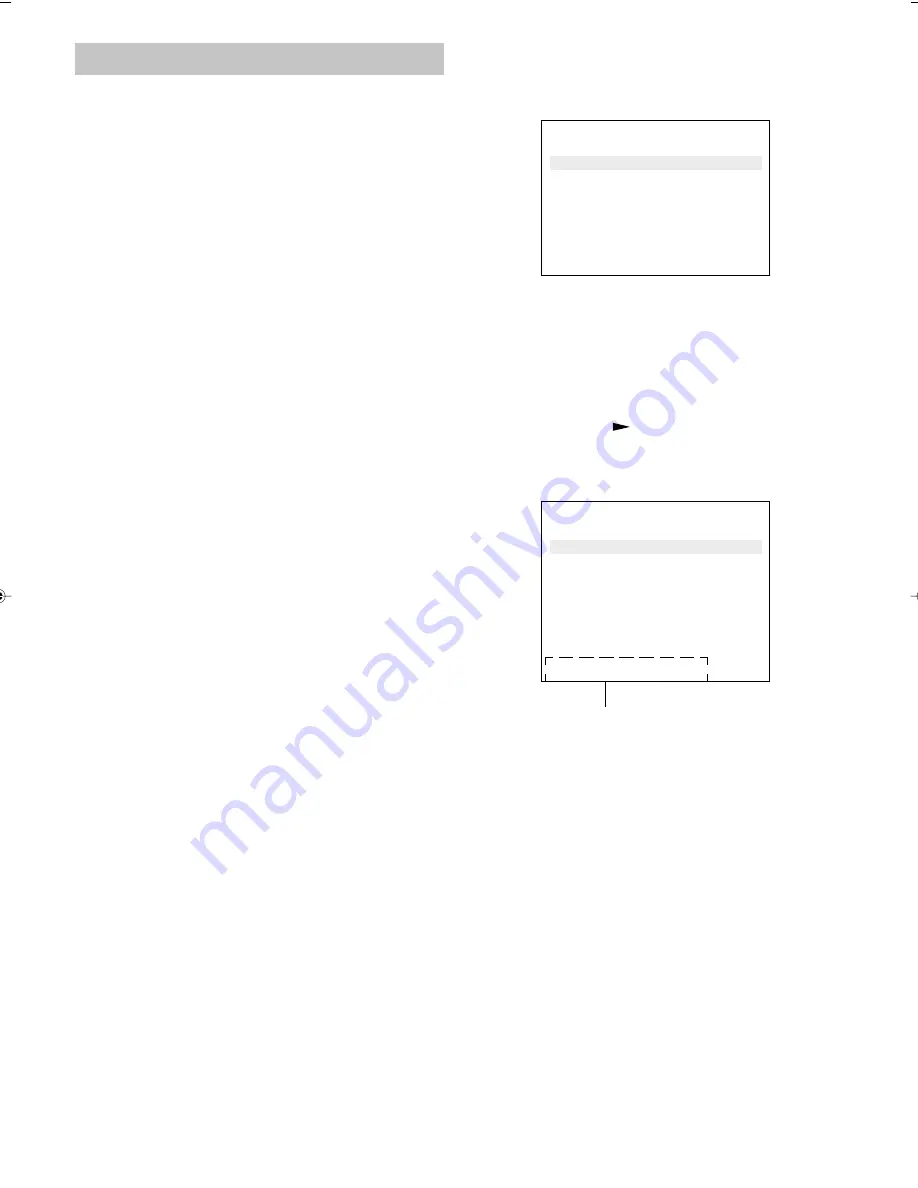
E-
21
MP3 CD OPERATION
This player can play back CD-R/RWs that have recorded music data or
MP3 files. Before playing back an MP3 CD, please read the following.
MP3 CD information
Limitations on MP3 CD play
-
This player can recognize up to 255 files or folders per disc. The CD
with 256 files or folders and more is not available on this player.
-
This player can recognize up to 8 directory trees per disc.
-
MP3 CDs may not be played in the recorded order.
-
As for a multi-session disc, only the first session can be played.
-
If the CD has both audio tracks and MP3 files, only audio tracks are
played.
-
It would take 30 seconds or more for this player to read MP3 files
depending on its structure.
Limitations on the display
-
The display can show up to 33 letters at a time. Available letters on the
display are the following: capital or small alphabets of A through Z,
numbers of 0 through 9, and _ (underline).
-
Other letters than those above are replaced in blank.
Notes on MP3 files
-
The recommend recording setting for a high-quality sound is 44.1 kHz
of sampling frequency and 128 kbps of fixing bit rate.
-
To play an MP3 CD in the recorded order,
1.
Please use the MP3 software with the function that can record
data alphabetically or numerically.
2.
Put the name including two-digit or three-digit number like “01”,
“02” or “001”, “002” on each file.
3.
Please refrain from making many sub-folders by preference.
-
Some MP3 CDs can not be played back depending on the recording
conditions.
MP3 CD Play
1.
Load an MP3 CD.
A table of contents in the root directory appears on the TV screen.
Example: (the root directory)
Note:
If nothing appears on the TV screen, press the MENU button.
2.
Select the desired file by pressing the
4
or
5
button. The selected file
is highlighted.
-
To go on to the next directory, select the appropriate folder and
press the
a
button. A table of contents in the selected directory
appears on the TV screen.
-
To go back to the previous directory, press the
b
button.
-
You can go on up to the eighth directory.
3.
Press the ENTER (or
) button to start playback.
Elapsed playing time and total playing time in current file are displayed
on the TV screen.
Example: (the second directory)
Notes on file skip
Skipping forward
Press the
e
button during play to skip to the next file. Each time the
button is pressed, a file is skipped within the same directory.
Skipping back
Press the
f
button during play to skip back to the beginning of the file
currently played. Press the button again immediately to skip back to the
beginning of the previous file.
Note:
-
The files with no-MP3 extension and the folders are automatically
skipped.
-
To roll up and down the display, press the
4
and
5
buttons respectively.
Filesystem Browse
Directory : / LABEL_1/
MUSIC004.mp3
MUSIC005.mp3
MUSIC006.mp3
LABEL_1_001/
LABEL_1_002/
File 1/5 00:00:45/00:05:16
File information
Filesystem Browse
Directory : /
MUSIC001.mp3
MUSIC002.mp3
LABEL_1/
LABEL_2/
MUSIC003.mp3
Please select a file.
A3-60U-E (02.7.26)a
02.8.8, 3:39 PM
21





















