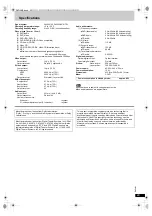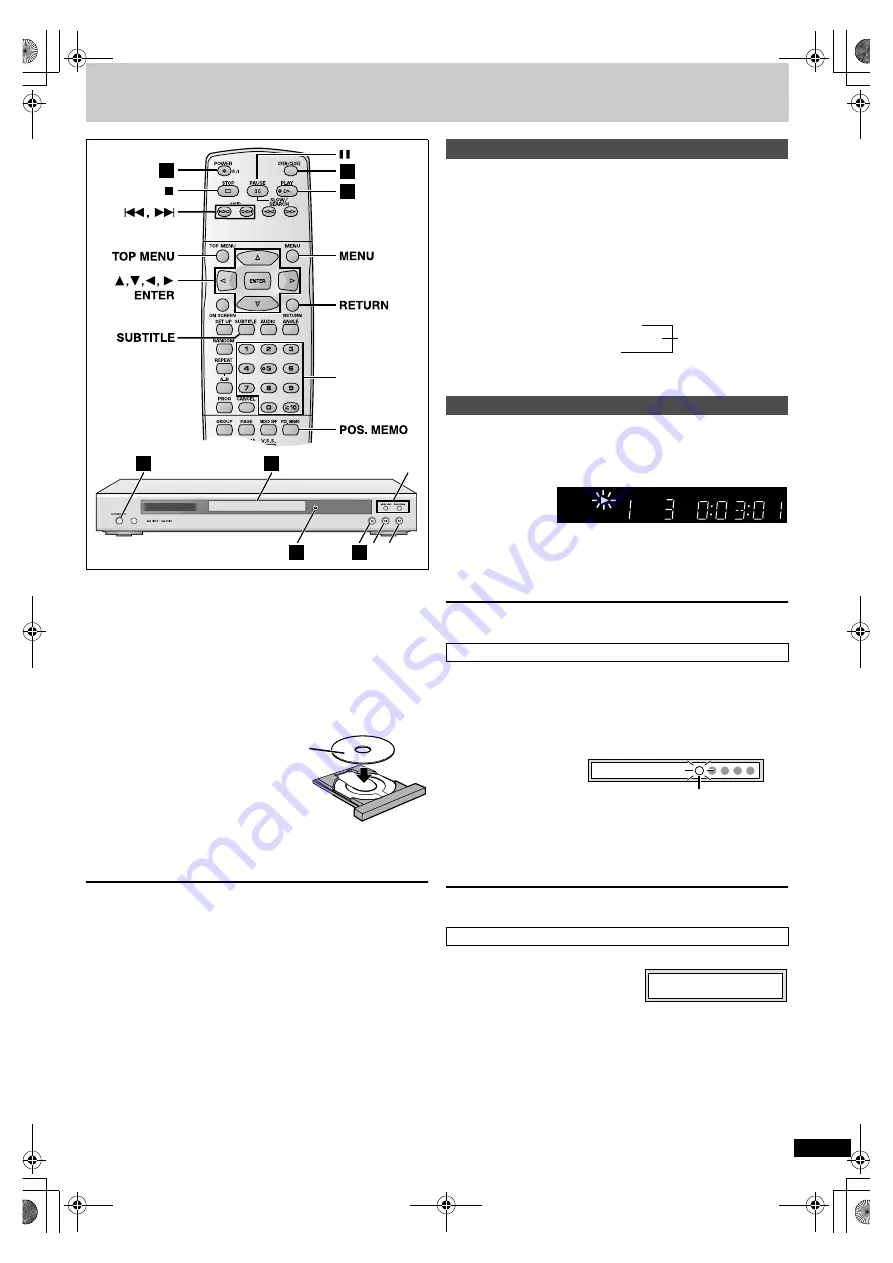
R
Q
T6
797
9
Basic play
[DVD-A] [DVD-V]
[VCD]
[CD]
[MP3]
Preparation
Turn on the other equipment (amplifier, television, etc.) and select the
audio/video input to suit the connections to this player.
[1]
Press [POWER
Í
/I] to turn on the unit.
[2]
Press [OPEN/CLOSE] to open the disc tray.
[3]
Place the disc on the disc tray.
[4]
Press [
1
] (PLAY).
The disc tray closes and play begins.
Group and track names (MP3) or title and artist names (CD-text) are
displayed on the television. Press [SUBTITLE] to turn the display on
or off.
To stop play
Press [
∫
] (
➡
right, Resume function).
To pause play
Press [
;
].
Press [
1
] (PLAY) to restart play.
∫
Auto standby
The unit switches to standby mode after about 30 minutes in the stop
mode.
[Note]
≥
If “
$
” appears on the television
The operation is prohibited by the unit or disc.
≥
Discs continue to rotate while menus are displayed even after playing an
item. Press [
∫
] when you finish to preserve the unit’s motor and your
television screen.
≥
Volume may be lower when playing DVDs than when playing other discs
or during television broadcasts. Reduce the volume before playing other
sources so that a sudden increase in output does not occur.
[DVD-A] [DVD-V]
[VCD]
Press the numbered buttons to select an item.
To select a 2-digit number
e.g. 23: [
S
10]
➡
[2]
➡
[3]
≥
When playing DVDs, you can also use [
3
,
4
,
2
,
1
] to select items.
Press [ENTER] to confirm your selection.
Play of the selected item now begins.
Other buttons used to operate menus
Read the disc’s instructions for further details about operation.
[
9
], [
5
/
9
]: Shows the next menu.
[
:
], [
:
/
6
]: Shows the previous menu.
[VCD]
[RETURN]: Shows the menu screen.
[TOP MENU]: Shows the first menu screen.
[DVD-A] [DVD-V]
[MENU]: Shows the menu screen.
[DVD-V]
[DVD-A] [DVD-V]
[VCD]
[CD]
[MP3]
(When the elapsed play time is displayed)
The position you stopped play at is recorded by the unit when “
!
” is
flashing on the display.
While “
!
” is flashing, press [
1
] (PLAY) to start play from where you
stopped it. (When playing DVD-Video
➡
Chapter Review below)
≥
The position is cleared when the disc tray is opened or the unit is
switched to standby.
To clear the position
Press [
∫
] before recalling the memorized position.
This function allows you to memorize a position to start from even after
switching the unit to standby or changing discs. You can memorize
positions on up to five different discs at a time. When you memorize
another position, the earliest position is replaced.
≥
This function does not work while playing some DVDs.
1. During play, press [POS. MEMO].
2. Press [POWER
Í
/I] to switch the unit to standby, or press [OPEN/
CLOSE] to remove the disc.
3. When you are ready to play the disc again, press [
1
] (PLAY).
Play starts from the memorized position and the position is cleared.
(When playing DVD-Video
➡
Chapter Review below)
To clear the position
Press [
∫
] before recalling the memorized position.
The following message appears immediately after you press [
1
] (PLAY).
Press [
1
] (PLAY) while the message is
displayed and the beginning portions of
each chapter up to the current one are
played. Full play resumes from the point
where you pressed [
∫
] or [POS. MEMO].
(This feature works only within a title.)
If you do not press [
1
] (PLAY), the message disappears and play starts
from where you pressed [
∫
] or [POS. MEMO].
1
2
4
:
/
6
,
5
/
9
∫
;
1
3
2
4
Numbered
buttons
Label-up (With double-sided discs, load
so the label for the side you want to play is
facing up.)
When a menu screen appears on the television
Resume function
Position Memory function
Chapter Review
[DVD-V]
D.MIX
C D
B
M
PG
RMTR
TTL
GRP
TRCK
CHAP
D.N.R.
DVD-
A
V
R CD
WMA
MP3
A.ONLY
PROG. SLEEP
A
B
RND
PGM
A
Position memorized
Light as you memorize positions.
Press PLAY to Chapter Review
DVD‑S830.book 9 ページ 2002年10月7日 月曜日 午前11時35分