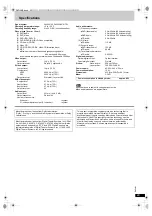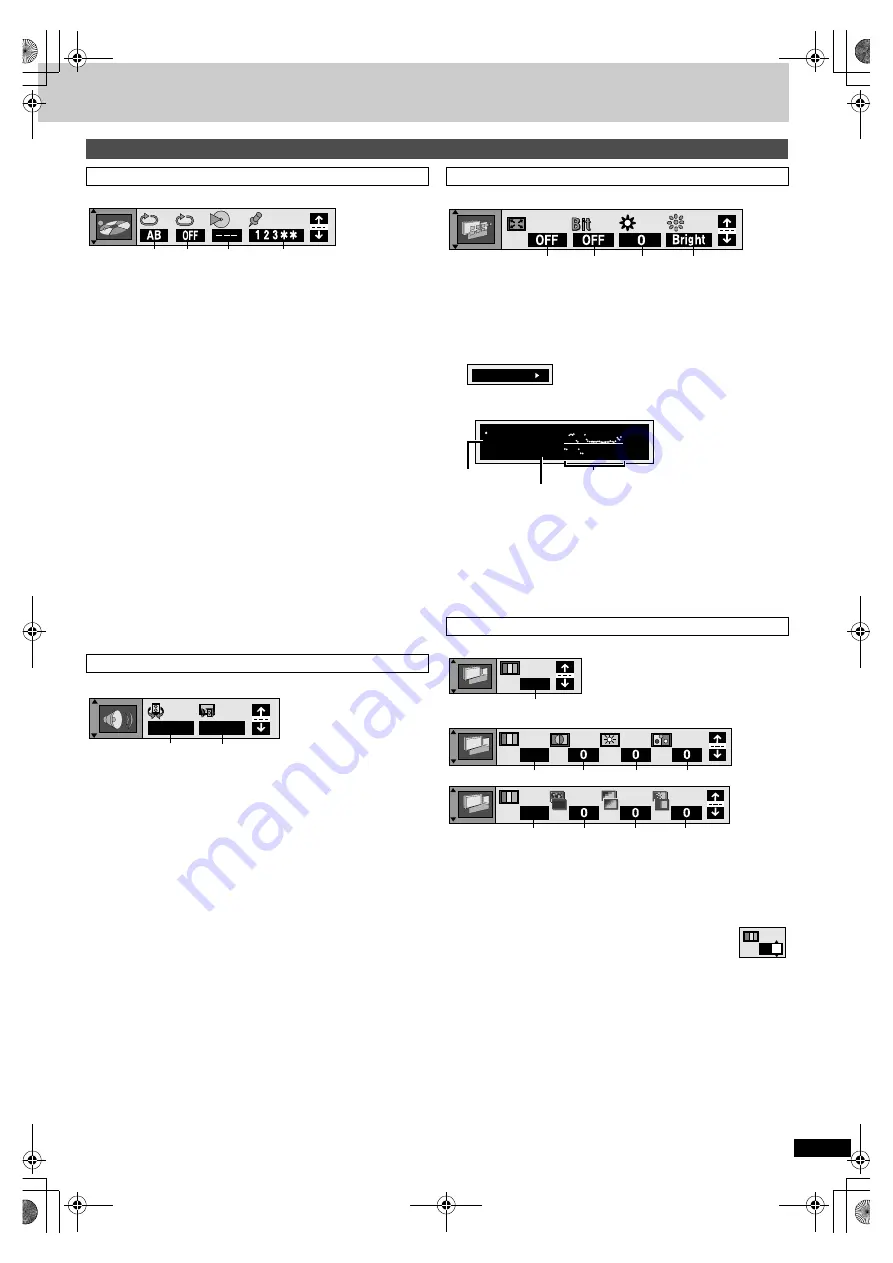
R
Q
T6
797
17
a
A-B repeat
[DVD-A]
[DVD-V]
[VCD]
[CD]
[MP3]
(
➡
[ENTER] (start point)
➡
[ENTER] (finish point)
To cancel: [ENTER]
b
Repeat mode (
➡
§
1
During all group, program and random play
c
Play mode display
[DVD-A]
[DVD-V]
[VCD]
[CD]
[MP3]
---:
Normal play
PGM:Program play
RND: Random play
ALL: All group play (
[DVD-A]
)
d
Marker
[DVD-A]
[DVD-V]
[VCD]
[CD]
[MP3]
: 5 positions
[ENTER] (The unit is now ready to accept markers.)
To mark a position:
[ENTER] (at the desired point)
To mark another position:
[
2
,
1
]
➡
[ENTER]
To recall a marker:
[
2
,
1
]
➡
[ENTER]
To erase a marker:
[
2
,
1
]
➡
[CANCEL]
[Note]
≥
This feature doesn’t work during program and random play.
≥
All the markers are cleared when the disc tray is opened or the unit is
switched to standby.
a
Advanced Surround
[DVD-V]
[VCD]
(
➡
≥
VSS mode
SP
()
HP
≥
SP/HP level
1
()
2
()
OFF
^------------------------J
b
Dialogue Enhancer
[DVD-V]
(
ON
()
OFF
a
4:3 TV Zoom
[DVD-A]
[DVD-V]
(
➡
ON
()
OFF
b
Bitrate display
[DVD-A]
[DVD-V]
[VCD]
Displays the bitrate (approximate values) and type of picture
(
➡
page 22, Glossary—I/P/B)
ON
()
OFF
To change the bitrate display: [
2
,
1
]
c
OSD brightness (
j
3 to
i
3)
Adjust the brightness of the on-screen displays.
d
FL dimmer
[DVD-A]
[DVD-V]
[VCD]
[CD]
[MP3]
Changes the brightness of the unit’s display.
Bright
()
Dim
()
Auto
§
2
(
[DVD-A]
[DVD-V]
[VCD]
)
^--------------------------------------J
§
2
The display is dimmed during play, but brightens when you
perform operations such as slow-motion, search, and pause.
[DVD-A]
[DVD-V]
[VCD]
∫
User mode
a
Picture mode
≥
N:
Normal mode
≥
C1:
Mellows images and enhances detail in dark scenes
≥
C2:
Sharpens images and enhances detail in dark scenes
≥
U1/U2: User mode
∫
User mode
To change the user mode
1. Select User mode and press [
1
] to highlight the number.
2. Press [
3
,
4
] to select “1”or “2”.
—Picture Control—
b
Contrast (
j
7 to
i
7)
Increases the contrast between light and dark parts of the picture.
c
Brightness (0 to
i
15)
Brightens the picture.
d
Colour (
j
7 to
i
7)
Adjust the shade of the picture’s colour.
—MPEG Digital Noise Reduction—
e
3D-NR (0 to
i
4)
Reduces overall noise.
f
Block NR (0 to
i
3)
Smoothes block noise.
g
Mosquito NR (0 to
i
3)
Reduces the smudging that appears around contrasting sections of
the picture.
Unit information
Play Menu
[DVD-A]
[MP3]
T: Track
G: Group
A: All
§
1
OFF: Off
[DVD-V]
C: Chapter
T: Title
A: All
§
1
OFF: Off
[VCD]
[CD]
T: Track
A: All
OFF: Off
Audio Menu
b
a
c
d
e.g. DVD-Video
b
a
SP OFF
OFF
e.g. DVD-Video
Display Menu
e
u
≥
During play: shows the average bitrate of the
video being played
While paused: shows the data volume of the
frame
≥
A record of bitrates for a
sampling period.
Picture Menu
b
a
d
c
e.g. DVD-Video
9.438 Mbps
Bitrate
Cur. 7.507 Mbps
Ave. 6.730 Mbps
5.0
Mbps
Bitrate record
Current bitrate
Average bitrate
a
N
b
a
c
d
U 1
e
a
f
g
U 2
U
1
DVD‑S830.book 17 ページ 2002年10月4日 金曜日 午前11時7分