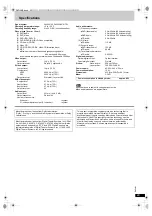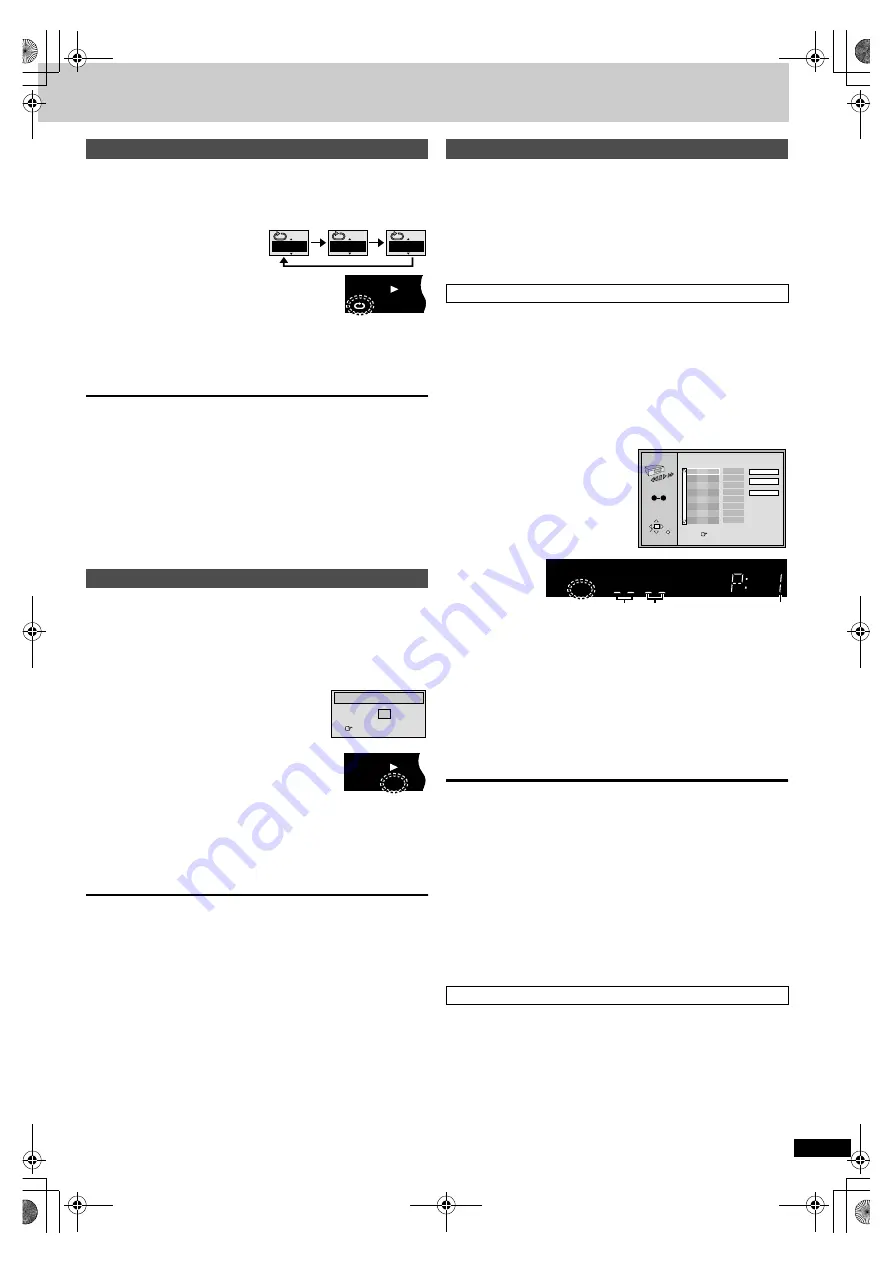
R
Q
T6
797
15
[DVD-A]
[DVD-V]
[VCD]
[CD]
[MP3]
(When the elapsed play time is displayed)
During play
Press [REPEAT].
The indication changes each time you
press the button.
§
1
During all group, program and random play.
If the Video CD has playback control
1. Press [
∫
] to clear “PBC” from the display.
2. Press the numbered buttons to select a track to start play (
➡
page 10).
3. Press [REPEAT] (
➡
above).
[Note]
You cannot use repeat play to repeat an entire DVD-Video or an entire
MP3 disc.
∫
To repeat only your favorite tracks/chapters
[DVD-A]
[DVD-V]
[VCD]
[CD]
[MP3]
Start program play (
➡
right) and press [REPEAT] to display “All”.
[DVD-A]
[DVD-V]
[VCD]
[CD]
[MP3]
While stopped
1
Press [RANDOM].
2
[DVD-A]
[DVD-V]
Press the numbered buttons
to select a group (
[DVD-A]
) or a
title (
[DVD-V]
).
≥
Some items cannot be selected.
[DVD-V]
[DVD-A]
≥
You can select more than one group. To
enter all groups, select “All” using
[
2
,
1
] and press [ENTER].
≥
To deselect a group, press the
numbered buttons corresponding to the group you want to clear.
≥
If you select bonus groups, you will have to enter a 4-digit
password (
➡
3
Press [
1
] (PLAY).
To exit the random mode
Press [RANDOM] while stopped.
[DVD-A]
[DVD-V]
[VCD]
[CD]
[MP3]
While stopped
Press [PROG].
The display changes each time you press the button.
Program
_>
All group (
[DVD-A]
)
_>
Off
^-------------------------------------------------------------------}
You can select up to 32 items to play in the order you choose.
1
[DVD-A]
[DVD-V]
[MP3]
Press the numbered buttons to select a group
(
[DVD-A]
[MP3]
) or a title (
[DVD-V]
).
≥
Some items cannot be selected.
[DVD-V]
≥
If you select bonus groups, you will have to enter a 4-digit
password (
➡
[DVD-A]
2
Press the numbered buttons to select a track
(
[DVD-A]
[VCD]
[CD]
) or a chapter (
[DVD-V]
).
(
[MP3]
and press [ENTER]).
≥
Repeat steps 1 and 2 to program other items.
≥
Times are not displayed when programming DVD-Video and MP3.
3
Press [
1
] (PLAY).
Some items will not be played even if you programmed them.
[DVD-V]
To select using the cursor buttons
Press [ENTER] and [
3
,
4
] to select an item, then press [ENTER] again to
register. Select “ALL” to enter all items (on the disc or in the title or group).
Changing the program
Press [
3
,
4
] to select an item.
–To change an item, repeat steps 1 and 2.
–To clear an item, press [CANCEL] (or select “Clear” and press [ENTER]).
Press [
6
] or [
5
] to change pages.
To clear the whole program
Move to “Clear all” with [
3
,
4
,
2
,
1
] and press [ENTER]. The whole
program is also cleared when the unit is turned off or the disc tray is
opened.
[DVD-A]
The unit plays tracks in all the groups on a disc.
Press [
1
] (PLAY).
Repeat play
[DVD-A]
[MP3]
Track
Group
All
§
1
Off
[DVD-V]
Chapter
Title
All
§
1
Off
[VCD]
[CD]
Track
All
Off
Random play
Chapter
Title
Off
e.g. DVD-Video
T
GRP
DVD-
A
V
R CD
WMA
MP3
A.ONLY
PROG. SLEEP
A
B
RND
PGM
Random Playback
Title
Press PLAY to start
2
T
GRP
DVD-
A
V
R
WMA
MP3
A.ONLY
PROG. SLEEP
A
B
RND
PGM
e.g. DVD-Video
Program play/All group play
Program play
All group play
PROGRAM
Choose a title and chapter, then press ENTER.
No
Time
T
Press PLAY to start
Play
Clear
Clear all
SELECT
ENTER RETURN
1
C
SELECT
NUMBER
0
9
e.g. DVD-Video
D.MIX
C D
B
M
PG
RMTR
TTL
GRP
CHAP
D.N.R.
DVD-
A
V
R
WMA
MP3
A.ONLY
PROG. SLEEP
A
B
RND
PGM
A
Title No.
Chapter No.
Program No.
DVD‑S830.book 15 ページ 2002年10月4日 金曜日 午前11時7分