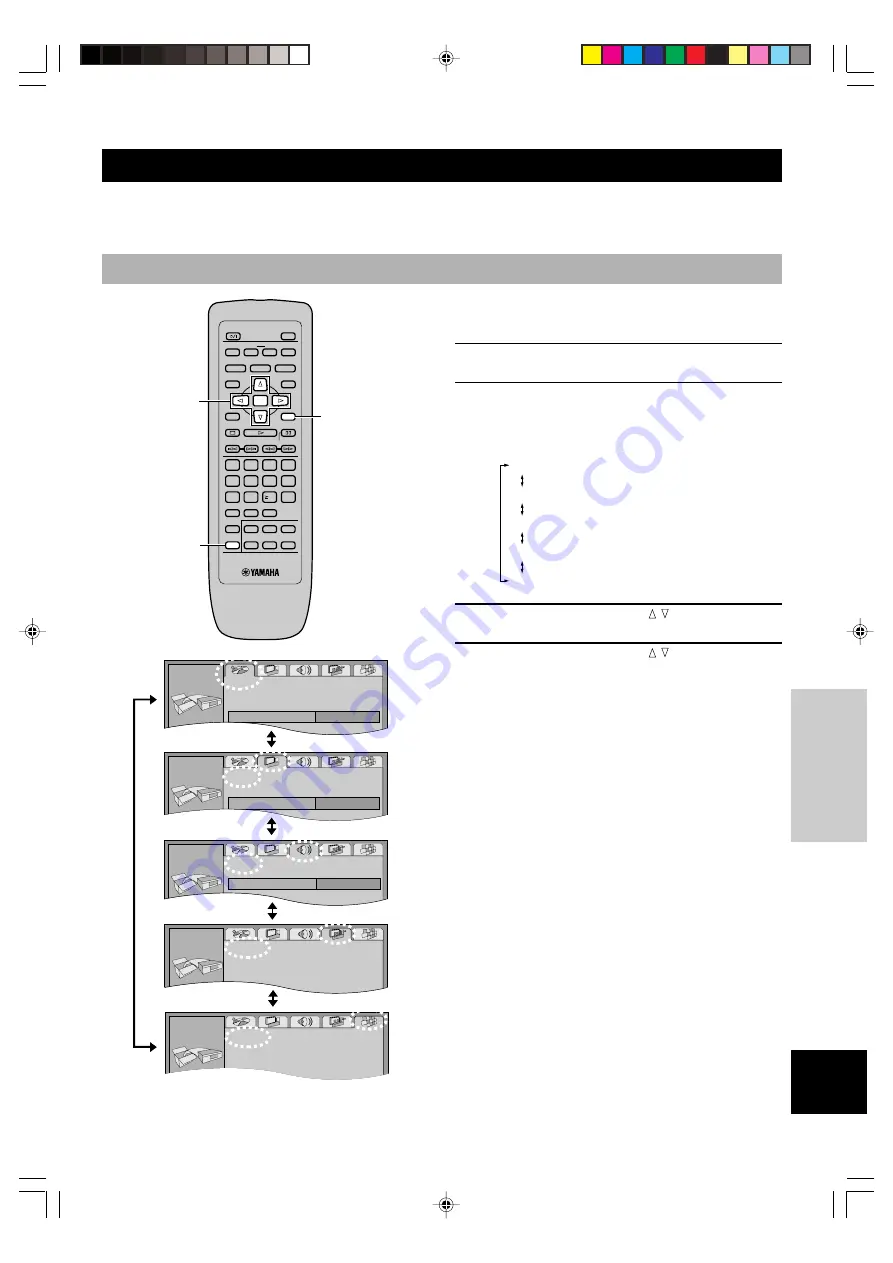
25
INTR
ODUCTIOIN
PREP
ARA
TIONS
PLA
YB
A
C
K
SETUP MENU
APPENDIX
English
SETUP MENU
With the setup menu, you can change this unit’s system defaults to suit your preference and your home theater system. Some
items must be adjusted to play a disc properly.
Operating the setup menu
This section shows common procedures (some items require
additional steps). Use the remote control to operate the
setup menu.
1
Press SET UP while playback is stopped.
The menu screen appears on the video monitor.
2
Press the cursor buttons (
q
,
w
) to select a
menu group.
There are five menu groups. The screen shows the
items that belong to the menu group of the selected tab.
3
Press the cursor buttons ( , ) to select the
desired item and press ENTER.
4
Press the cursor buttons ( , ) to change the
setting and press ENTER.
■
To go back to the previous screen
Press RETURN.
■
To get out from the setup menu mode
Press SET UP.
SETUP MENU
Cursor buttons,
ENTER
Disc menu
1
Video menu
2
Audio menu
3
Display menu
4
Others menu
5
PLAY MODE
TOP MENU
ON SCREEN
STOP
VIDEO OFF
SET UP
PROGRESSIVE
GROUP
PAGE
SKIP
PLAY
RETURN
MENU
SUBTITLE
AUDIO
ANGLE
REPEAT
A–B
MARKER
OPEN/CLOSE
ENTER
PAUSE
SLOW/SEARCH
1
2
3
4
5
6
7
8
9
0
10
CANCEL
DISC1
DISC2
DISC3
DISC4
DISC5
DISC SKIP
POWER
RETURN
SET UP
Disc
SET UP
Audio
M
English
1
2
SET UP
A t
ti
Video
TV Aspect
4:3 Pan&Scan
TV Type
3
Audio
Multi-channel
Speaker Setting
SET UP
Display
M
L
E
li h
SET UP
4
5
Others
SET UP
107-CX1(E)25-29
1/8/2, 7:04 PM
25








































