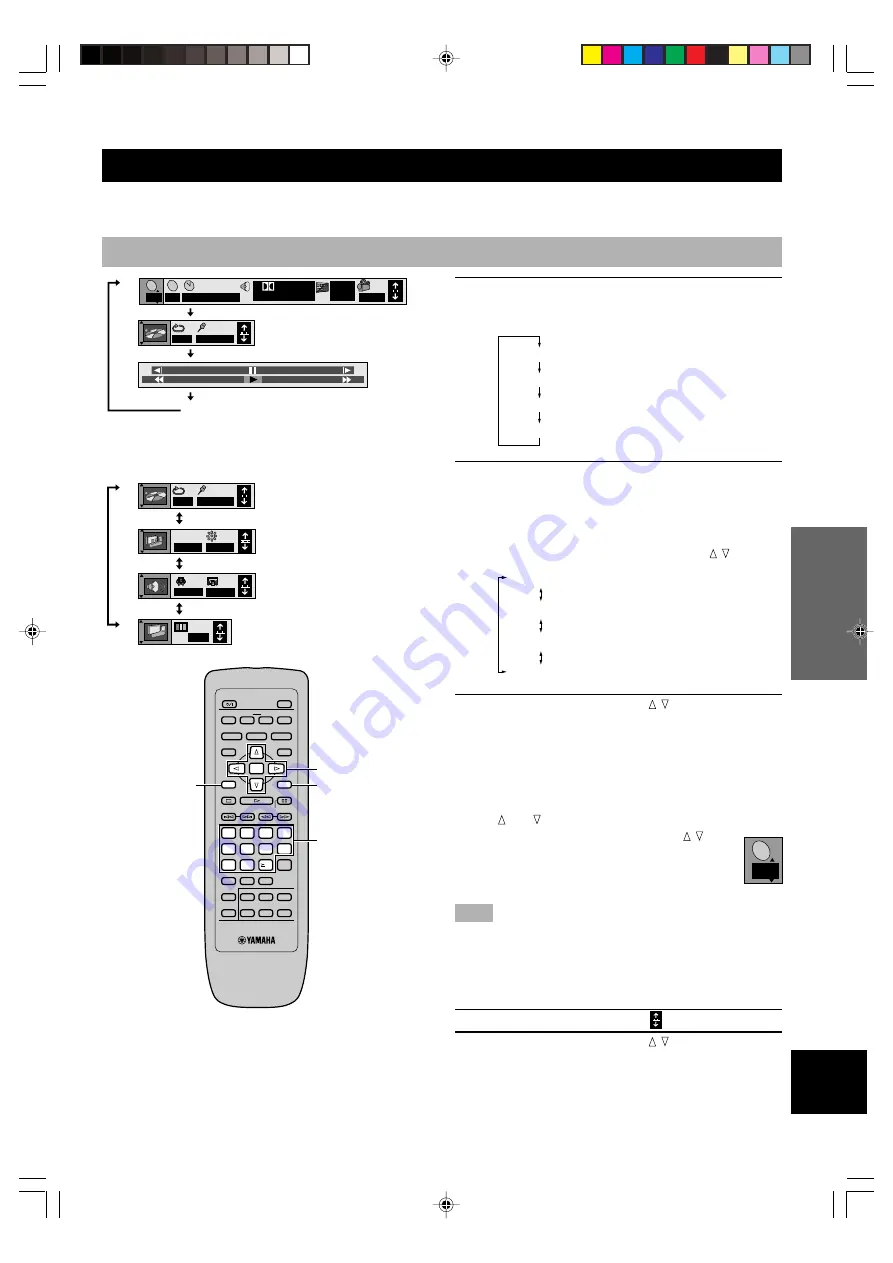
21
INTR
ODUCTIOIN
PREP
ARA
TIONS
PLA
YB
A
C
K
SETUP MENU
APPENDIX
English
ON-SCREEN MENU
You can control various items using on-screen menu bar.
Operating menu bar
1
Press ON SCREEN.
Each time ON SCREEN is pressed, the menu bar
changes as below.
2
Press the cursor buttons (
q
,
w
) to select the
item you wish to adjust.
The selected item is highlighted.
•
Icons for player menu has 4 different menu bars as
below. To switch the menu bar, select the leftmost
icon and then press the cursor buttons ( , ).
3
Press the cursor buttons ( , ) to change
setting.
•
With some items, you need to press ENTER or
w
(PLAY) to determine the setting.
•
You can also use the numeric buttons when entering
numbers to select a chapter, etc.
•
You can also use RETURN to turn the screen off.
•
and around the icon means that the item can be
changed using the cursor buttons ( , ).
Note
• Some items cannot be accessed when the play is stopped.
■
To change the menu bar position
When the menu bar does not appear properly, you can adjust
its position.
1
Select the rightmost icon ( ).
2
Press the cursor buttons ( , ) to move the
menu bar.
+
100
–
100
AB
1 2 3
✱✱
2
C
2
1 : 46 : 50
1 ENG 3/2.1 ch
Digital
ENG
ON
1
1
T
a
b
c
2
T
a
Icons for disc menu
b
Icons for player menu
c
Shuttle screen
Off
d
Play menu
e
Display menu
f
Audio menu
g
Video menu
AB
1 2 3
✱✱
N
OFF
SP OFF
d
e
f
g
OFF
BRIGHT
IPB
PLAY MODE
TOP MENU
ON SCREEN
STOP
VIDEO OFF
SET UP
PROGRESSIVE
GROUP
PAGE
SKIP
PLAY
RETURN
MENU
SUBTITLE
AUDIO
ANGLE
REPEAT
A–B
MARKER
OPEN/CLOSE
ENTER
PAUSE
SLOW/SEARCH
1
2
3
4
5
6
7
8
9
0
10
CANCEL
DISC1
DISC2
DISC3
DISC4
DISC5
DISC SKIP
POWER
ON SCREEN
RETURN
Cursor buttons,
ENTER
Numeric buttons
Off
•
Icons for player menu
106-CX1(E)21-24
1/8/2, 7:04 PM
21












































