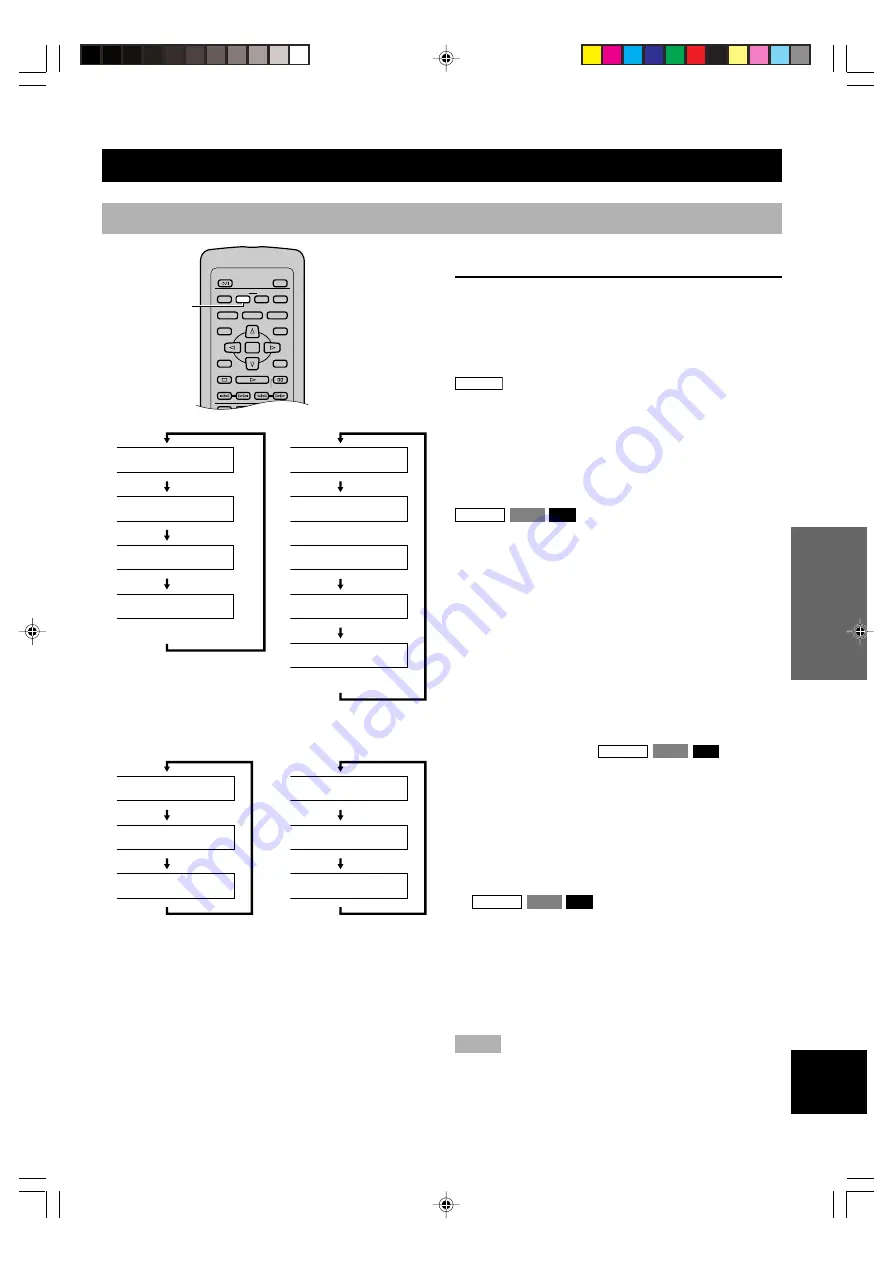
17
INTR
ODUCTIOIN
PREP
ARA
TIONS
PLA
YB
A
C
K
SETUP MENU
APPENDIX
English
■
Program repeat
DVD-A
VCD
CD
If REPEAT is pressed during programmed play (p.19),
repeat mode changes as follows.
i
1 STEP REPEAT
: Repeating the track being played
j
ALL REPEAT
: Repeating all the programmed tracks
k
REPEAT OFF
: Canceling repeat mode (go back to
normal program play)
■
Random-sequence repeat
DVD-A
VCD
CD
If REPEAT is pressed during random play (p.18), repeat
mode changes as follows.
l
TRACK REPEAT
: Repeating the track being played
m
ALL REPEAT
: Playing all the tracks repeatedly, each
time in different random-sequence.
n
REPEAT OFF
: Canceling repeat mode (go back to
normal random play)
Notes
• Repeat play may not work properly with some DVD-Video.
• Repeat play does not work with an interactive DVD-Video or
during menu play of a VCD with playback control.
SPECIFYING THE PLAY SEQUENCE
Repeat play
This function allows you to play your desired chapter, track
or disc repeatedly.
■
Press REPEAT during playback.
Each time this button is pressed, repeat mode changes
as follows. The name of the selected repeat mode
scrolls once on the multi-information display and the
corresponding indicators light up.
DVD-V
a
CHAPTER REPEAT
: The current chapter is played
repeatedly.
b
TITLE REPEAT
: The current title is played repeatedly.
c
ALL REPEAT
: All the discs loaded on the tray are
played repeatedly.
d
REPEAT OFF
: Repeat play mode is canceled.
DVD-A
VCD
CD
e
TRACK REPEAT
: The current track is played repeat-
edly.
f
DISC REPEAT
(Video CD, CD): The current disc is
played repeatedly.
or
GROUP REPEAT
(DVD Audio): The current group is
played repeatedly.
g
ALL REPEAT
: All the discs loaded on the tray are
played repeatedly.
h
REPEAT OFF
: Repeat play mode is canceled.
Pressing REPEAT while playback is stopped switches ‘ALL
REPEAT’ to ‘REPEAT OFF’ or vice versa.
PLAY MODE
TOP MENU
ON SCREEN
STOP
SKIP
PLAY
RETURN
MENU
SUBTITLE
AUDIO
ANGLE
REPEAT
A–B
MARKER
OPEN/CLOSE
ENTER
PAUSE
SLOW/SEARCH
POWER
REPEAT
REP
C H A P T E R
R E P E
A T
REP
T I T L E
R E P E A T
REP 5 DISC
A L L
R E P E A T
R E P E A T
O F F
a
b
c
d
REP
T R A C K
R E P E A T
REP 1
DISC
D I S C
R E P E A T
REP
G R O U P
R E P E A T
REP 5 DISC
A L L
R E P E A T
R E P E A T
O F F
e
f
g
h
RNDM
REP
T R A C K
R E P E A T
RNDM
REP
A L L
R E P E A T
RNDM
R E P E A T
O F F
l
m
n
‘REP’ goes off.
‘REP’ goes off.
PROG
REP
1
S T E P
R E P E A
T
PROG
REP
A L L
R E P E A T
PROG
R E P E A T
O F F
i
j
k
Program repeat
Random-sequence repeat
or
105-CX1(E)17-20
1/8/2, 7:04 PM
17















































