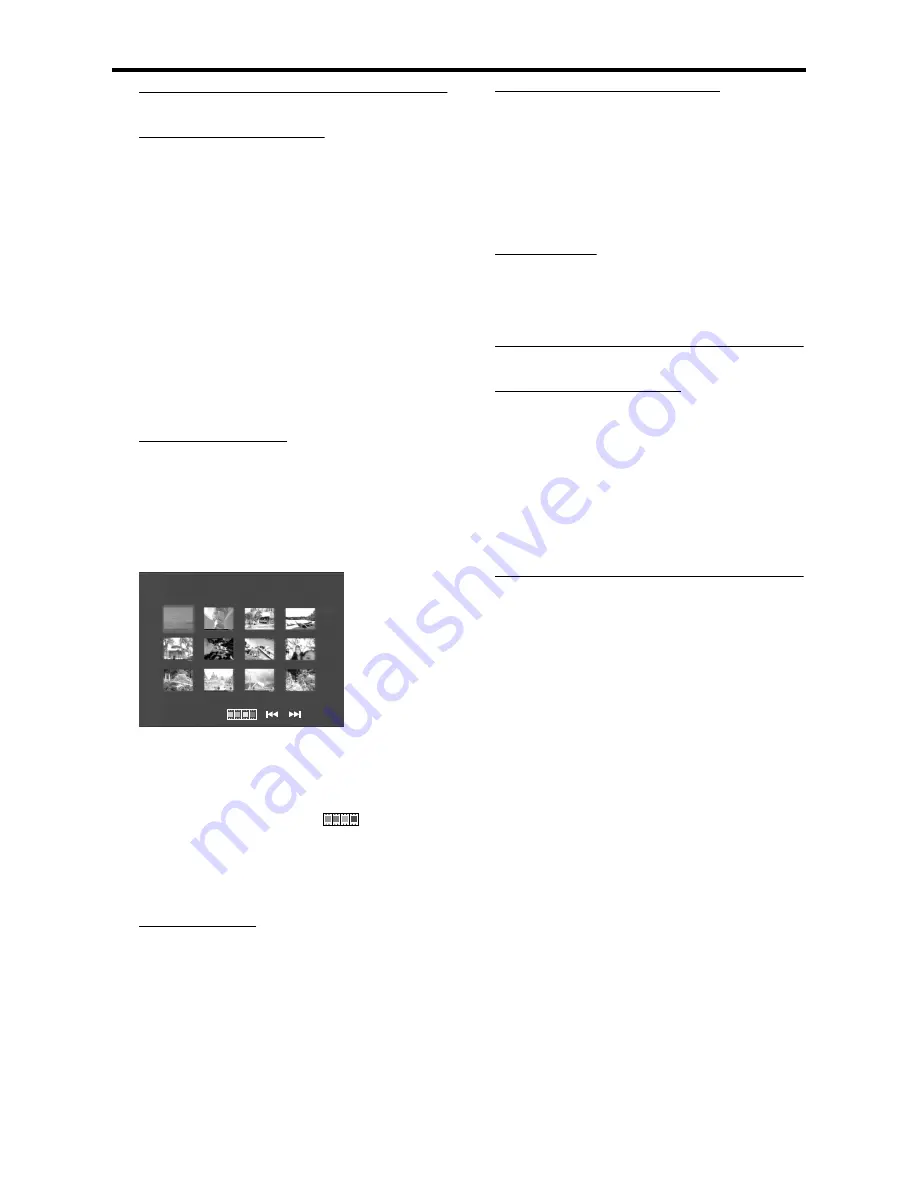
13
Special JPEG Features
Function Introduction
Picture CD is a disc with a collection of JPEG
format pictures, and all extension filenames
should end with ‘JPG’. The CD can be recorded
on any computer, and pictures may be from digital
camera or scanner. If the customers prefer, they
can make this CD become a Digital Album.
You can choose any general function introduced
in General Operation, besides, you also can,
●
Display the thumbnails of 12 pictures.
●
Zoom the picture.
●
Rotate the picture.
●
Flip the picture vertically or horizontally.
●
Scan pictures by different effects.
Preview Function
This function shows the content of the current
folder or the whole disc.
1
Press STOP during playback of JPEG pictures. You
will see the thumbnails of 12 pictures on the
screen.
2
Press
¡1
or
2™
to display the other pictures on
the next or the previous page.
3
Press
341
2
to highlight one of them and press
ENTER/OK to playback, or,
Move the cursor to highlight
on the
bottom of the page to start playback from the first
picture on the current page.
4
Press MENU to go to the Picture CD/MP3 CD
menu.
Zoom picture
●
During playback, press ZOOM to display the
picture with different scales.
●
Press
341
2
to view the rest of the zoomed
picture.
Playback with multi-angles
When displaying one picture on TV screen
●
Press
341
2
to get different effects.
3
: Flip the picture vertically.
4
: Flip the picture horizontally.
1
: rotate the picture anti-clockwise.
2
: rotate the picture clockwise.
Wipe Effect
●
Press ANGLE repeatedly to choose different
wipe effects.
Special MP3 Features
Function Introduction
“MP3” stands for “MPEG Audio Layer-3”. and is a
part of the MPEG standard. A CD can store up to
10 hours of MP3 audio, which is nearly 10 times
as much as an Audio CD. Each song is recorded
as a file. You can choose any general function
introduced in General Operation. You can also
choose different playback speeds.
JPEG and MP3 simultaneous
playback
1
Firstly playback MP3 music according to the
instructions introduced in playback Selection.
2
Then select a picture to playback. Refer to the
instructions introduced in playback Selection.
➜
Now the pictures will be played back in
sequence together with MP3 music.
3
To quit simultaneous playback, press MENU to
return to the Picture CD/MP3 CD menu, then
pictures will be stopped. After that, press STOP,
then MP3 music will be stopped as well.
Note: In the function of JPEG and MP3 Simultaneous
Playback,
¡1
and
2™
are invalid for MP3.
Picture CD & MP3 Playback














































