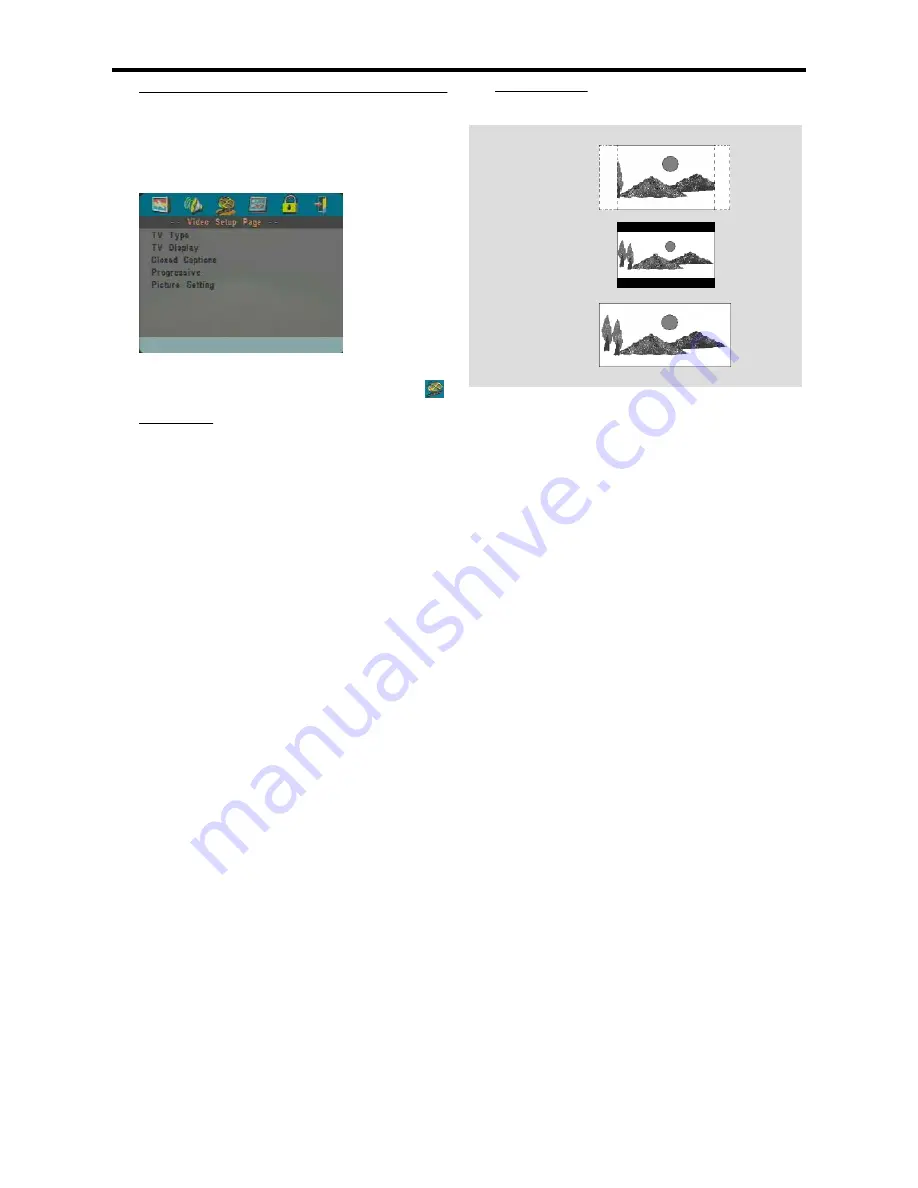
17
Video Setup menu
There are items included in Video Setup menu
such as “TV Type”, “TV Display”, “Closed
Caption”, “Progressive” and “Picture Setting”.
1
Press SETUP to enter the setup menu.
2
Press
1
2
to choose the VIDEO SETUP icon
.
TV Type
Before viewing the DVD or VCD, ensure that the
PAL or NTSC setting of the system matches your
TV set.
1
Press
34
to highlight “TV Type” in the Video
Setup menu.
2
Enter its submenu by pressing
2
.
3
Move the cursor by pressing
34
to highlight one
option.
4
Press ENTER/OK.
5
Press
1
to return to the Video Setup Page.
Note: Choosing NTSC item indicates that the player
will output NTSC signals, Similarly, you can get PAL
signals by choosing the PAL option. The option Multi
means video output depends on the format of the
DVD or VCD discs.
TV Display
Select the aspect ratio of the TV to be connected.
4:3 PANSCAN
➜
when you connect a normal
TV to the DVD player. Displays the wide picture
on the whole TV screen with a portion
automatically cut off.
4:3 LETTERBOX
➜
when you connect a
normal TV to the DVD player. Displays a wide
picture with bands displayed on the upper and
lower portions of the TV screen.
16:9
➜
when you connect a wide-screen TV to
the DVD player.
Setup the item as follows,
1
Press
34
to highlight the “TV Display” option in
the Video Setup menu.
2
Enter its submenu by pressing
2
.
3
Move the cursor by pressing
34
to highlight the
selected item.
4
Press ENTER/OK.
5
Press
1
to return to the Video Setup Page.
4:3
LETTERBOX
4:3
PANSCAN
16:9
Setup Menu
























