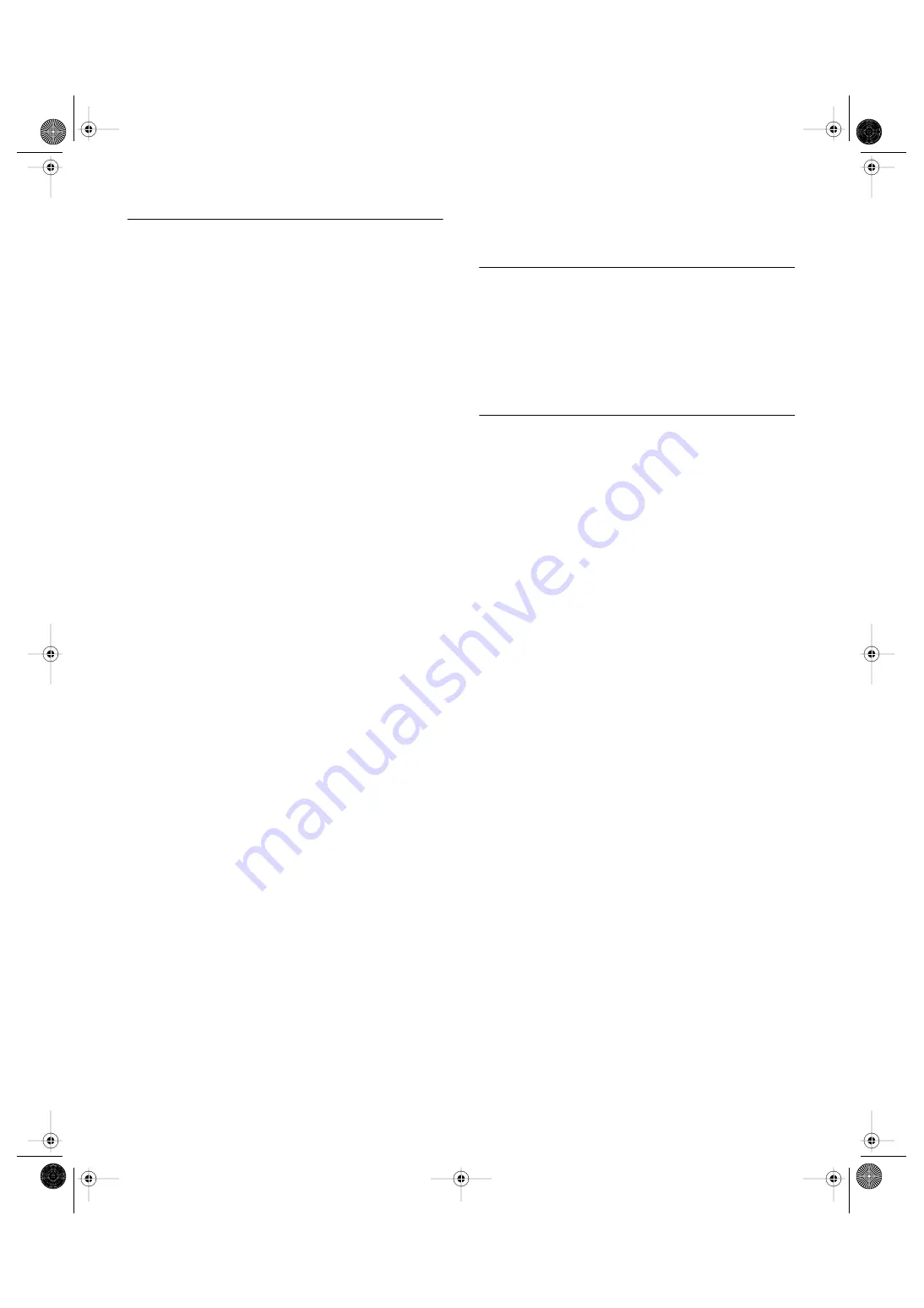
5
USB MIDI Driver
To operate the DTXTREME IIs from your computer via USB, you’ll
need to install the appropriate driver software.
The USB-MIDI driver is software that transfers MIDI data back and
forth between sequence software and the DTXTREME IIs via a USB
cable.
First install OMS before you install the USB-MIDI driver. Also, after
installing the driver, you will need to set up OMS.
1.
Double-click the “Install USB Driver” icon in the “USBdrv_”
folder “Install USB Driver” will be displayed.
2.
Execute the installation by following the directions appearing on
the screen.
3.
When the installation is complete, the system displays the
following message: “Installation was successful. You have
installed software which requires you to restart your computer.”
Click [Restart]. The computer automatically restarts. You can
locate the installed files in the following locations (Hard Disk as
the default):
• System Folder | Control Panels | YAMAHA USB MIDI Patch
• System Folder | Extensions | USB YAMAHA MIDI Driver
• System Folder | OMS Folder | YAMAHA USB MIDI OMS
Driver
For Windows/Macintosh
Users
About USB Driver Setup window
Though the USB MIDI driver software supports (MIDI port settings)
you do not need to change them since the DTXTREME IIs does not
support MIDI control ports.
Using the Supplied Data
When using the user kits and their associated data supplied by the
CD-ROM, you need beforehand to copy that data to the memory card
using a SmartMedia reader/writer (sold separately) connected to the
personal computer.
n
Before using data files from the supplied CD-ROM, read through the
“Memory Card Feature” section in the Owner’s Manual (page 85),
for you to better understand what each data file makes for the
DTXTREME IIs.
1.
Format the memory card if necessary referring to “Formatting a
Memory Card” (page 85). Set the memory card to the
SmartMedia reader/writer attached to the computer.
2.
Copy files in each subfolder of the SOUNDS folder on the
supplied CD-ROM, into an appropriate location in the parent
folder (\YAMAHA\DTXTREME) on the memory card:
n
Folders named “KIT” contain data files for additional drum kits.
Copy each “KIT” folder directly into the VOLUME foloder
(\YAMAHA\DTXTREME\VOLUME) on the memory card.
n
Other folders contain waveform data files, which you can assign
and use as additional drum voices (page 49). Copy these files
into a volume folder
(\YAMAHA\DTXTREME\VOLUME\volume) created on the
computer, or using the “Creating a Volume” procedure (page
87).
3.
Set the memory card to the CARD slot on the DTXTREME IIs.
Import the copied files in a specific manner. Refer to “Loading a
Data file” (page 88) as necessary.
DTX2_install_E03.fm Page 5 Tuesday, August 5, 2003 5:08 PM








