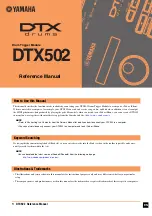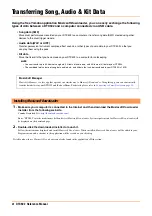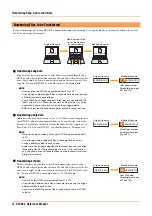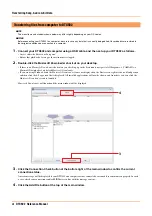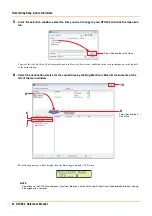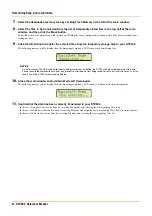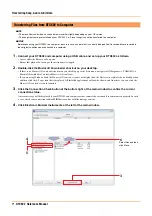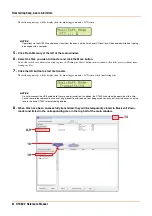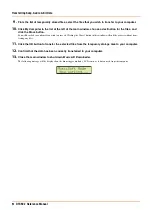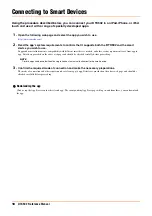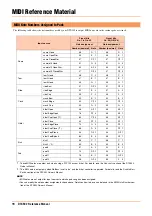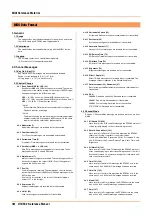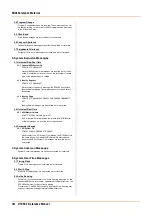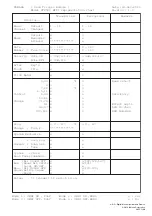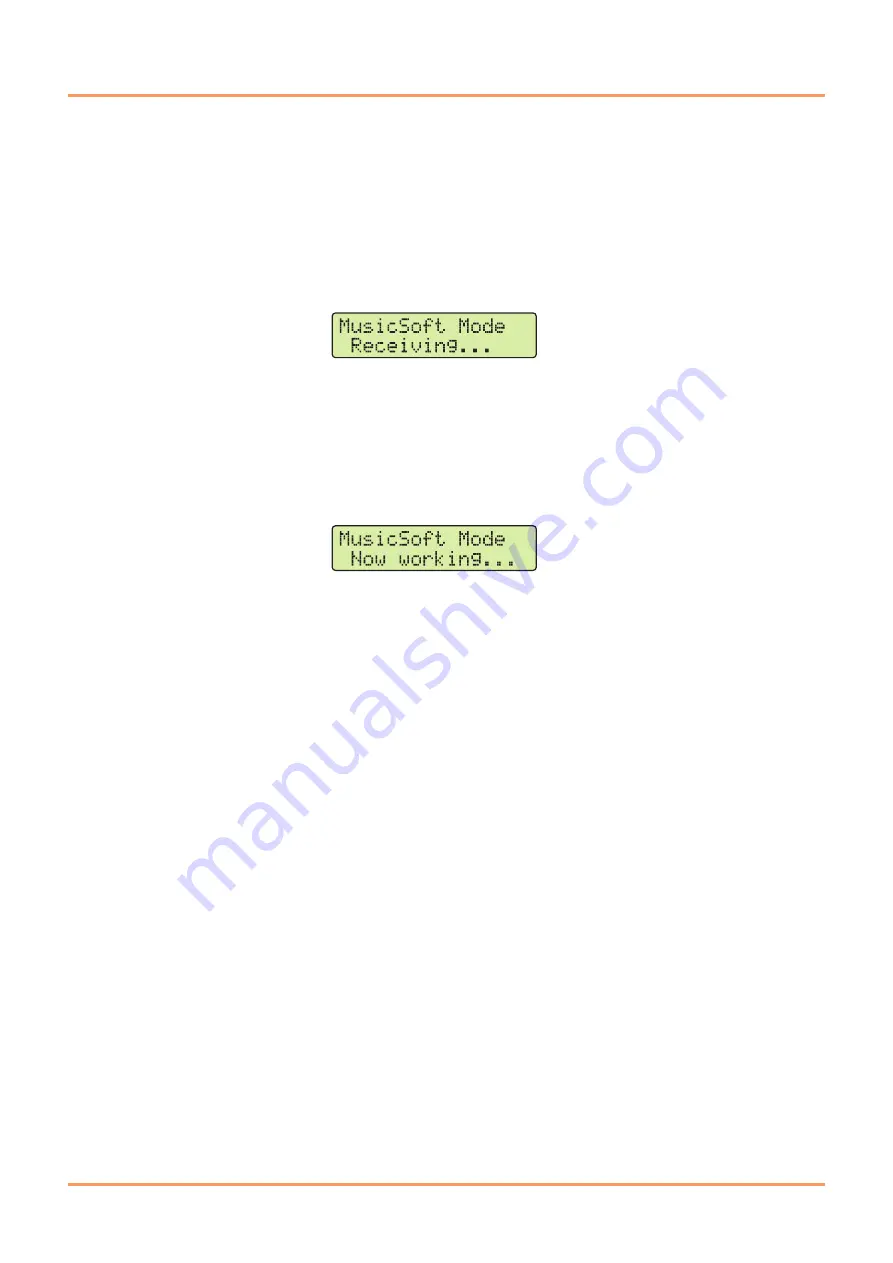
Transferring Song, Audio & Kit Data
6
DTX502 Reference Manual
7.
Select the destination memory area by clicking Flash Memory at the left of the main window.
8.
Select the files to be transferred from the list of temporarily stored files in the top half of the main
window, and then click the Move button.
You will be asked to confirm if you wish to proceed. Clicking the Cancel button in this window will end the process without trans-
ferring any files.
9.
Click the OK button to transfer the selected files from the temporary storage area to your DTX502.
The following message will be displayed on the drum trigger module’s LCD screen while transferring files.
10.
Close the main window to shut down
Musicsoft Downloader
.
The following message will be displayed on the drum trigger module’s LCD screen as it disconnects from the computer.
11.
Confirm that the data has been correctly transferred to your DTX502.
• In the case of song data, this can be done by accessing Song mode and selecting the corresponding User song.
• In the case of audio data, this can be done by accessing Kit mode and assigning the corresponding Wave Voice to an instrument.
• In the case of kit data, this can be done by accessing Kit mode and selecting the corresponding User kit.
NOTICE
Do not disconnect the USB cable while files are being transferred. In addition, the DTX502 should not be operated at this time.
Failure to avoid these precautions can not only prevent transferred data from being saved correctly, but in certain cases, can also
lead to the entire DTX502 memory being deleted.