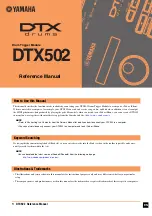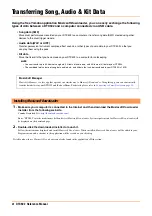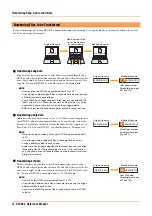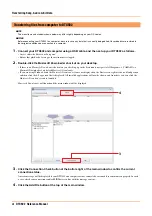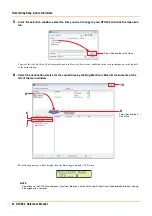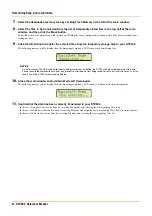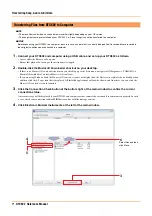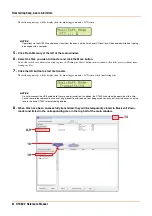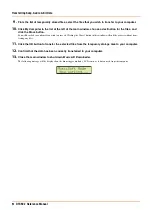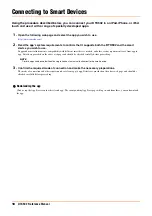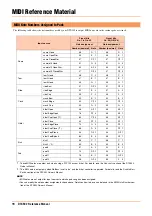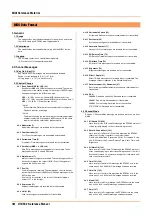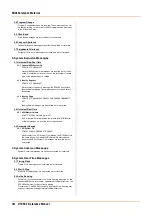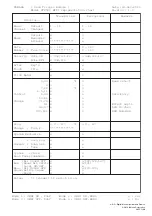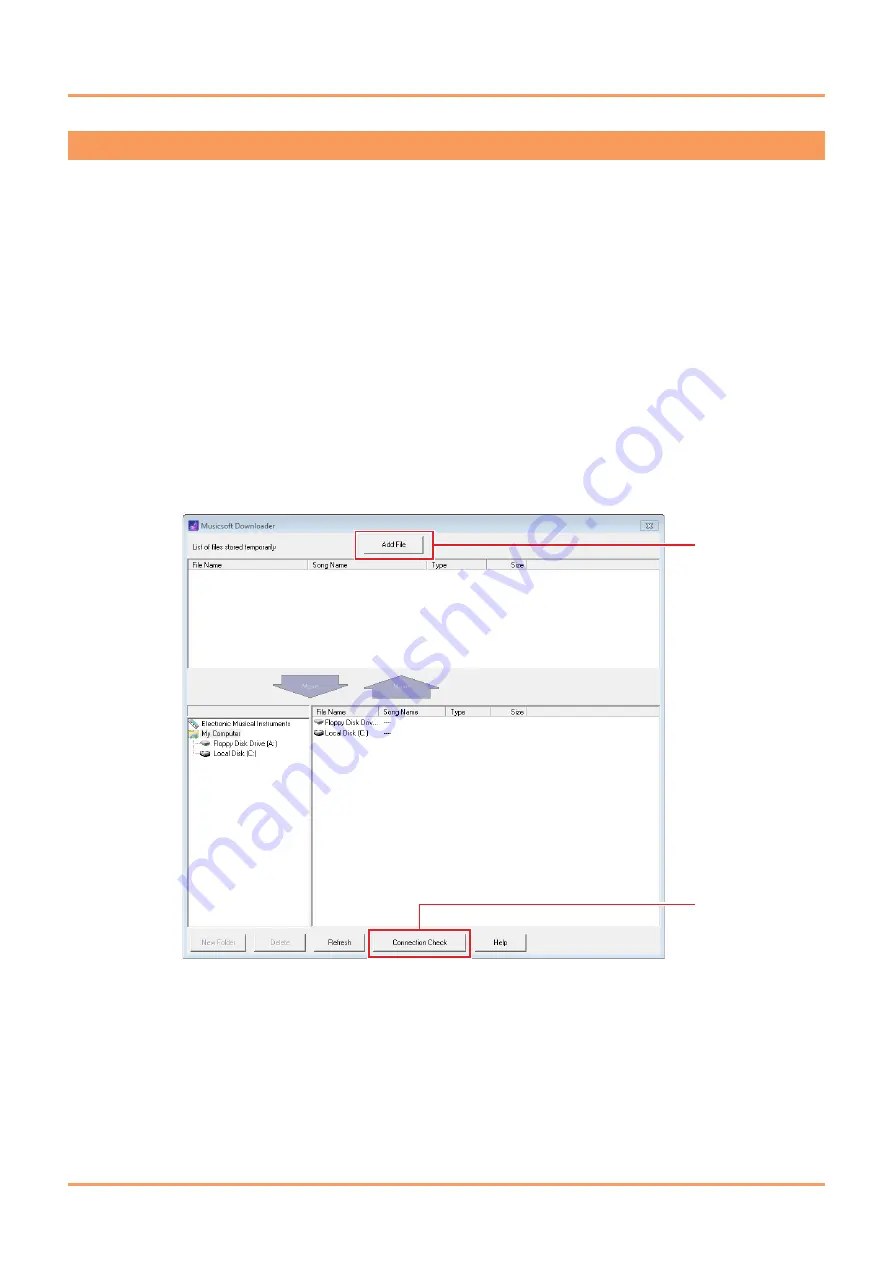
Transferring Song, Audio & Kit Data
4
DTX502 Reference Manual
1.
Connect your DTX502 and computer using a USB cable, and then set up your DTX502 as follows.
• Access either the Kit area or Song area.
• Ensure that playback of a song or the metronome is stopped.
2.
Double-click the
Musicsoft Downloader
shortcut on your desktop.
• If there is no
Musicsoft Downloader
shortcut on your desktop, open the Start menu, navigate to All Programs
YAMAHA
Musicsoft Downloader 5, and click
Musicsoft Downloader
.
• If you are using Windows 8 and the
Musicsoft Downloader
icon is not displayed on the Start screen, right-click on a blank portion
and then click the
All apps
icon that is displayed. All installed applications will now be shown, and from here, you can click the
Musicsoft Downloader
icon to launch it.
Musicsoft Downloader
will launch and the main window will be displayed.
3.
Click the Connection Check button at the bottom right of the main window to confirm the current
connection status.
An error message will be displayed if your DTX502 and computer are not connected or are unable to communicate properly. In such
a case, check your connections and/or MIDI driver in line with the message content.
4.
Click the Add File button at the top of the main window.
NOTE
The menu items and windows shown below may differ slightly depending on your OS version.
NOTICE
Before connecting your DTX502 to a computer, be sure to save any data that is currently being edited. Unsaved edits are restored to
their original condition upon connection to a computer.
Transferring files from computer to DTX502
4
3