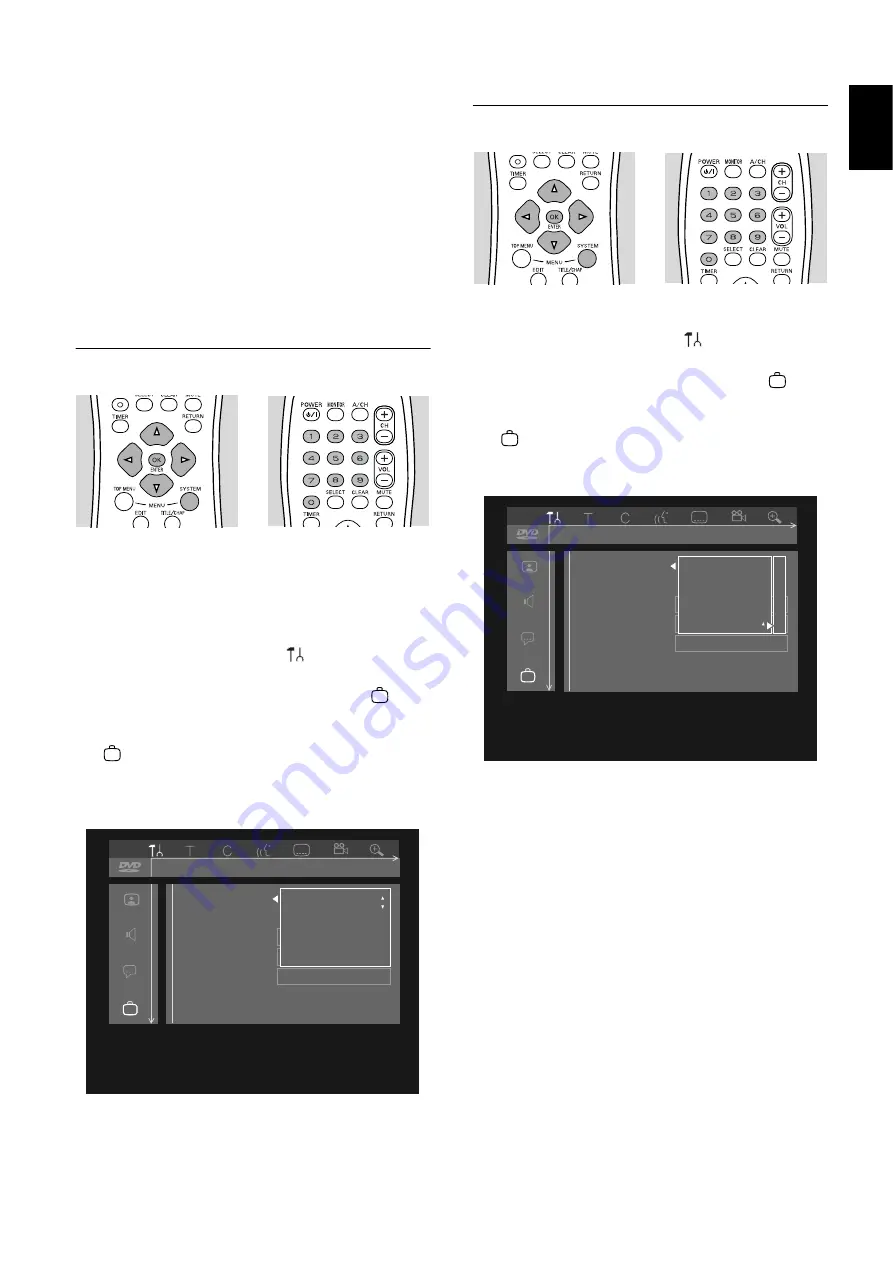
A
CCESS
CONTROL
39
English
Rating 0 (displayed as ‘– –’):
Parental Control is not active. The disc will play in full.
Ratings 1 to 8 (1 = childsafe - 8 = adults only):
The disc contains scenes not suitable for children. If you
set a rating for the Recorder, all scenes with the same
rating or lower will play. Higher rated scenes will not play
unless an alternative is available on the disc. The alternative
must have the same rating or a lower one.
If no suitable alternative is found, play will stop and you
must enter the 4-digit code.
9
Press
ENTER/OK
or
t
(left cursor) to confirm and
press
SYSTEM MENU
to move the menu.
Country
See the disc case for details on whether it has Parental
Level settings for specific countries. If it does not, this
procedure is not necessary.
1
Press
SYSTEM MENU
.
2
Press
t
(left cursor) to select
in the system menu
bar.
3
Press
w
(down cursor) repeatedly to select
, then
press
u
(right cursor).
4
‘Access control’ will be selected in the features menu
. Press
u
(right cursor).
5
Enter the four digit code using the
0-9
buttons.
6
Move to ‘Change country’ using
w
(down cursor).
7
Press
u
(right cursor).
8
Select the country for which your disc is coded using
w
/
v
(down/up cursor).
9
Press
ENTER/OK
or
t
(left cursor) to confirm.
Press
SYSTEM MENU
to exit the menu.
Changing the 4-digit code
1
Press
SYSTEM MENU
.
2
Press
t
(left cursor) to select
in the system menu
bar.
3
Press
w
(down cursor) repeatedly to select
, then
press
u
(right cursor).
4
‘Access control’ will be selected in the features menu
. Press
u
(right cursor).
5
Enter the old 4-digit code using the
0-9
buttons.
6
Move to ‘Change code’ using
w
(down cursor).
7
Press
u
(right cursor).
8
Enter the new 4-digit code using the
0-9
buttons.
9
Enter the exact same code a second time and recon-
firm by pressing
ENTER/OK
.
10
Press
SYSTEM MENU
to exit the menu.
Access control
Status box
Auto resume
Low power standby
1
5
off
1en
no
off
St. Pierre and Miquelon
United States
U.S.Minor Outlying Is.
Virgin Islands (U.S.)
Access control
Status box
Auto resume
Low power standby
Features
1
5
off
1en
no
off
Child lock
Parental level
Change country
Change code
[ ]
[ ]
[ ]
[ ]




























