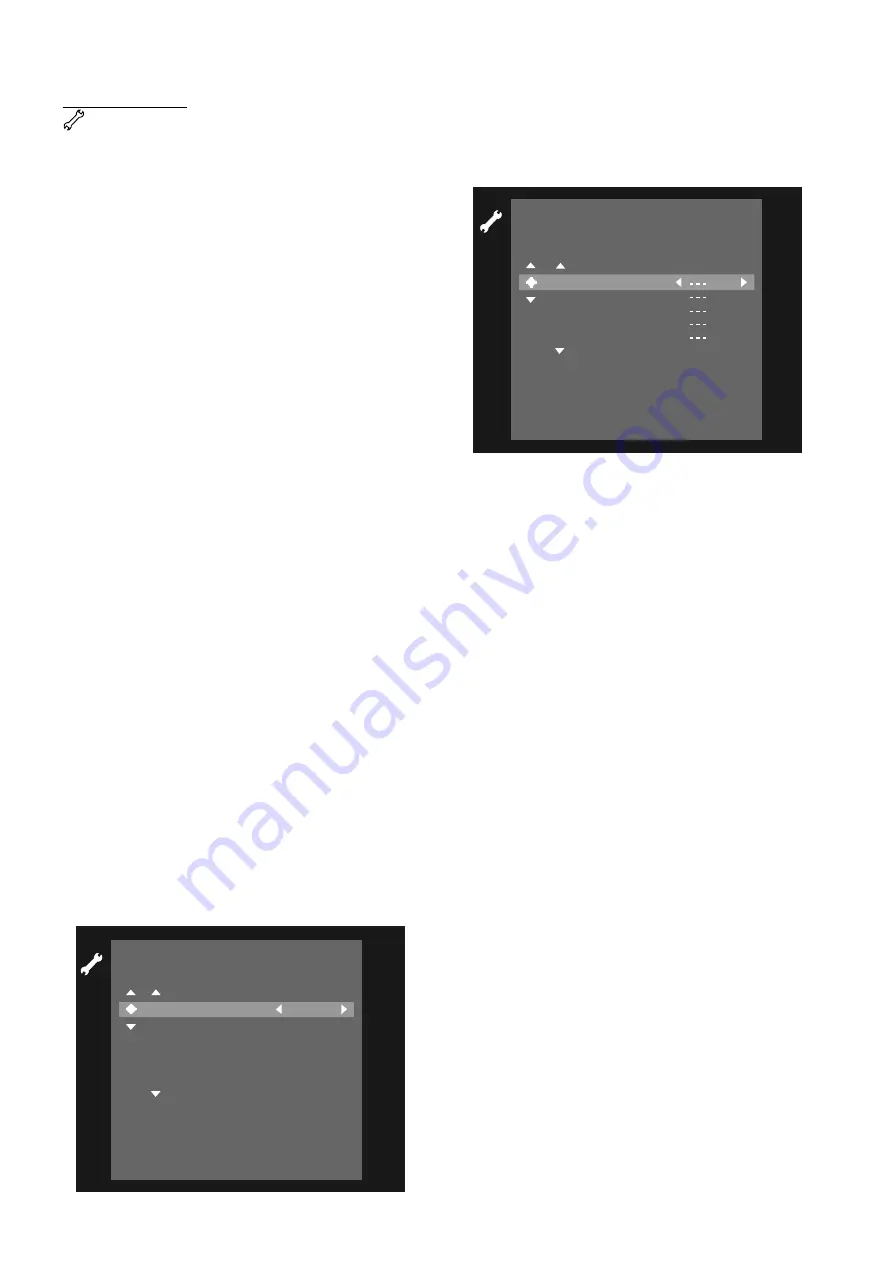
22
O
PERATION
Installation
Update/Re-install TV channel
After initial installation is complete, it is possible to
perform the installation procedure again. If, for example,
your cable company adds TV channels, you may wish to
update the channel screen.
Note:
All previously stored channels will be erased and replaced.
1
In the installation menu, select ‘Auto Ch. Program-
ming’ with
w
/
v
(down/up cursor), then press
ENTER/OK
or
u
(right cursor).
➤
Automatic search and installation starts.
‘Searching for TV channels,’ the number of channels
found so far and ‘Please wait’ appear on the TV screen.
➤
When Automatic search and installation is
complete, ‘Auto ch.search complete - XXX channels
found’ appears on the TV screen.
2
Press
SYSTEM MENU
to return to the previous
menu.
Now, when you press the
CH+
,
CH-
buttons on the
remote control, you’ll only scan through the channels you
receive. You can still select other channel numbers using
the
0-9
buttons.
Add and delete TV channels
You can add channels that were not installed automatically
due to poor reception or delete channels that you find not
interesting. To customize the list of channels available
1
In the installation menu, select ‘Add/Delete Channels’
with
w
/
v
(down/up cursor), then press
ENTER/OK
or
u
(right cursor).
➤
The channel screen appears, and the cursor is on
the first channel.
2
Press
w
(down cursor) as often as required to select
the channel to be changed.
3
Press
t
/
u
(left/right cursor).
➤
The selected channel toggles to Add or Delete.
4
Press
ENTER/OK
to store your choice.
5
Repeat steps 2-4 as often as necessary to add or
delete all the channels you want.
6
Press
SYSTEM MENU
twice to return to the previ-
ous menu.
VCR Plus+
®
ch
If you intend to use the VCR Plus+ system, you need to
manually assign channel numbers to Guide channel
numbers.
1
In the Installation menu select ‘VCR Plus+ ch.’ using
the
w
/
v
(down/up cursor). Then press
ENTER/OK
or the
u
(right cursor).
2
Select a VCR Plus+ Guide channel with
w
/
v
(down/up
cursor).
3
Enter the correct channel number with
t
/
u
(left/right
cursor) or
0-9
. Refer to a channel mapping list in your
newspaper or TV guide. Enter channel numbers as a
three-digit number. For example,
to enter channel seven, press 0,0,7 or, press 0,1,2 for
channel twelve.
4
Confirm your selection by pressing
ENTER/OK
.
5
Press the
SYSTEM MENU
button twice to return
to the previous menu.
Time/Date Automatic
The automatic Time/Date feature allows you to select a
channel from which the date and time are obtained (e.g.
because the currently selected channel is unreliable or
inaccurate). If you don’t know the correct channel for the
PBS station that can send Time and Date information in
your area, see ‘Time/Date Manually.’
1
In the Installation menu, select ‘Time/Date’ with
ENTER/OK
or
w
(down cursor) or
v
(up cursor),
then press
u
(right cursor).
➤
The Automatic/Manual screen is displayed, with the
cursor on the currently selected option.
2
Press the
w
/
v
(down/up cursor) to select ‘Automatic.’
Note:
Usually, the PBS station in your area broadcasts the time and
date. You may want to try the PBS channel number as your first
choice.
3
Press
ENTER/OK
or the
u
(right cursor) to confirm.
➤
The Time/date Automatic screen is displayed.
4
Select the field you want to change with
w
/
v
(down/
up cursor).
5
Enter the correct digits or press
t
/
u
(left/right cur-
sor) to enter information.
I n s t a l l a t i o n
A d d
/
D e l e t e C h a n n e l s
T o e x i t p r e s s
S Y S T E M M E N U
C h a n n e l 0 1 2
C h a n n e l 0 1 3
C h a n n e l 0 1 4
C h a n n e l 0 1 5
C h a n n e l 0 1 6
C h a n n e l 0 1 7
A d d
D e l e t e
A d d
A d d
D e l e t e
A d d
. . .
. . .
I n s t a l l a t i o n
V C R P l u s
+
c h .
T o e x i t p r e s s
S Y S T E M M E N U
0 0 3
0 0 4
0 0 5
0 0 6
0 0 7
V C R P l u s
+
c h .
C h a n n e l
. . .
. . .






























