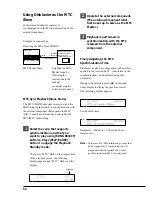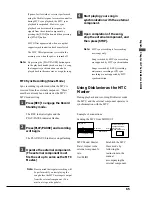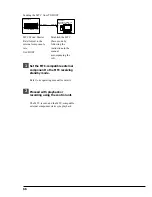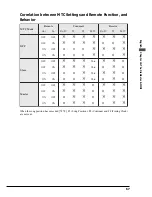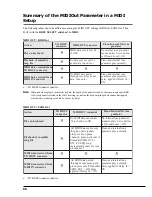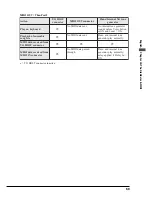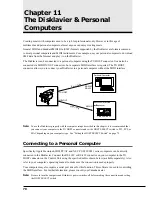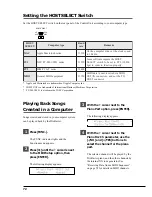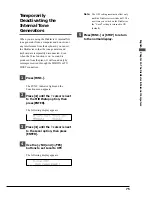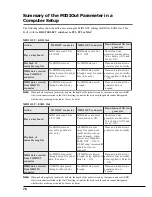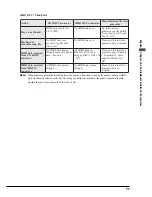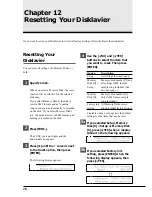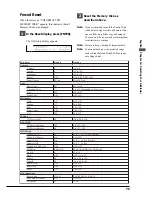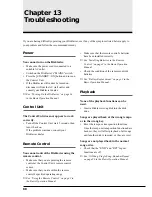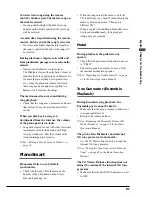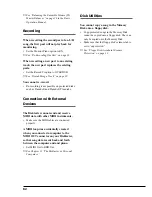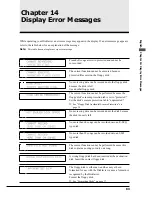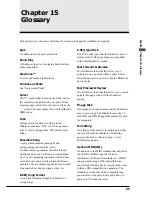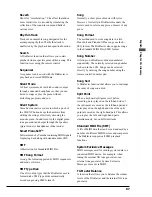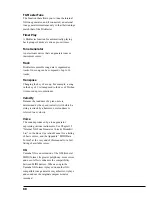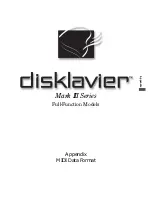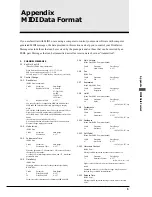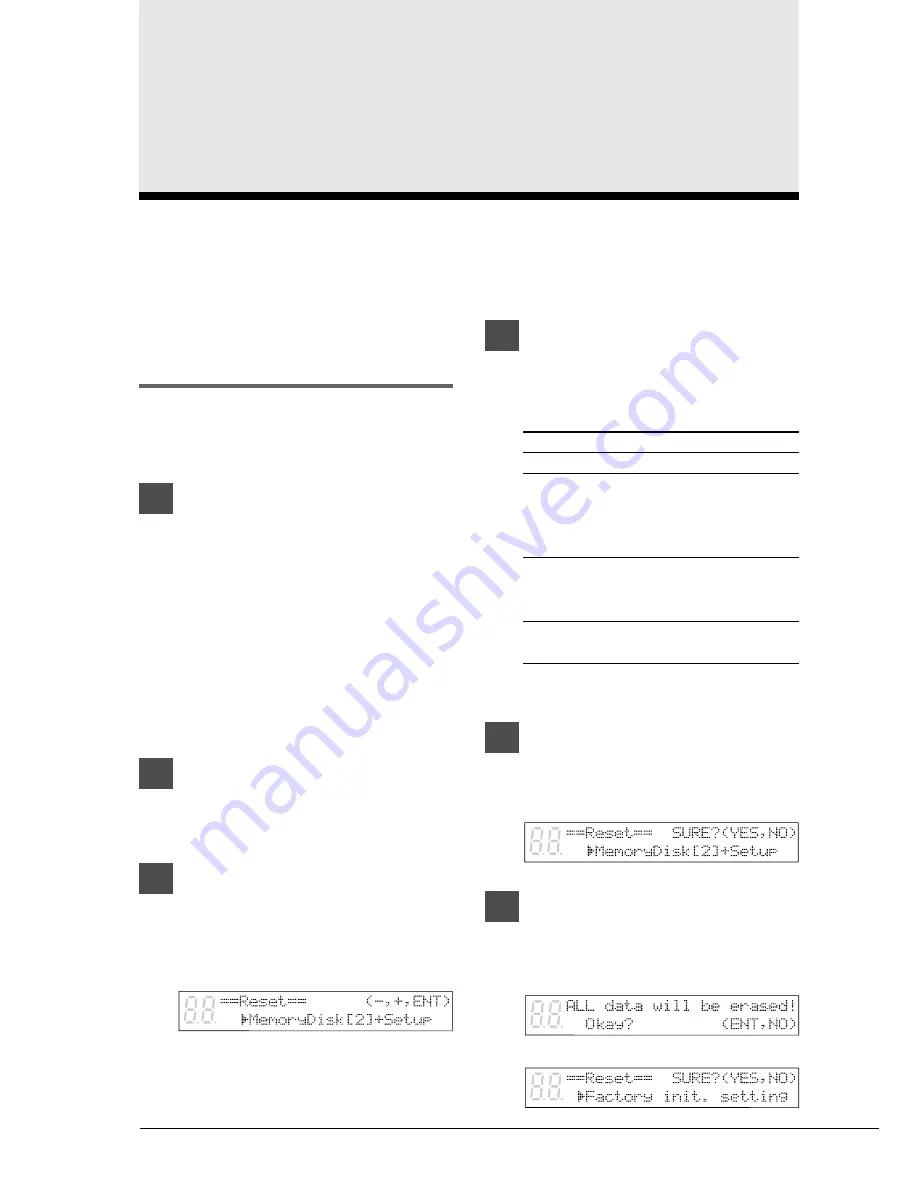
78
Chapter 12
Resetting Your Disklavier
If you want to return your Disklavier to its initial factory settings, follow the Reset function below.
Resetting Your
Disklavier
You can reset all settings, the Memory Disks, or
both.
1
Specify a disk.
When you select a Memory Disk, the reset
function will be effective for the selected
disk only.
If you select Memory Disk 0, the disk is
reset in SMF format, and an “opening”
song or songs are automatically re-recorded
on the disk. If you select Memory Disk 1
to F, the disks are reset in SMF format, and
nothing is recorded on the disk.
2
Press [FUNC.].
The FUNC. indicator lights and the
Function menu appears.
3
Press [
>
] until the
c
cursor is next
to the Reset option, then press
[ENTER].
The following display appears.
4
Use the [–/NO] and [+/YES]
buttons to select the item that
you want to reset. Then press
[ENTER].
The table on the next page lists the default
settings for the items that can be reset.
5a
If you selected Setup, Memory
Disk [X] + Setup or Memory Disk
[X], press [+/YES] when a display
similar to the following appears.
5b
If you selected Factory init.
setting, press [ENTER] when the
following display appears, then
press [+/YES].
Description
All settings (See next page.)
Memory disk number [X] and
all settings (SMF format;
sample song included) (See
also next pag e.)
Memory disk number [X]
only (SMF format; sample
song included)
All Memory Disks are ret-
urned to initial factory settings
Option
Setup
Memory
Disk [X] +
Setup
Memory
Disk [X]
Factory init.
setting
➔
Содержание Disklavier
Страница 1: ......
Страница 2: ...Mark III Series Full Function Models B Advanced Operation Manual English ...
Страница 3: ......
Страница 96: ...Appendix Mark IIISeries Full Function Models Appendix MIDI Data Format ...
Страница 97: ......
Страница 119: ......
Страница 121: ......