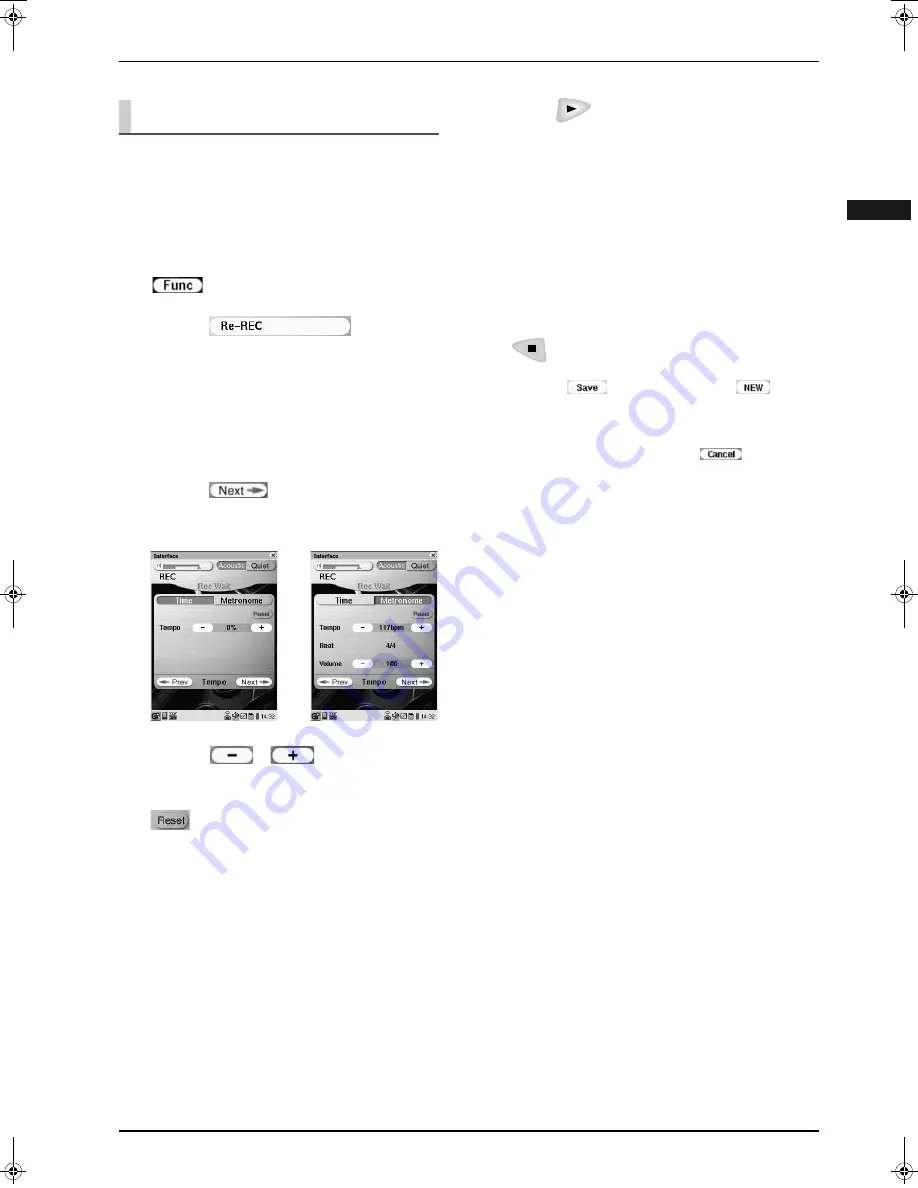
CHAPTER 4: Recording
54
Englis
h
You can change the default tempo of a recorded song
afterward. When you change the tempo, note that the
current tempo is overwritten by the new one.
To change a tempo without overwriting
with a new performance,
perform the above
procedures from step
1
thru
9
, omitting steps
3
,
6
and
7
.
Changing the Default Tempo
1
Select the song to be overwritten
(
→
pg. 12 “Selecting a Song” in
“Quick Guide”), and then tap on
.
2
Tap on
.
3
Set up the overwritten part (track) and
its voice. (
→
pg. 46 “Recording the
Left- and Right-Hand Parts Separately
(Overwrite Recording)”,
→
pg. 49
“Recording Ensemble Parts”)
4
Tap on
.
5
Tap on
/
of [Tempo] to
adjust the tempo.
To resume the original tempo,
tap on
.
Note:
You cannot change the [Beat] setting of
a song recorded in Metronome Mode.
EX.: A song recorded
in Time Mode
EX.: A song recorded
in Metronome Mode
6
Press .
Time Mode:
Playback starts.
Metronome Mode:
Metronome starts.
7
Play the Disklavier along with the
metronome.
Recording starts automatically.
8
After playing the Disklavier, press
to stop recording.
9
Tap on
(to overwrite) or
(to
record as a new song) to complete the
recording.
To cancel recording,
tap on
.
AdvancedManual.book Page 54 Friday, May 23, 2008 11:45 AM
Содержание disklavier Mark IV Series
Страница 1: ......
Страница 10: ...English ...








































