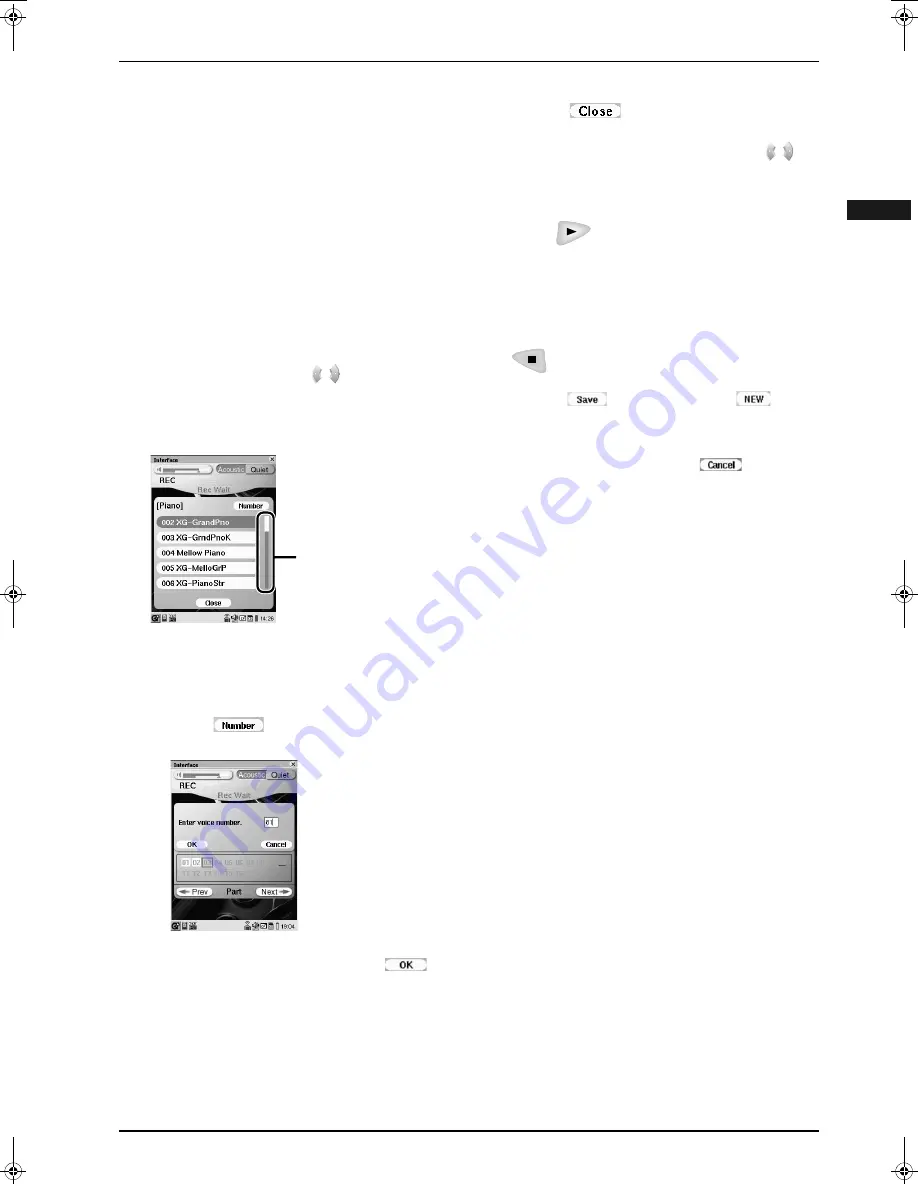
CHAPTER 4: Recording
50
Englis
h
To change a voice and its volume without
overwriting with a new performance,
perform the above procedures from steps
1
thru
11
,
omitting steps
9
and
10
.
Black:
Recorded track
Gray:
Blank track
With white background:
Track assigned to a piano part
Underlined:
Track assigned to a rhythm part
5
Tap on the track number to be
overwritten in the track list.
Tip:
After tapping on a track number, you can
select tracks by pressing
.
6
Tap on [Voice], and then the desired
voice.
Tip:
Checking in advance the desired voice
number in “Ensemble Part Playback Voice
List” (
→
pg. 75) helps you quickly select the
voice.
Tap on
, and the following screen
appears.
Enter the voice number with the keyboard on
the pocket controller, and then tap on
.
Appears when there
are more voices not
shown in the window.
In such a case, tap on
either end of this bar to
show the hidden
voices.
7
Tap on
.
8
Tap on [Volume], and then press
to adjust the volume of the ensemble
part.
9
Press
, and then play the
Disklavier along with the playback of
the song.
Recording starts automatically.
10
After playing the Disklavier, press
to stop recording.
11
Tap on
(to overwrite) or
(to
record as a new song) to complete the
recording.
To cancel recording,
tap on
.
AdvancedManual.book Page 50 Friday, May 23, 2008 11:45 AM
Содержание disklavier Mark IV Series
Страница 1: ......
Страница 10: ...English ...











































