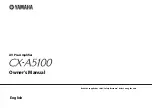En
10
CINEMA DSP HD
3
for new surround format
In 2014, the new surround audio format that employs “object-based audio” was
announced (such as Dolby Atmos). With object-based audio, sounds can be allocated
freely in 3D space.
The algorithm for CINEMA DSP of this model has been renovated to support those
signals,
This can enhance the depth of 3D sound experiences and provide high-realistic
sensation to immerse you in movies.
Conceptual diagram of a sound field created by the unit
YPAO is Yamaha original automatic calibration system to optimizing your sound and
surround environment by using microphone measurement. It can be create ideal
listening environment for maximizing high sound quality contents playback by adjusting
various speakers setting and the sound field automatically.
YPAO-R.S.C.
In typical home, the sound has problems such as a blurred low-frequency range or a
smearing of the acoustical sound image caused by undesirable sound reflection from
the walls or ceiling. “YPAO-R.S.C.” is technology that reduces only the unwanted
reflections and produces the acoustic perfection for your listening environment.
YPAO Volume
YPAO Volume automatically adjusts the high and low frequency levels at any volume
level so that you hear natural sounds even at low volume.
YPAO
Compensation
Time
Level
YPAO Volume OFF
YPAO Volume ON
Frequency
Low
High
Level
Hig
h
Содержание CX-A5100
Страница 187: ... 2015 Yamaha Corporation YH133A0 EN ...