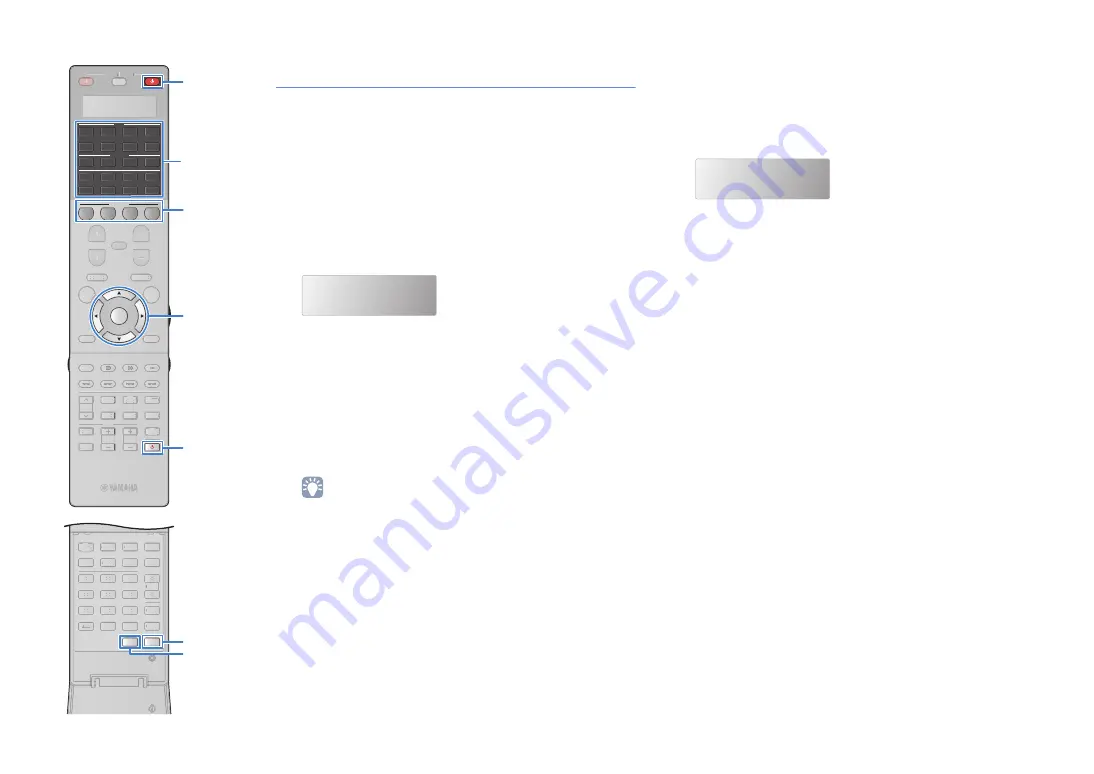
En
154
Editing device names
You can edit the device names or scene names displayed on the
remote control’s display window.
1
Press SETUP.
Perform each of the following steps within 30 seconds.
Otherwise, the setting will be canceled. If this happens,
repeat from Step 1.
2
Use the cursor keys (
q
/
w
) to select “RENAME” and
press ENTER.
3
Press one of the following keys to select a device or
a scene.
For playback device:
press the input selection key
(corresponding to the input jacks where the device is connected).
For TV:
press TV
z
.
For AV receiver (the unit):
press RECEIVER
z
.
For scene:
press one of the SCENE keys.
• To edit scene names of each zone, press one of the SCENE keys and press
ZONE to select a zone.
4
Press ENTER.
5
Use the cursor keys to rename.
To locate the position, use the cursor keys (
e
/
r
).
To select a character (A to Z, a to z, 0 to 9, space,
symbols), use the cursor keys (
q
/
w
).
6
Press ENTER to register the new name.
Once the new name is successfully registered, “OK”
appears in the display window.
7
To edit another device name (or scene name), repeat
Steps 3 to 6.
8
To exit from the setup menu, press SETUP.
RENAME
BD/DVD
2
3
5
1
4
6
TUN./ CH
ENHANCER
SUR.
DECODE
HDMI OUT
MEMORY
INFO
AM
PARTY
FM
0
10
LEVEL
ENT
SETUP
ZONE
8
7
SLEEP
9
CLASSICAL
LIVE
CLUB
ENTERTAIN
MOVIE
STEREO
STRAIGHT
INPUT
PURE
DIRECT
MUTE
TV
TV VOL
MODE
TV CH
PRESET
SOURCE
RECEIVER
AV
AUDIO
1
2
3
4
5
6
7
V-AUX
1
2
3
4
BLUETOOTH
TUNER
USB
NET
PHONO
MULTI
[ B ]
[ A ]
SCENE
1
2
3
4
PROGRAM
VOLUME
MUTE
TOP MENU
RETURN
DISPLAY
POP-UP/MENU
ENTER
ON SCREEN
OPTION
2
3
5
1
4
6
TUN./ CH
ENHANCER
SUR.
DECODE
HDMI OUT
MEMORY
INFO
AM
PARTY
FM
0
10
LEVEL
ENT
8
7
SLEEP
9
CLASSICAL
CLASSICAL
LIVE
CLUB
ENTERTAI
TT N
MOVIE
STEREO
STRAIGHT
INPUT
PURE
DIRECT
MUTE
TV
TV VOL
MODE
TV CH
PRESET
SOURCE
RECEIVER
PROGRAM
VOLUME
MUTE
TOP MENU
RETURN
DISPLAY
POP-UP/MENU
ON SCREEN
OPTION
S
ETUP
ZONE
TV
z
ENTER
S
CENE
RECEIVER
z
RECEIVER
z
Cursor keys
Input selection keys
Содержание CX-A5100
Страница 187: ... 2015 Yamaha Corporation YH133A0 EN ...






























