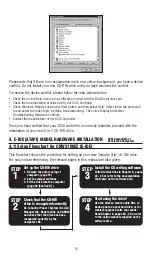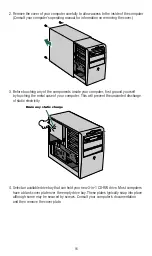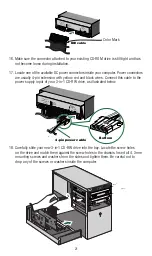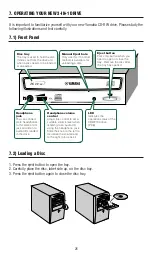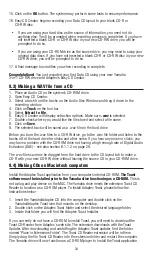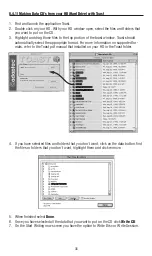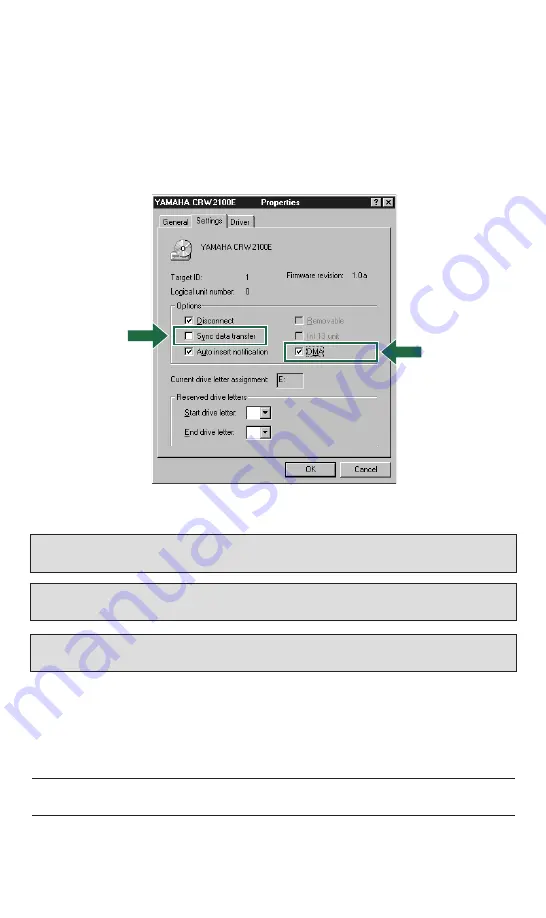
24
5. For CRW2100EZ Units: When using Windows 95/98/ME, follow step 4 to open the
“Device Manager” window, then double-click the “YAMAHA CRW2100E” icon to open
the “YAMAHA CRW2100E Properties” window, and click the “Settings” tab to select it. A
screen similar to the one below appears. Make sure that the “Sync data transfer” check
box is not checked. (There is no need to set the “Sync data transfer” check box if it does
not appear.) By checking the “DMA” check box, you can enable high-speed data transfer
between the CRW2100E drive and the computer. However depending on your computer
system, this may cause operation to become unstable. If this occurs, uncheck “DMA.”
*This is a screen shown in the Windows 98 Second
Edition environment.
Important Note:
Windows NT does not have a “DMA” setting. Nor do you need to set the “Sync
data transfer” parameter, since it will not appear.
Important note:
Windows 2000 does not have a “Sync data transfer” setting. It will be checked
by default.
Important note:
Ultra DMA mode can be set for both primary and secondary IDE chanels (see page 14}
under “IDE ATA/ATAPI Controller” in the Device Manager of Windows 2000.
6. Insert the supplied Yamaha/Adaptec CD-ROM disc in the CD-RW tray and verify that
your CD-RW drive is reading the disc correctly.
7. You are now ready to install the bundled software.
6. INSTALLING SOFTWARE
6.1) Adaptec DirectCD
To install Adaptec DirectCD, please follow the instructions below: