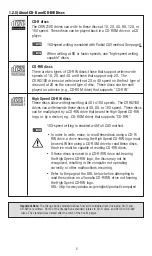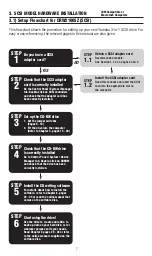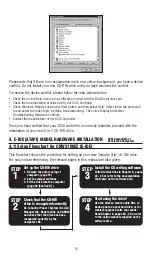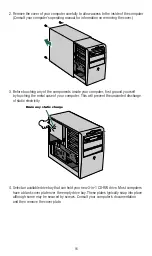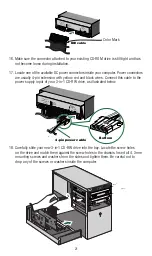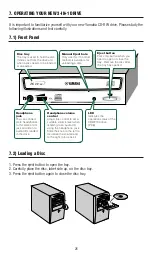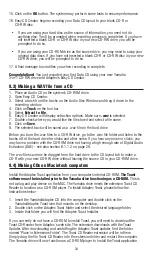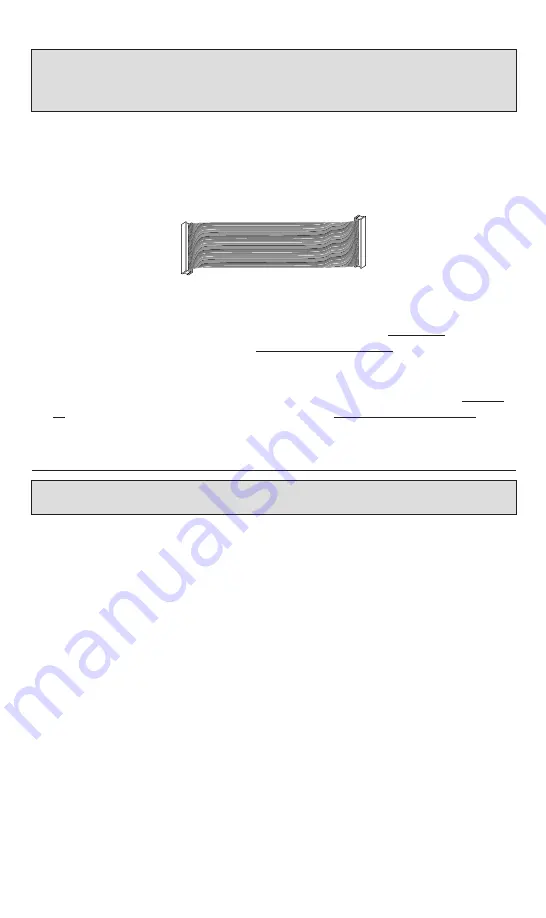
19
Note 3:
Your new Yamaha CD-RW drive will be fully functional without any connection to the soundcard. The
only exception is that you will not be able to play an audio CD on your new CD-RW drive and hear it through
your soundcard. You will be able to listen to an audio CD by connecting a headphone to the headphone jack
located on the front panel of the new CD-RW drive. Of course, you can still playback an audio CD on your CD-
ROM drive.
If you are planing to replace your existing CD-ROM drive with your new Yamaha 3-in-1
CD-RW drive, please refer to
Note 1
highlighted on page 17.
10. Your new CD-RW drive will be connected to your computer via a ribbon cable. For
CRW2100SZ, we have included a 3-connector SCSI ribbon cable. For CRW2100EZ, we
have included a 3-connector E-IDE ribbon cable.
11.
If you are installing a SCSI drive
in your system, chances are that you already have
other SCSI devices in your computer as well. If so, the SCSI ribbon cable in your com-
puter may already have a spare connector and you may skip to
Section A, step 16
(see below).
If not, please proceed to
Section A - SCSI Models, step 12
(see below).
If you are installing an E-IDE drive
in your system, chances are that your computer
may already have an IDE cable with a spare connector. If so, you may skip to
Section
B, step 15 (see next page)
. If not, please proceed to
Section B - E-IDE Models, step
12
(see next page).
Section A - SCSI Models
Important Note:
Before proceeding further, take a moment to familiarize yourself with the cable and review the
information in "About SCSI Controllers" on page 8.
12. If your CD-ROM drive is connected to your SCSI card, make a note of the position of
the colored wire on your existing SCSI cable. Carefully and gently disconnect the origi-
nal SCSI ribbon cable from your existing CD-ROM drive. In the same manner, discon-
nect the other end of the cable from your SCSI controller card.
13. It is now time to replace the original ribbon cable with the three-connector ribbon cable
provided in this package. On most computers, the connectors are keyed in such a way
that it is impossible to install this cable incorrectly. However, this may not be the case
with your computer.
14. To ensure that both ends of the cable are correctly connected, make sure that the col-
ored wire and the Pin 1 arrow are lined up with Pin 1 of the SCSI controller card and
drive connectors. Also, make sure that the cable connector is properly aligned with the
mating connector before you apply pressure to seat the connector.
15. Connect one end of the new ribbon cable to your SCSI controller card. Connect the
middle connector or the other end to your existing CD-ROM drive (If you have a SCSI
CD-ROM drive). Make sure all are seated correctly and then carefully apply pressure to
secure them in place.