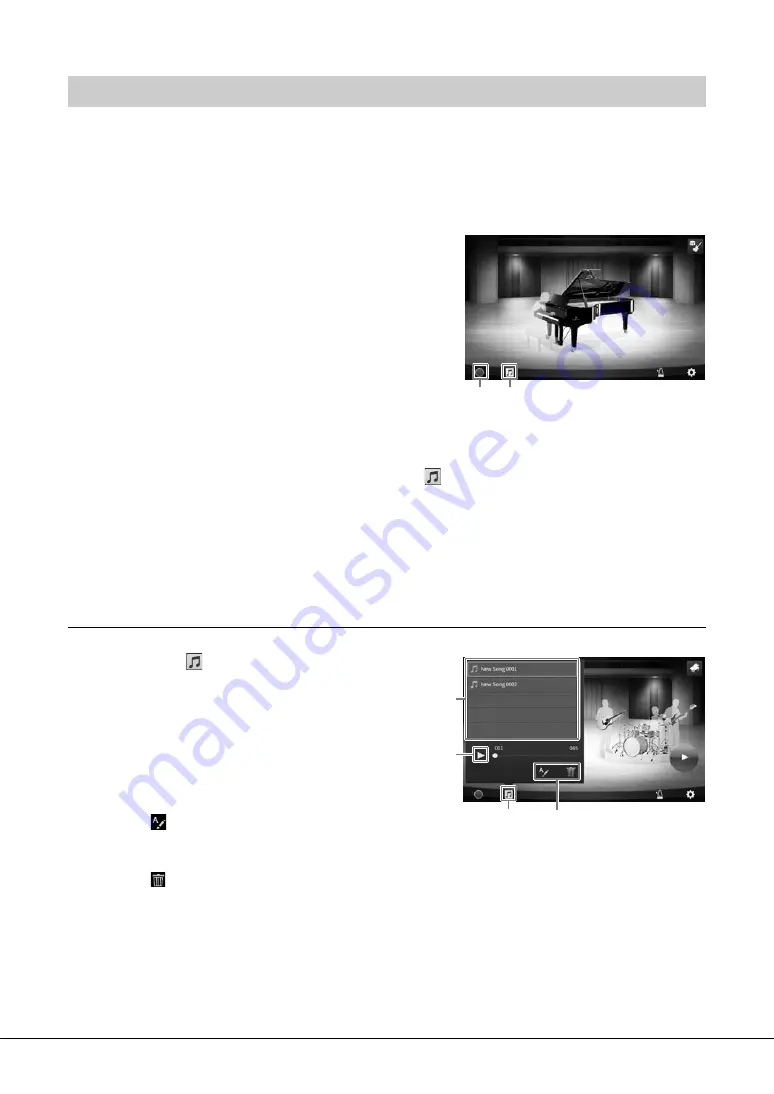
CVP-809/CVP-805 Owner’s Manual
48
You can record your performance in Piano Room as a MIDI Song (page 66) to the User memory of the
instrument.
1
Press the [Piano Room] button to call up the Piano Room display.
Make any necessary settings, such as the type of piano, calling up the session players, and so on.
2
Touch [
I
] (Start recording) to start
recording, and then play the keyboard.
If you want to record from the Intro section of
the accompaniment, start the accompaniment.
3
Touch [
J
] (Stop recording) to stop the
recording.
4
After a message appears prompting you to
save, touch “Yes” to save the file.
NOTICE
The recorded data will be lost if you turn the power off without executin
g
the save operation.
5
To hear the recorded performance, touch
(Song), then touch [
R
] (Play) on the
display that is called up.
Touch [
J
] (Stop) to stop playback.
NOTE
The Songs recorded in the Piano Room are shown in the “PianoRoom” folder in the User tab (MIDI) on the Song Selection
display (page 67).
Playing Back Recorded Songs, Changing Song Names, Deleting Songs
1
Touch
(Song) on the Piano Room
display to call up the Song list.
2
Touch the desired Song.
3
Touch the desired icon.
•
[
R
] (Play):
Starts playback of the selected Song.
To stop playback, touch [
J
] (Stop).
•
(Rename):
Changes the name of the selected
Song. For details on entering characters, refer to
page 36.
•
(Delete):
Deletes the selected Song.
NOTE
The Songs recorded in the Piano Room can be selected and played back from the “PianoRoom” folder in the User tab
(MIDI) on the Song Selection display (page 67).
Recording your Performance in the Piano Room
2 5
1
3
3
2






























