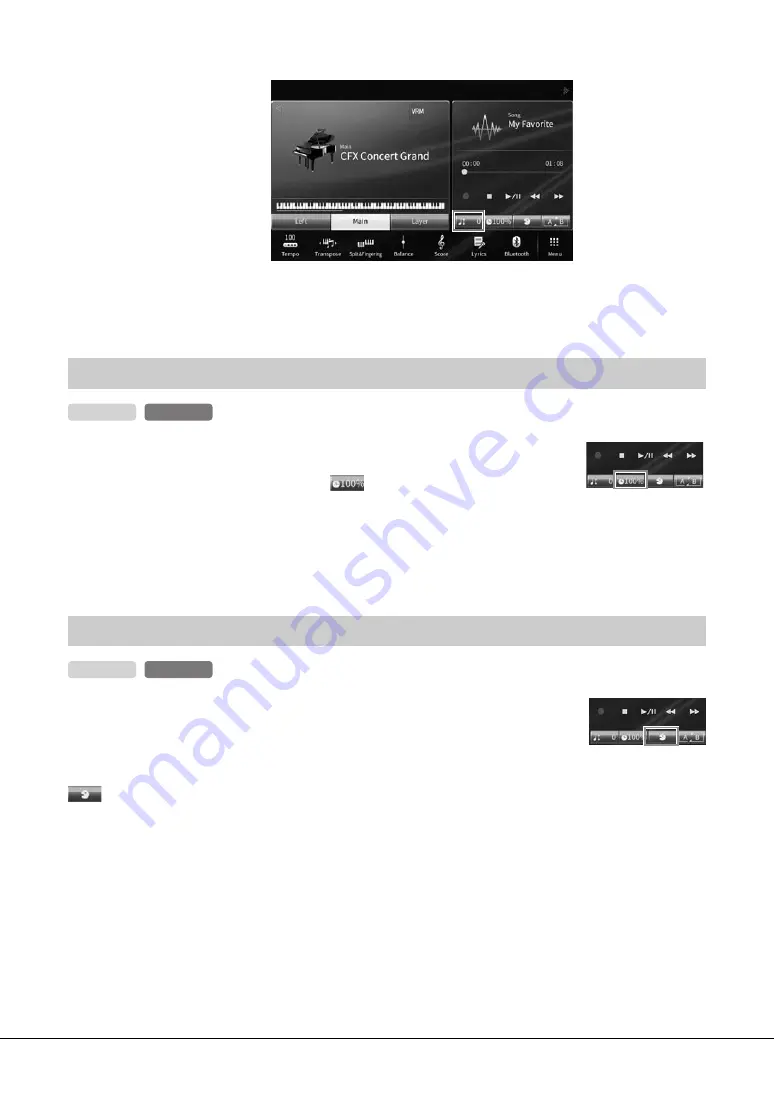
CVP-809/CVP-805 Owner’s Manual
74
4
Set the value by touching [
L
]/[
R
].
Like Tempo adjustment of a MIDI Song (page 39), you can adjust the playback speed
of an Audio Song in USB flash drive by stretching or compressing it.
To do this, select an Audio Song then touch
(Time Stretch) in the Song area of
the Home display to call up the Setup window. Touch [
L
]/[
R
] in this window to set
the value (from 70% to 160%). Higher values result in a faster tempo.
NOTE
Playback speed cannot be changed for MP3 files of 48.0 kHz sampling rate.
You can cancel or attenuate the center position of the stereo sound. This lets you sing
“karaoke” style with just instrumental backing, or play the melody part on the
keyboard, since the vocal sound is usually at the center of the stereo image in most
recordings.
To turn the Vocal Cancel function on/off, first select an Audio Song, then turn on/off
(Vocal Cancel) in the Song area of the Home display.
NOTE
• Though the Vocal Cancel function is highly effective on most audio recordings, the vocal sound on some songs may not be completely
cancelled.
• Vocal cancel does not affect the Audio Input Sound (page 104) from external devices.
Adjusting the Playback Speed (Time Stretch)
Canceling the Vocal Part (Vocal Cancel)
MIDI
Audio
MIDI
Audio
















































