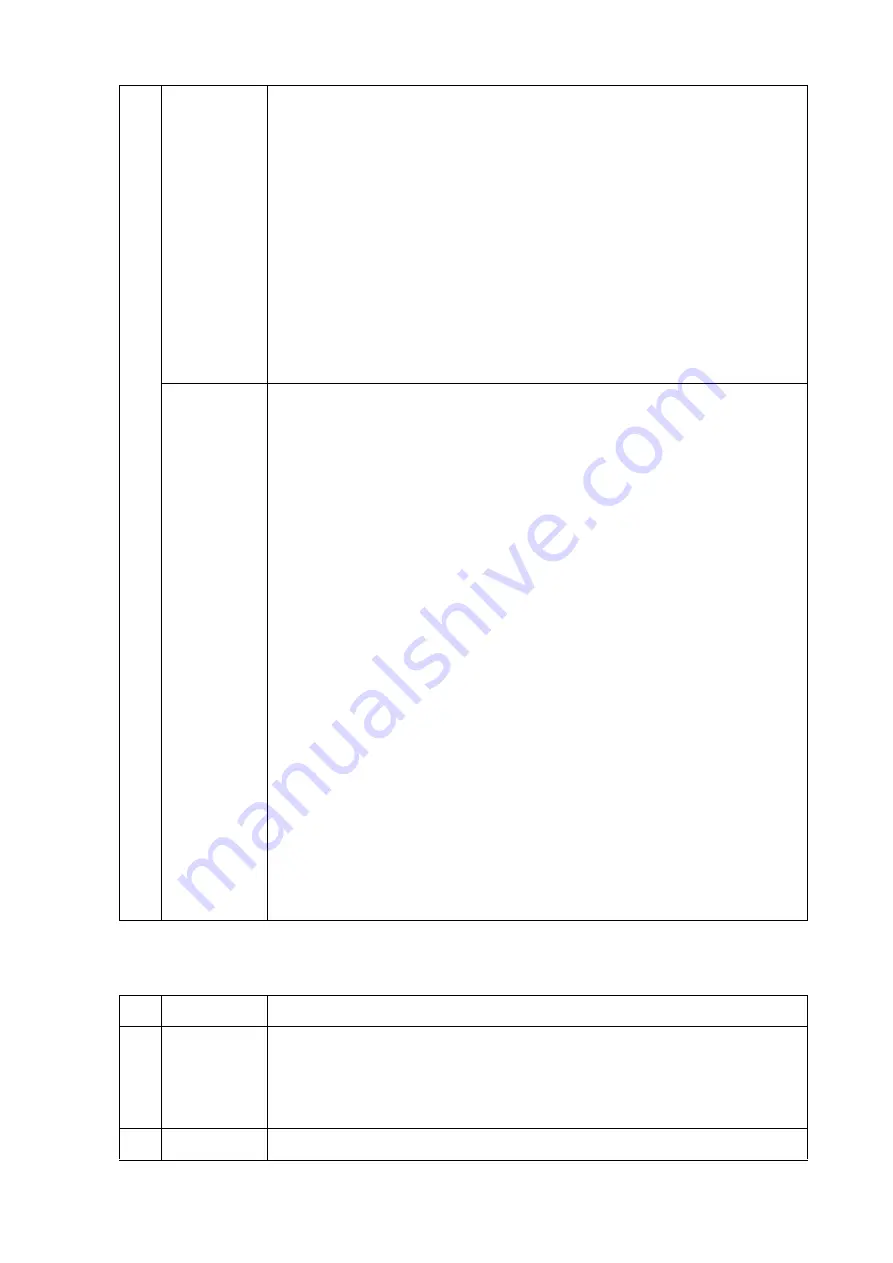
Vocal Harmony Settings
CVP-709/CVP-705 Reference Manual
30
Effect
Lets you edit the parameters related to the Effects applied to the Vocal Harmony notes.
7
Harmony
Assign
Lets you set how the Harmony notes are assigned or voiced to the Lead note
(microphone sound). For details, refer to the “MIDI Reference” (Vocal Harmony
Parameter List) on the website.
When the Harmony mode is set to “Chordal”
• Session Table:
Determines how the harmonies will be voiced, or what type of chord will
be used in creating the harmonies, according to different musical styles.
NOTE
This parameter is available only when the Chordal Type is set to something other than
ScaleDiatonic or Parallel.
• Key Root, Key Type:
When the Chordal Type (
3
) is set to “ScaleDiatonic,” this
parameter is available. Harmony notes based on the settings here do not depend on the
chord but match the diatonic scale of the current song’s key signature.
When the Harmony mode is set to “Vocoder” or “Vocoder-Mono”
• Transpose Mode:
Determines the amount by which the harmony parts are transposed. A
setting of “0” results in no transposition, while the “Auto” setting results in automatic
transposition.
Detail
Setting
• Pitch Correct Mode:
Corrects the pitch of the Lead note (microphone sound). “Off ” does
not correct while “Hard” corrects the pitch most accurately.
• Humanize:
This setting allows you to make the Vocal Harmony sounds more natural and
less “electronic,” by introducing slight time discrepancies between the Lead and Harmony
notes.
Off:
No Humanize effect.
1:
The Humanize effect is applied to the Harmony to create a more natural feel, with an
authentic-sounding widening effect, giving the impression of more people singing.
2:
The Humanize effect is applied to the Harmony to produce a more distinct groove. Even
faster passages retain their rhythmic essence.
3:
The Humanize effect is applied to the Harmony to reflect the way in which the lead
vocalist and back chorus interact, with the lead vocal out front, and the timing slightly
relaxed.
• Lead Pitch Detect Speed, Harm Pitch Detect Speed:
Determines how fast the pitch of
the Lead note and the harmony notes are detected in response to the signal via the
microphone. “1” responds most slowly, “4” is standard, “15” responds most quickly, and “as
MIC SETTING” gives priority to the speed specified at the Pitch Detect “Speed” of the
Microphone Setting display (
).
• Harmony Effect:
Determines the Effect type applied to the Harmony notes added to the
Lead note.
• Harmony Stability:
Determines the stability degree to which the Harmony is applied to
the Lead note. When set to “Stable,” this has a relatively stable sound with little harmony
motion. When set to “Dynamic,” this tends to add harmony with motion according to the
input sound.
• Lead Vibrato Depth:
This specifies the vibrato depth of the lead sound.
• Harm Vibrato Depth:
This specifies the vibrato depth of the harmony sound.
• Vibrato Speed:
This specifies the vibrato speed of both the lead and harmony sounds.
• Vibrato Delay:
This specifies the vibrato delay of both the lead and harmony sounds.
For more information about the parameters of Detail Settings, refer to “MIDI Reference”
(Vocal Harmony Parameter List) on the website.
8
Effect On/Off
Turns on or off the Effects applied to the Vocal Harmony notes.
9
Type
Selects the Effect type applied to the Vocal Harmony notes. You can edit also the
detailed parameters of the selected type. For information about the Vocal Harmony
Effect types, refer to the “Data List” (Vocal Effect Type List). For information about the
Vocal Harmony Effect parameters, refer to the “MIDI Reference” (Vocal Harmony
Parameter List) on the website.
)
To Lead
Adjusts the Effect depth applied to the Lead note.
















































