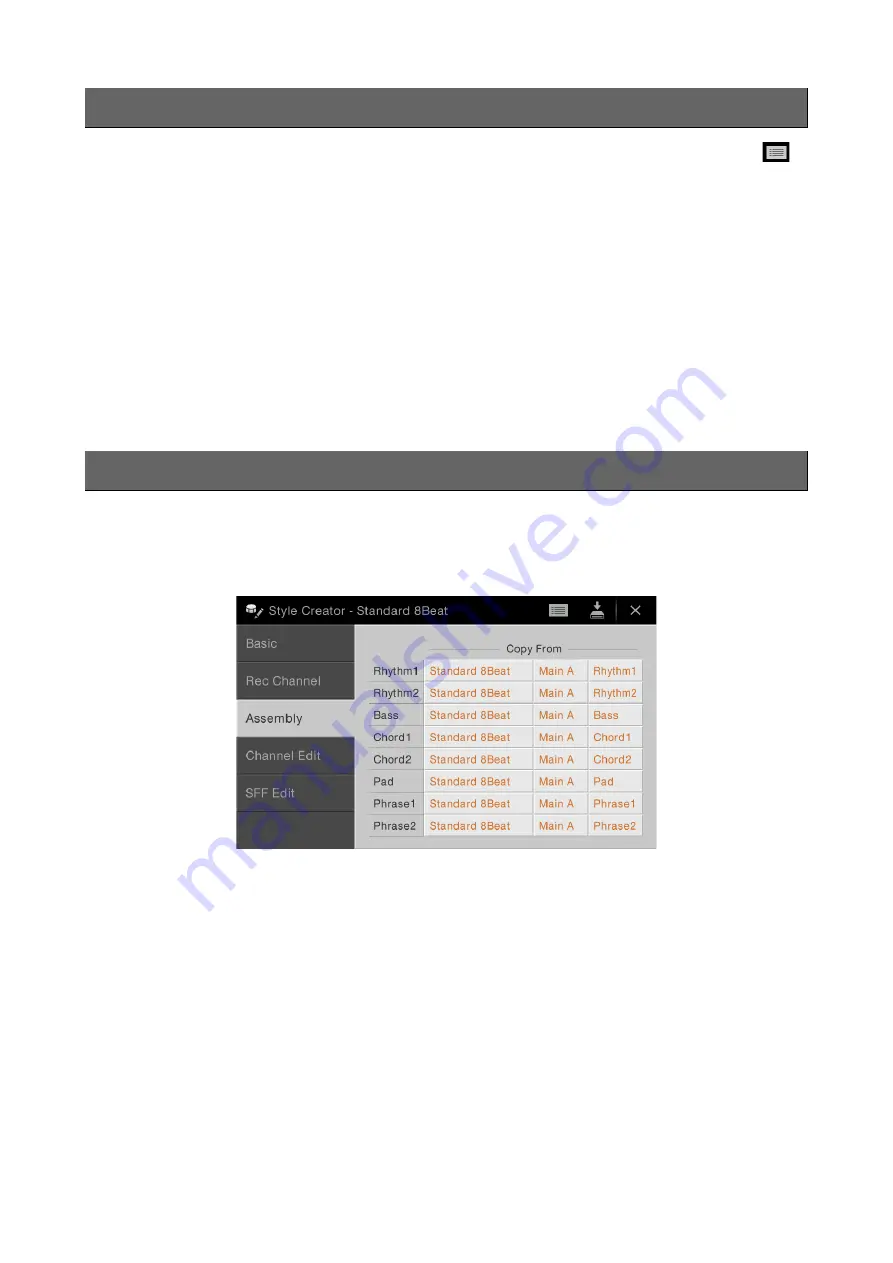
Creating/Editing Styles (Style Creator)
CVP-709/CVP-705 Reference Manual
54
The explanations here apply to step 4 on
. In the Step Recording (Style Edit) display called up by touching
(Edit) at the upper right of the display, you can record or edit notes one by one. This Step Recording procedure is
essentially the same as that for Song Recording (
) with the exception of the points listed below:
• In the Song Creator, the “End” mark position can be changed freely; in the Style Creator, it cannot be changed. This is
because the length of the Style is fixed for all channels as you set in the “Basic” display (
). For example, if you
create a Style of four measures length, the “End” mark position is automatically set to the end of fourth measure, and
cannot be changed in the Style Edit display.
• Recording channels can be changed in the Song Creator’s Edit display; however, they cannot be changed in the Style
Creator. Select the Recording channel in the “Rec channel” display.
• In the Style Creator, Chord, Lyrics, and System Exclusive data cannot be entered. The Channel data can be entered and
System Exclusive data can be edited (delete, copy or move).
NOTE
If you select a preset Audio Style (CVP-709 only) as starting data, the Audio part will be used as is. The Audio part cannot be
deleted, edited or created from scratch.
The explanations here apply to step 4 on
. The “Assembly” display shows that each channel data of the current
Section has been copied from which Style, which Section, and which channel. For each channel, touch the Style name,
Section name, or Channel name as necessary to select the desired one.
NOTE
An Audio part (CVP-709 only) cannot be copied from another Style. If you want to use a specific Audio part, make sure to select
the corresponding Audio Style before calling up the Style Creator display.
NOTE
If you select an Audio Style as starting data, the Audio part cannot be replaced with different data.
Step Recording
Assembly — Assigning the Source Pattern to Each Channel






























