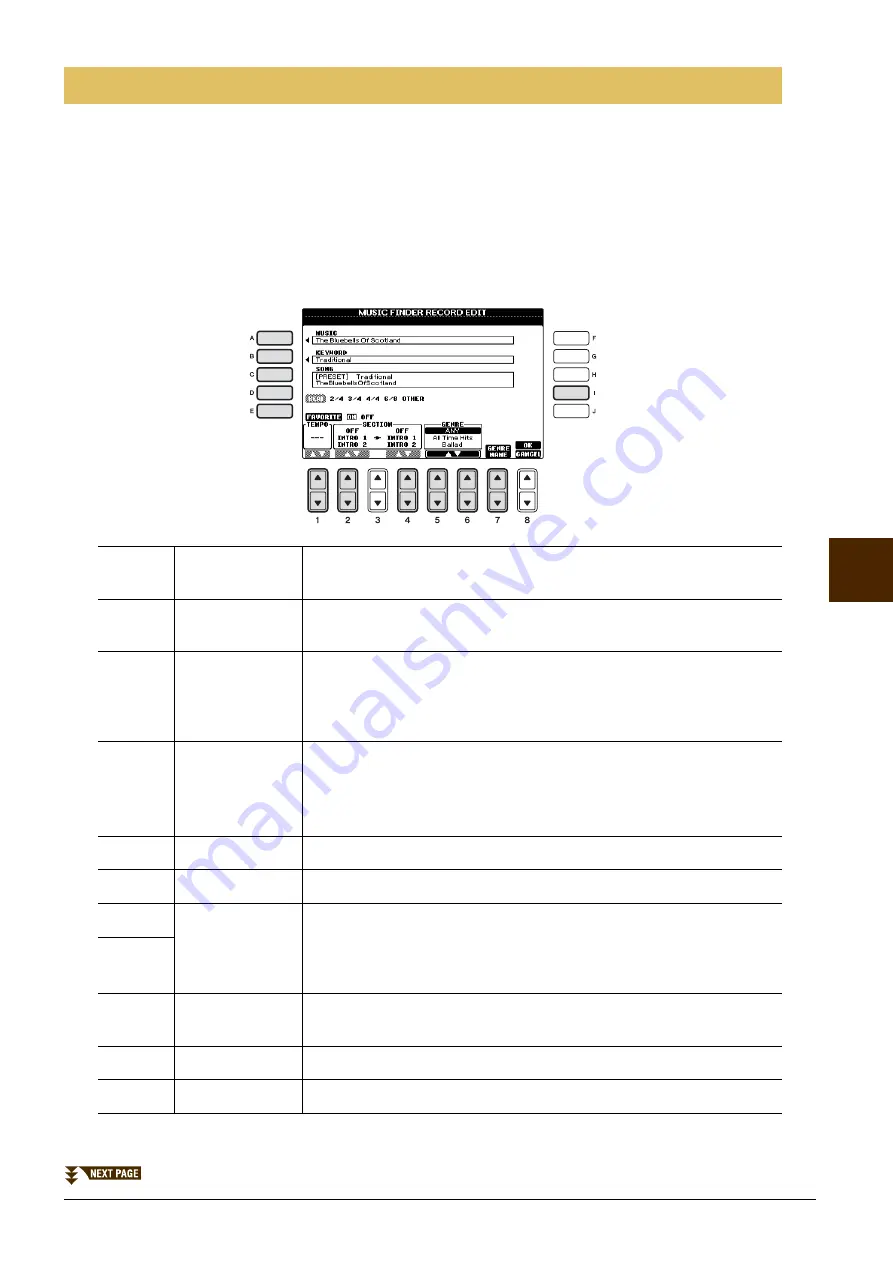
CVP-601 Reference Manual
63
Music F
inder – Calling Up Ideal Setups
(V
oice, St
yl
e, etc.) f
o
r Eac
h
Song –
7
You can create a new record by editing the currently selected record. The newly created records are automati-
cally saved in the internal memory.
1
Call up the MUSIC FINDER display by pressing the [MUSIC FINDER] button and select
the desired record to be edited.
2
Press the [8
] (RECORD EDIT) button to call up the EDIT display.
3
Edit the record as desired.
Editing Records
[A]
MUSIC
Edits the song name. Pressing the [A] button calls up the pop-up window
to enter the song name.
[B]
KEYWORD
Edits the keyword. Pressing the [B] button calls up the pop-up window to enter
the keyword.
[C]
STYLE/SONG/
AUDIO
Changes the Style in case of STYLE record (panel settings). Pressing the
[C] button calls up the Style Selection display. After selecting the desired
Style, press the [EXIT] button to return back to the Edit display.
For SONG or AUDIO records, this field cannot be edited.
[D]
BEAT
Changes the beat (time signature) of the record for search purposes.
For SONG or AUDIO records, this field cannot be edited.
NOTE
Keep in mind that the Beat setting made here is only for the Music Finder search function; this does
not affect the actual Beat setting of the Style itself.
[E]
FAVORITE
Selects whether the edited record is entered to the FAVORITE display or not.
[1
]
TEMPO
Changes the Tempo. For SONG or AUDIO records, this field cannot be changed.
[2
]
SECTION
Selects the section that will automatically be called up set when the
record is selected. This is useful, for example, when you want to have a
selected Style automatically be set up to start with an Intro section. For
SONG or AUDIO records, this field cannot be changed.
[4
]
[5
]/
[6
]
GENRE
Selects the desired genre.
[7
]
GENRE NAME
Creates a new genre.
[I]
DELETE RECORD
Deletes the currently selected record.
















































