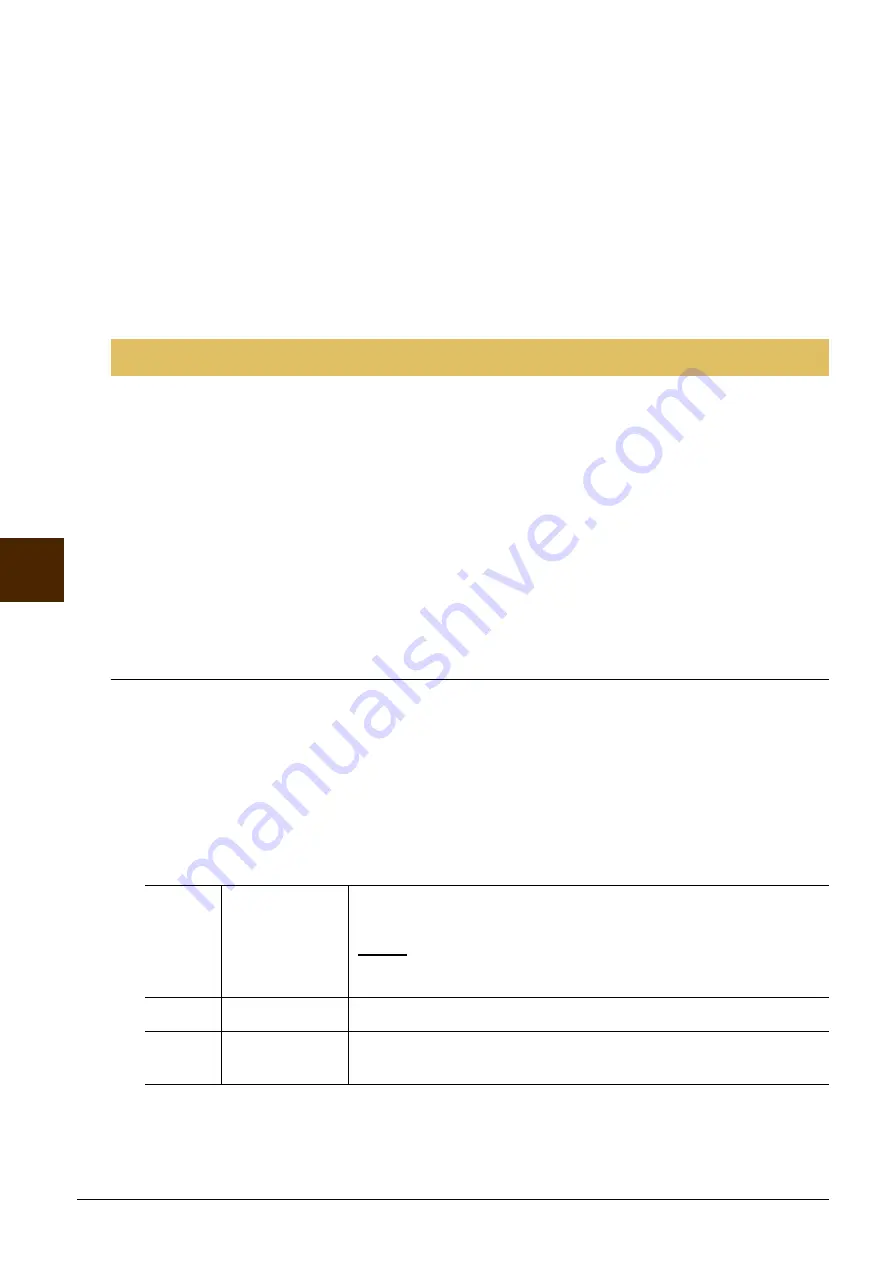
64
CVP-601 Reference Manual
Music F
inder – C
a
lling
U
p
Ideal Setups (V
oice, St
yle, etc.) f
o
r Eac
h
Song –
7
4
Enter the edits you’ve made to the record as described below.
Creating a new record
Press the [J] (NEW RECORD) button. The record is added to the ALL display. If you’ve entered the
record to the FAVORITE display in step 3, the record is added to both the ALL display and the FAVORITE
display.
Overwriting an existing record
Press the [8
] (OK) button. If you set the record as a Favorite in step 3, the record is added to the
FAVORITE display. When you edit the record in the FAVORITE display, the record is overwritten.
To cancel and quit the Edit operation, press the [8
] (CANCEL) button.
The Music Finder feature handles all the Records including the presets and additionally created records as a
single file. Keep in mind that individual records (panel settings and song data) cannot be handled as separate
files.
1
Call up the Save display.
[MUSIC FINDER]
[7
] FILES
2
Press the TAB [
L
][
R
] buttons to select the location for saving (USER or USB).
3
Press the [6
] (SAVE) button to save the file.
All records are saved together as a single file.
Calling Up Music Finder Records Saved to USER or USB
1
Call up the File Selection display.
[MUSIC FINDER]
[7
] FILES
2
Use the TAB [
L
][
R
] buttons to select USER or USB.
3
Press the [A] – [J] buttons to select the desired Music Finder file.
When the file is selected, a message is displayed according to the content of the file. Press the desired
button.
Saving the Record as a Single File
[F]
REPLACE
All Music Finder records currently in the instrument are deleted and
replaced with the records of the selected file.
NOTICE
Selecting “REPLACE” automatically deletes all your original records from internal mem-
ory. Make sure that all important data has been archived to another location beforehand.
[G]
APPEND
The records called up are added to the record currently in the instrument.
[H]
CANCEL
Selecting this button aborts the operation (the selected file is not called
up).






























