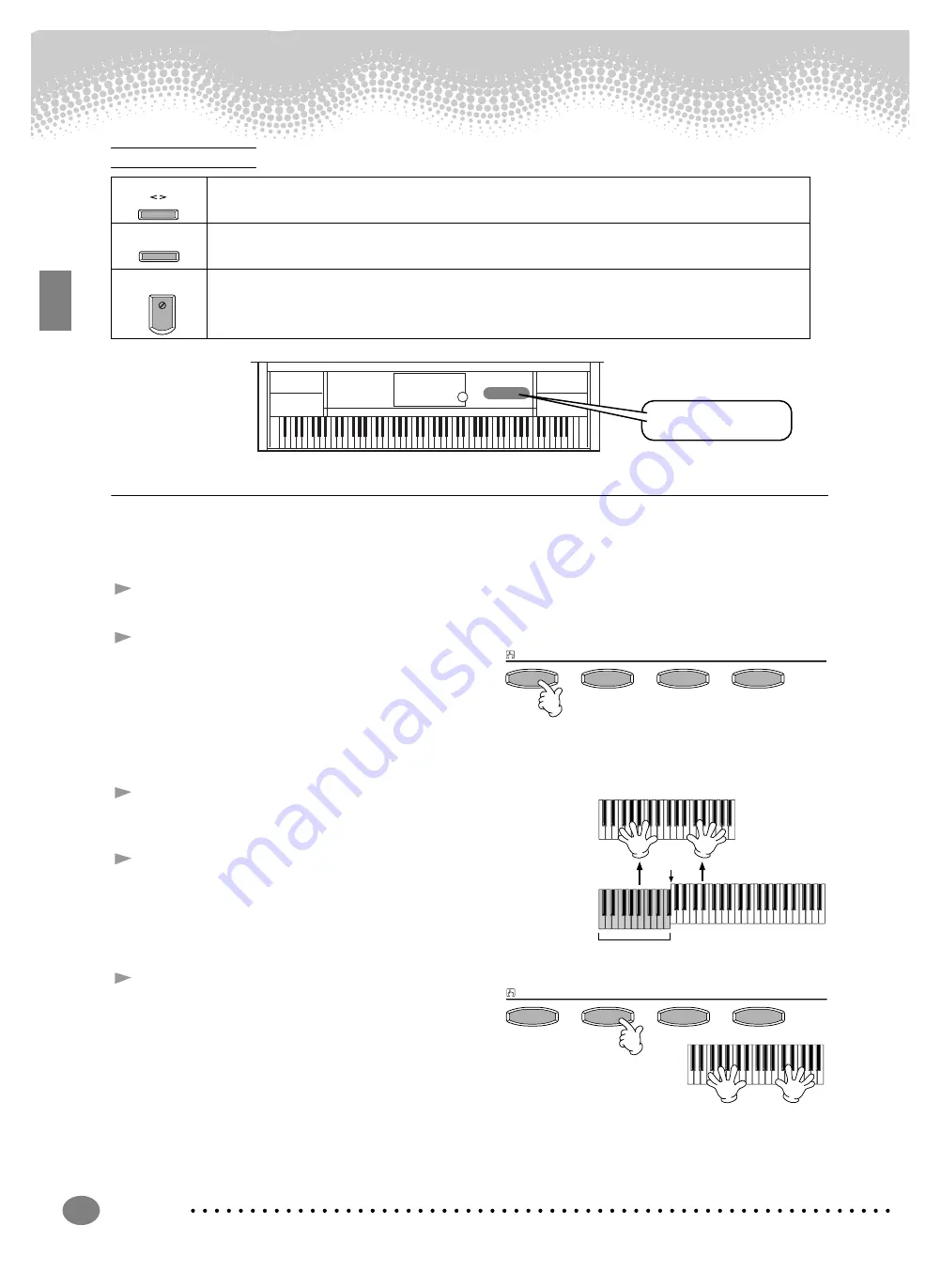
Playing Styles
Quick Guide
32
One Touch Setting
One Touch Setting is a powerful and convenient feature that automatically calls up the most appropriate panel settings
(voice number, etc.) for the currently selected style, with the touch of a single button. This is a wonderful way to
instantly reconfigure all the settings on the Clavinova to match the style you want to play.
1
2
Press one of the [ONE TOUCH SETTING]
buttons.
Not only does this instantly call up all the settings
(voices, effects, etc.) that match the current style
(see page 71) — it also automatically turns on
ACMP and SYNC. START, so that you can
immediately start playing the style.
3
As soon as you play a chord with your left hand, the auto
accompaniment starts.
4
Play melodies with your right hand and play various chords
with your left hand.
5
Try out other One Touch Setting setups.
You can also create your own One Touch Setting
setups.
For details, refer to page 72.
• Here’s another way to further automate musical changes and spice up your performance: Use the convenient OTS
(One Touch Setting) Link function to automatically change One Touch Settings when you select a different Main
section (page 72).
Other Controls
FADE IN/OUT
The [FADE IN/OUT] button can be used to produce smooth fade-ins and fade-outs (page 69) when starting and stopping
the style.
TAP TEMPO
The style can be started at any tempo you desire by “tapping” out the tempo with the [TAP TEMPO] button. For details,
see page 55.
SYNC.STOP
When Synchro Stop is on, you can stop and start the style anytime you want by simply releasing or playing the keys (in
the Auto Accompaniment section of the keyboard). This is a great way to add dramatic breaks and accents to your
performance. For details, see page 69.
FADE IN / OUT
TAP TEMPO
SYNC.STOP
ONE TOUCH SETTING
buttons
ONE TOUCH SETTING
1
2
3
4
Split Point
Auto Accompaniment
section
ONE TOUCH SETTING
1
2
3
4
Содержание Clavinova CVP-208
Страница 175: ...MEMO 175 CVP 210 208 MEMO ...
Страница 176: ...MEMO CVP 210 208 176 MEMO ...
















































