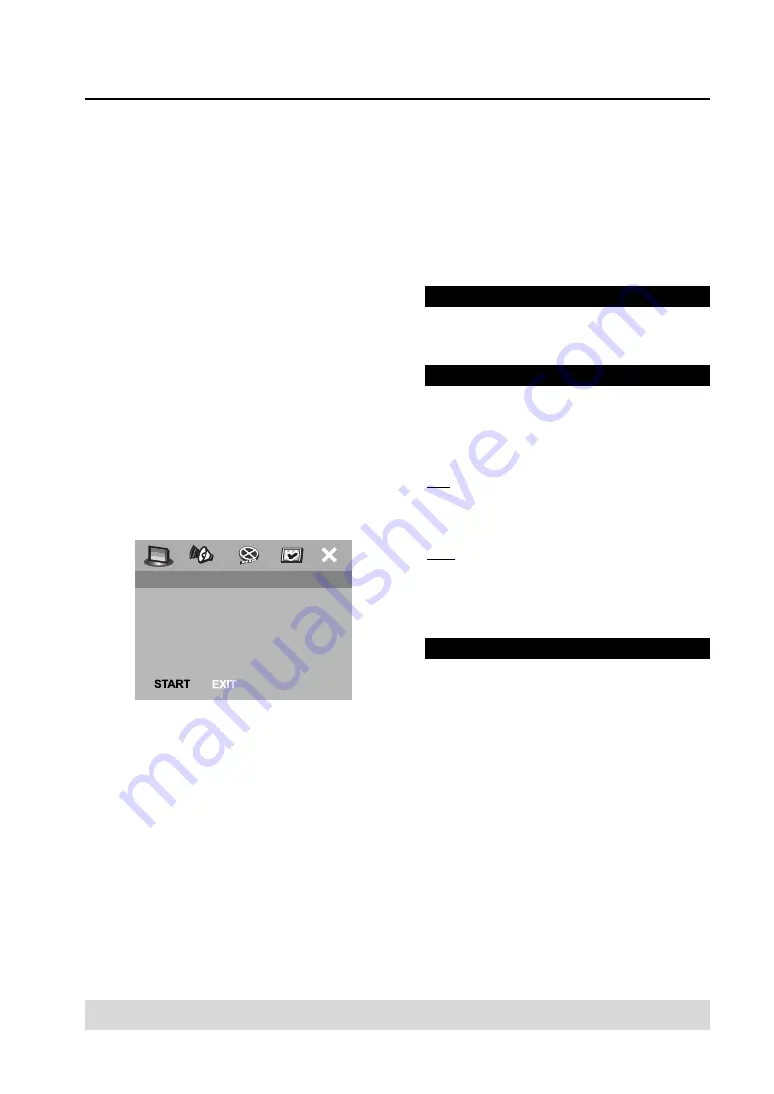
30
DivX
®
VOD registration code
Yamaha provides you with the DivX
®
VOD (Video
On Demand) registration code that allows you to
rent and purchase videos using the DivX
®
VOD
service. For more information, visit us at
www.divx.com/vod.
1
In ‘GENERAL SETUP PAGE’, press
5∞
to highlight
[DIVX(R) VOD CODE], then press
3
.
➜
The registration code appears.
2
Press ENTER (OK) to exit.
3
Use the registration code to purchase or rent the
videos from DivX
®
VOD service at www.divx.com/
vod. Follow the instructions and download the
video onto a CD-R/RW for playback on this
receiver.
Notes:
– All the videos downloaded from DivX
®
VOD can only
be played back on this receiver.
– The time search function is not available during
DivX
®
movie playback.
To start program playback
8
Use
2
35∞
to highlight [START] on the program
menu, then press ENTER (OK).
➜
Playback starts for the selected tracks in the
programmed sequence.
To exit program playback
9
Use
2
35∞
to highlight [EXIT] on the program
menu, then press ENTER (OK).
OSD Language
This menu contains various language options for
displaying languages on the screen. For details, see
“On-screen display (OSD) language” on page 20.
Screen Saver - (on/off)
The screen saver helps prevent your TV display
from becoming damaged.
1
In ‘GENERAL SETUP PAGE’, press
5∞
to highlight
[SCREEN SAVER], then press
3
.
ON
Select this if you wish to turn off the TV screen
when play is stopped or paused for more than 15
minutes.
OFF
Select this to disable the screen saver function.
2
Press
5∞
to select a setting and press ENTER
(OK) to confirm.
4
Use
2
35∞
to move the cursor to the next
position.
➜
If the track number is more than ten, press
T
to open the next page and proceed with
programming,
OR
➜
Use
2
35∞
to highlight [NEXT] on the
program menu, then press ENTER (OK).
5
Repeat steps
3
~
4
to input another track/chapter
number.
If you want to remove a track
6
Use
2
35∞
keys to move the cursor to the track
you want to remove.
7
Press ENTER (OK) to remove this track from the
program menu.
Program: Disc
You can playback discs in the order you want by
programming the discs to be played. You can store
up to 5 discs.
1
In ‘GENERAL SETUP PAGE’, press
5∞
to highlight
[PROGRAM], then press
3
to select [FDS].
2
Press ENTER (OK) to confirm.
To input your favorite discs
3
Use the numeric keypad (0-9) to enter a valid
disc number.
4
Use
2
35∞
to move the cursor to the next
position.
5
Repeat steps
3
~
4
to input another disc number.
If you want to remove a disc
6
Use
2
35∞
to move the cursor to the disc you
want to remove.
7
Press 0 on the numeric keypad (0-9) to remove
this disc from the program menu.
TIPS:
To return to the previous menu, press
2
.
To clear the menu, press SET UP.
DVD Setup Menu Options
(1) Disc : _
(2) Disc : _
(3) Disc : _
(4) Disc : _
(5) Disc : _
FAVOURITE DISC SELECTION






























