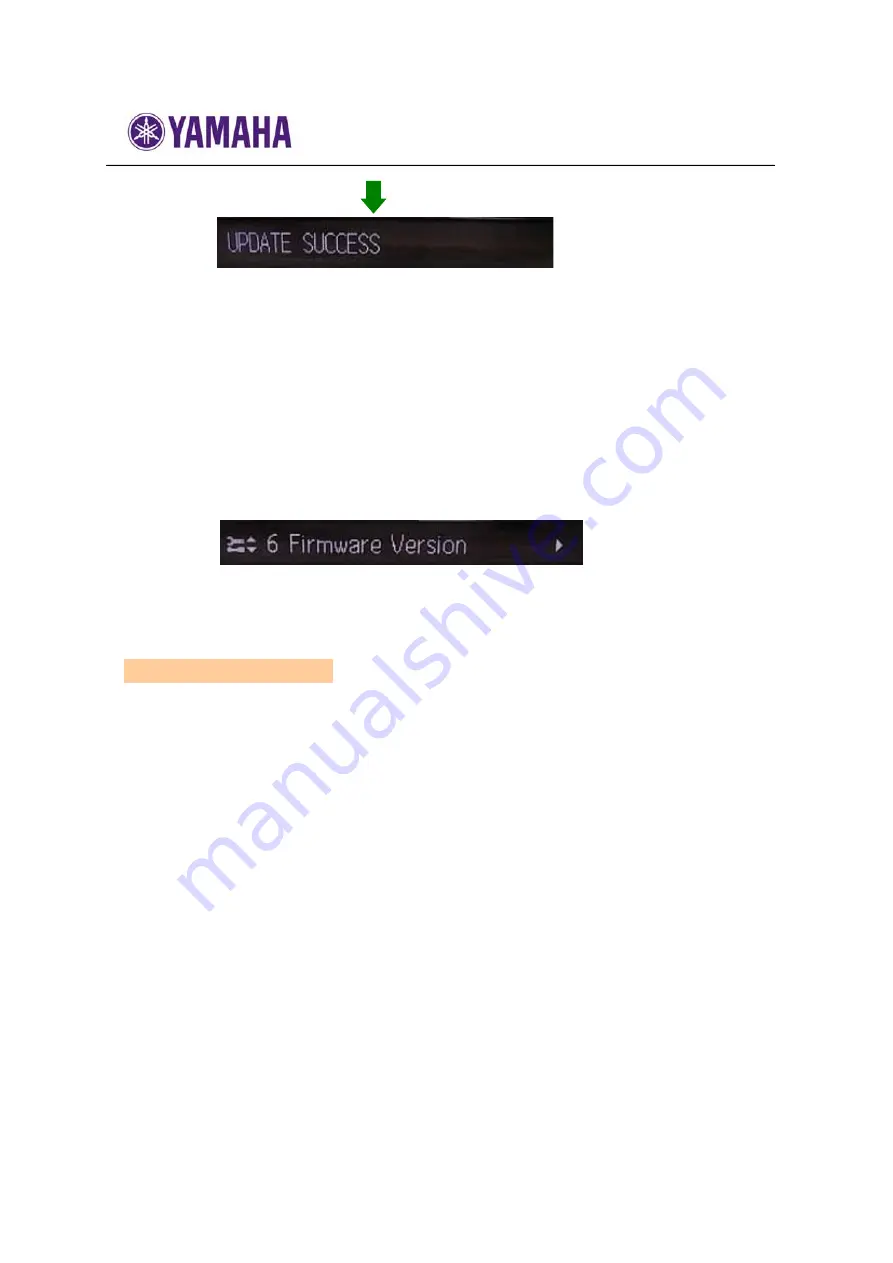
Firmware Update Procedure for CD-N500
note:
DO NOT
interrupt the power or press any buttons during the update.
In case the power is accidentally cut off, the network player will restore original
firmware.
Perform the update procedure from STEP 1 again.
Update is completed when “
UPDATE SUCCESS
”, “
PLEASE…
”, “
POWER OFF!
” is
displayed alternately. Then, power off.
STEP 5
Confirm updated firmware version
Power on and press the
SETUP
button on the remote control and select
“
6 Firmware Version
” using the
UP/DOWN
buttons. Confirm that the firmware
version has been updated.
Congratulations!
You have completed the firmware update. Your player is ready for normal use.
[ 3. Troubleshooting ]
In case error message appeared during the update and unable to power on, perform
following update procedure.
STEP 1
Copy the update file to a USB thumb drive
Unzip the downloaded file and copy to the root directory of a USB thumb drive.
Be sure to delete all other files in a USB thumb.
STEP 2
Insert the USB thumb drive on the front panel
In this step, AC power cable needs to be disconnected and power switch on the
front panel is set to
STANDBY/ON
.
STEP 3
Enter firmware update mode
Connect AC power cable to AC outlet, while pressing
PURE DIRECT
button.
”
USB Upgrade
” will be shown in the front panel display.
Firmware update will be started automatically.
note:
DO NOT
interrupt the power or press any buttons during the update.
In case the power is accidentally cut off, perform the update procedure from STEP
1 again.
Update is completed when “
UPDATE SUCCESS
”, “
PLEASE…
”, “
POWER OFF!
” is
displayed alternately. Then, power off.






















