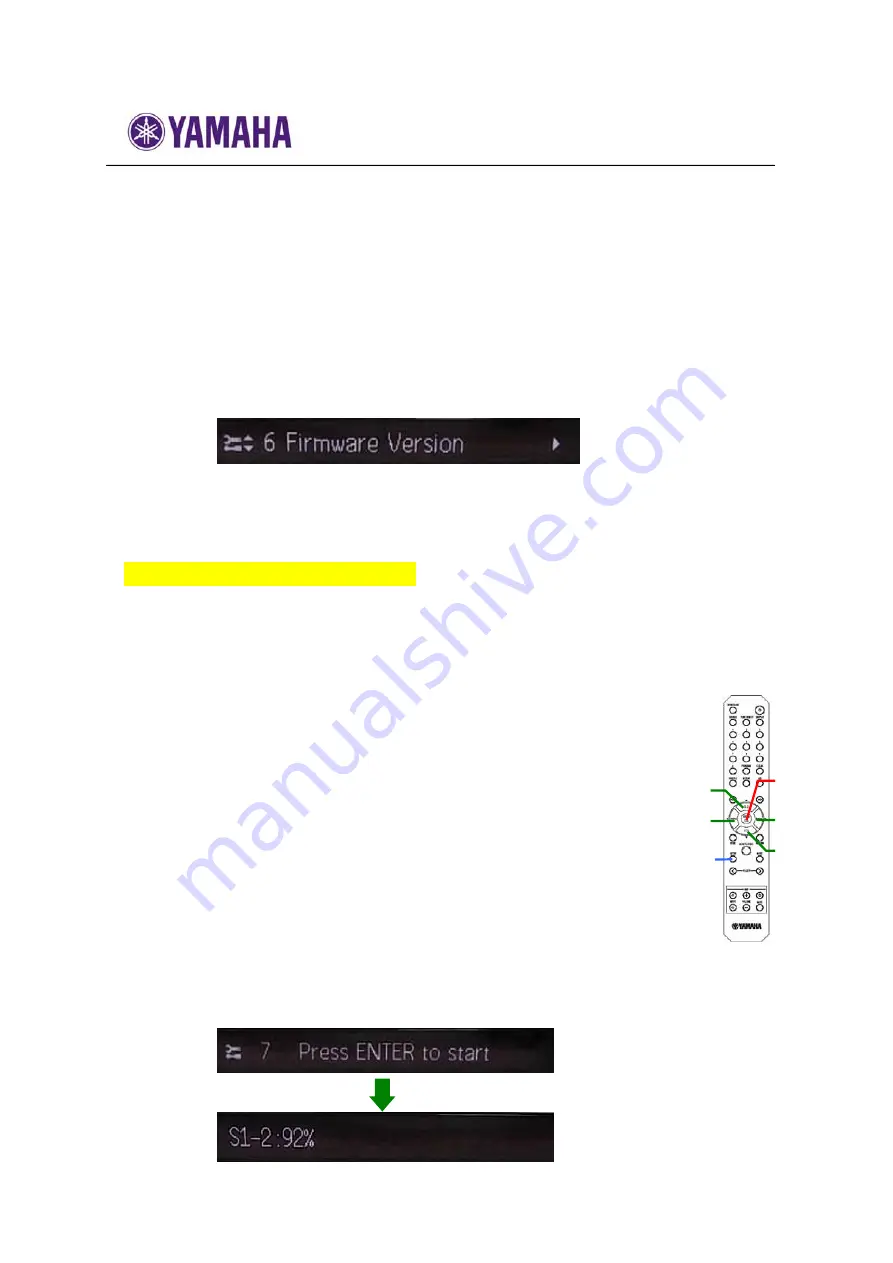
Firmware Update Procedure for CD-N500
note:
DO NOT
interrupt the power or press any buttons during the update.
In case the power is accidentally cut off, the network player will restore original
firmware. Perform the update procedure from STEP 1 again.
Update is completed when “
UPDATE SUCCESS
”, “
PLEASE…
”, “
POWER OFF!
” is
displayed alternately. Then, power off.
STEP 3
Confirm updated firmware version
Power on and press the
SETUP
button on the remote control and select
“
6 Firmware Version
” using the
UP/DOWN
buttons. Confirm that the firmware
version has been updated.
Congratulations!
You have completed the firmware update. Your player is ready for normal use.
[ 2. Firmware Update by USB ]
Requirements:
・
USB thumb drive, with enough free space to store the firmware.
(
File system with FAT16 or FAT32 format
)
・
Firmware file provided by Yamaha.
STEP 1
Copy the update file to a USB thumb drive
Unzip the downloaded file and copy to the root directory of a
USB thumb drive. Be sure to delete all other files in a USB thumb.
STEP 2
Insert the USB thumb drive on the front panel
STEP 3
Power on and enter SETUP mode
Press
SETUP
button on the remote control.
STEP 4
Start Update
Using the
UP/DOWN
buttons, select menu ”
7 Firmware Update
”
and press ENTER button. After that, select “
USB
” using
LEFT/RIGHT
buttons and press
Enter
button.
When “
Press ENTER to start
” is displayed, press
Enter
button again
for starting update.
ENTER
SETUP
LEFT
RIGHT
UP
DOWN






















