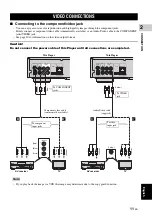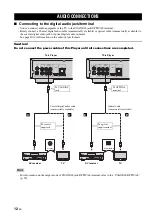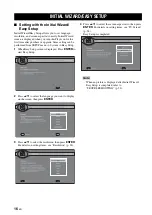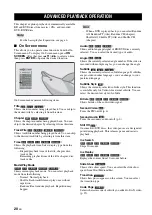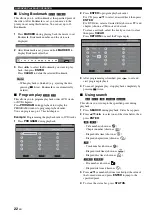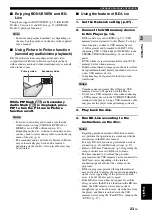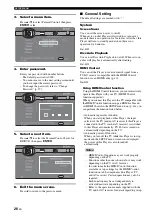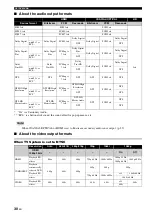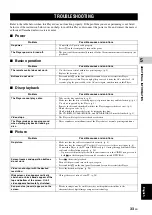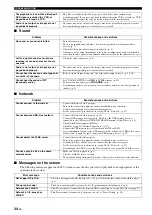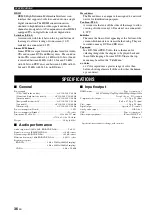ADVANCED PLAYBACK OPERATION
23
En
PLA
Y
B
A
CK
3
Engl
ish
■
Enjoying BONUSVIEW and BD-
Live
This player supports BONUSVIEW (p. 35) (BD-ROM
Profile 1 Version 1.1) and BD-Live (p. 35) (BD-ROM
Profile 2) playback functions.
Note
– Functions and playback method vary depending on
the disc. See the guidance on the disc or the supplied
user’s manual.
■
Using Picture in Picture function
(secondary audio/video playback)
BD-Video that includes secondary audio and video
compatible with Picture in Picture can be played back
with secondary audio and video simultaneously as a small
video in the corner.
While PIP Mark (
) or Secondary
Audio Mark (
) is displayed, press
PIP to turn the Picture in Picture
function on/off.
Notes
– To listen to secondary audio, make sure that the
Audio Output setting (COAXIAL/OPTICAL or
HDMI) is set to PCM or Reencode (p. 29).
– Depending on the disc, to listen to secondary audio,
you may need to set secondary audio to on on the top
menu of the disc (p. 6).
– The secondary audio and video for Picture in Picture
may automatically play back and be removed
depending on the content. Also, playable areas may
be restricted.
■
Using the feature of BD-Live
1.
Set the Network setting (p. 27).
2.
Connect the USB memory device
to this Player (p. 14).
BD-Live data is saved in BUDA (p. 35) (USB
memory device connected to this Player). To enjoy
these functions, connect a USB memory device
(2 GB or greater and formatted with FAT 32/16)
supporting USB 2.0 High Speed (480 Mbit/s) to the
USB/BD STORAGE terminal (p. 14) on the rear
panel.
– BUDA folder is created automatically in the USB
memory device when necessary.
– If there is insufficient storage space, the data will not
be copied/downloaded. Delete unneeded data or use
a new USB memory device.
– Some time may be required for the data to load
(read/write).
Notes
– Yamaha cannot guarantee that all brands’ USB
memory devices will operate with this Player.
– Do not use a USB extension cable when connecting
a USB memory device to the USB/BD STORAGE
terminal of the player. Using a USB extension cable
may prevent the player from performing correctly.
3.
Play back the disc.
4.
Run BD-Live according to the
instructions on the disc.
Notes
– Regarding playback method of BD-Live contents,
etc., perform the operations in accordance with the
instructions in the BD disc manual.
– To enjoy BD-Live functions, perform the network
connection (p. 14) and Network settings (p. 27).
– Refer to “BD-Live Connection” (p. 28) regarding the
setup to restrict access to BD-Live contents.
– The time required to download the provided
programs into the USB memory device connected to
this Player varies depending on the internet
connection speeds and the data volume of the
programs.
– BD-Live programs provided through the internet
may not be able to display the connection depending
on the status (upgrading) of the provider. In such
cases, take out the disc and try again.
– If the BD-Live screen does not appear for a while
after you select the BD-Live function in the BD disc
menu, the USB memory device may not have
enough free space. In such cases, eject the disc from
the player, and then erase the data in the USB
memory device using the “Fmt BUDA” menu in the
“BUDA” (p. 27).
Primary video
Secondary video