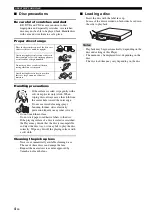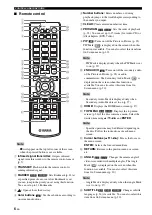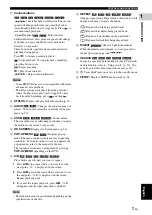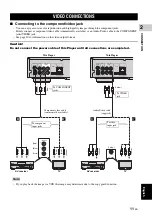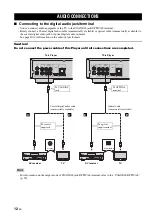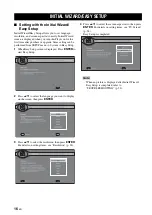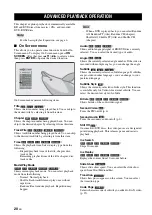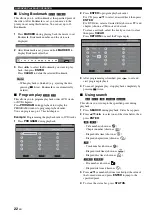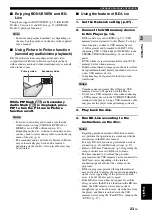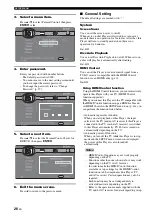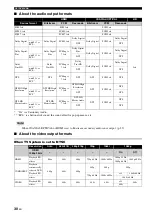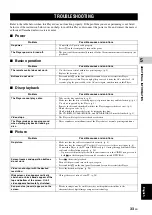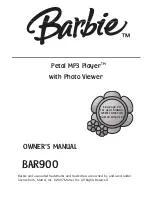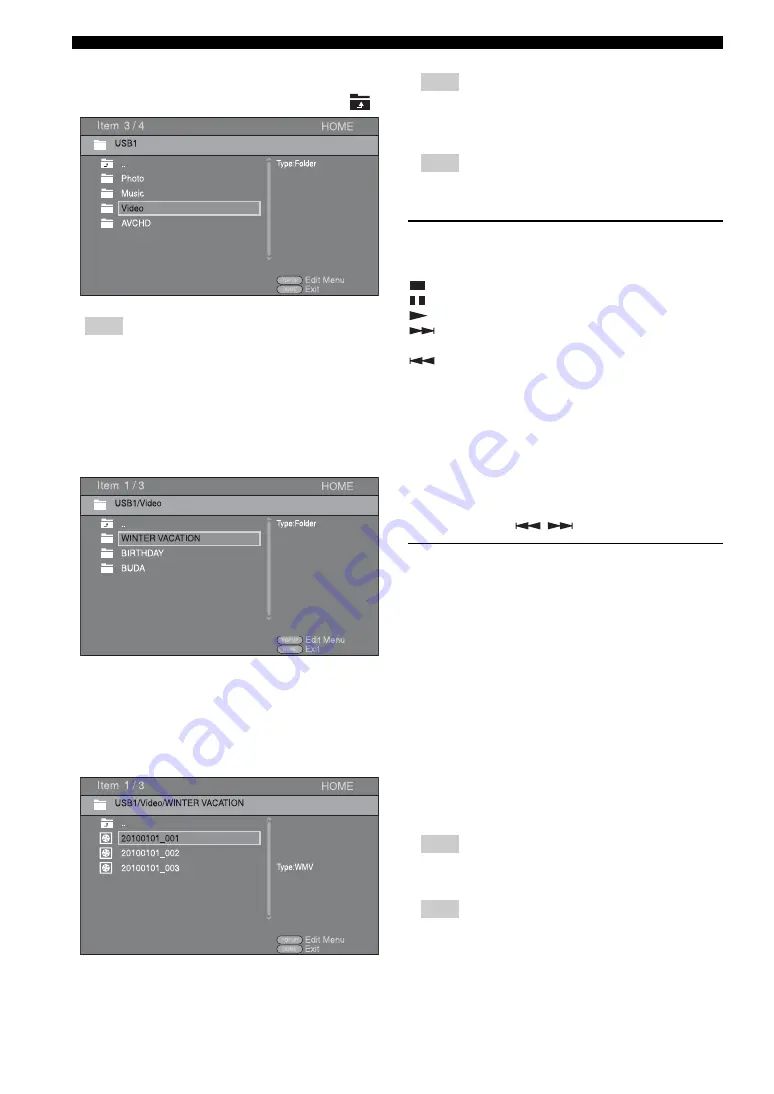
HOME MENU
18
En
3
Select the Photo, Music, Video or AVCHD folder you
want to play back, then press
ENTER
.
To return to the parent folder, press
2
or select
.
Note
– Note that the only the file type selected on this step
will be displayed in the following step. For example,
if you selected Photo folder in this step, only photo
files are displayed after this step. When you play
back other than photo, return to this hierarchy and
select file type again.
4
Select the folder(s) containing the file you want to play
back.
5
Select the file you want to play back, then press
ENTER
.
When a video file is selected, playback starts.
When a music file is selected, status screen is displayed
and playback starts.
When a photo file is selected, slide show starts.
Hint
– To enjoy slide show with music, press
HOME
to
return to the HOME menu screen while music is
played back, and select photo file.
Note
– The displayed file may not be played back
depending on the content.
Operations for viewing photos
While viewing photos, the buttons on the remote control
work as shown below.
:
Stops slide show and returns to the file browser.
:
Pauses a slide show.
:
Plays a slide show.
:
Moves to a next photo/Makes a slide show faster in
3 steps.
:
Moves to a previous photo/Makes a slide show
slower in 3 steps.
5
:
Inverts a photo.
a
:
Reflects a photo.
2
:
Rotates a photo counterclockwise.
3
:
Rotates a photo clockwise.
ZOOM:
Zooms in/out a photo (zoom in/out: 3 steps each).
5
/
a
/
2
/
3
:
Pan in zoom mode when a photo is larger
than the screen.
DIGEST:
Switches to thumbnail mode (p. 7). When
thumbnails are displayed, you can proceed to the next/
previous page with
/
.
Using playlist
You can add favorite files to a playlist, and play back the
favorite files from the Playlist folder on HOME menu
screen.
1
Press
POP-UP MENU
when the folder/file you want
to add to/remove from the playlist is displayed.
2
Select the item below in the pop-up menu.
Add to Playlist:
Adds files in the focused/checked
folder or focused/checked file to the playlist.
Remove from Playlist:
Removes the focused/
checked folder/file from the playlist.
Select all:
Checks all folders/files in the folder being
opened. You can check up to 100 folders/files at once.
Clear all:
Unchecks all folders/files in the folder
being opened.
Cancel:
Closes Edit Menu.
Hint
– You can also check/uncheck the focused file/folder
by pressing
3
.
Note
– When you move to another folder before you add the
checked folders/files to the playlist, the folders/files
will be unchecked.