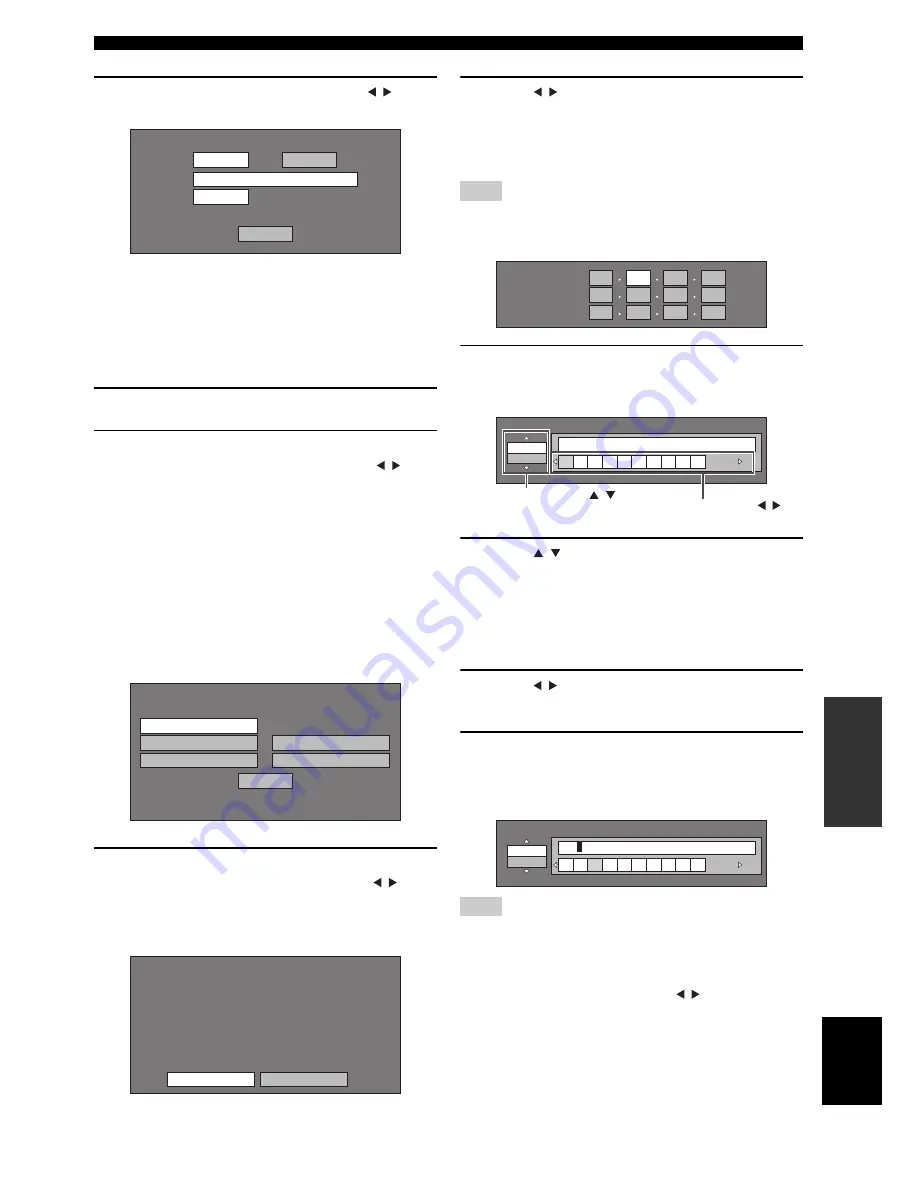
37
En
SETTINGS OF THE BD PLAYER
Eng
lish
O
T
HE
R
OP
ERA
T
IO
NS
10
For setting the proxy server, press / to
select “Yes” or “No”, then press ENTER.
• If selecting “Yes”: The IP address or proxy server
name and port number for the proxy server
specified from your internet service provider are
entered using the screen for inputting characters
(
☞
p.38).
• If selecting “No”: Go to the next step.
11
Select “Next”, then press ENTER.
12
For the advanced setting (the setting of the
Ethernet connection speeds), press / to
select “Yes” or “No”, then press ENTER.
• Normally select “No”, then press ENTER.
• The Ethernet connection speeds can be set when
you select “Yes”, then press ENTER.
• As automatic detection is made (factory preset
mode), this setting is not normally necessary. If a
situation occurs in which the Ethernet connection
fails, etc., change the setting and confirm if the
Ethernet connection successfully works.
When the connection speed is set, select “Next”,
then press ENTER.
13
For testing the connection to the internet,
after confirming the settings, press / to
select “Test”, then press ENTER.
“Test” is available only when setting to obtain the IP
address automatically.
14
Press / to select “Complete”, then press
ENTER.
■
The operation procedure for inputting
characters manually
Note
Numeric characters such as IP address can be entered on the input
screen either by selecting each of the characters in the “Numeric”
mode or using the Number buttons on the remote control.
1
Press ENTER at the boxes in which
characters are to be entered, and the input
screen will appear.
2
Press / to select the desired input mode.
• When inputting the address of the proxy server;
“1ABC” (Alphabet/numeric character) / “Sign” /
“Edit”
• When inputting other values (IP address, etc.);
“Numeric” / “Edit”
3
Press / to select a number/character, then
press ENTER.
4
Repeat step 3 to display all of the desired
characters/numbers in the input field.
Example
: The screen for inputting numeric characters
Note
Press RETURN (Del.Char.) to delete a number/character you
have input.
To change a number/character you have input, press B (Left) or C
(Right) to select the number/character you want to change, and
press RETURN (Del.Char.). Then, press / to select a new
number/character you want to input, and press ENTER.
Do you use the proxy server?
Address
Port
Next
Yes
No
Option
Ethernet Connection Speeds
Next
Auto-Detection
10M Half Duplex
100M Half Duplex
10M Full Duplex
100M Full Duplex
Confirm the current setting.
: xxx xxx xxx xxx
: xxx xxx xxx xxx
: xxx xxx xxx xxx
: xxx xxx xxx xxx
xxx xxx xxx xxx
: xx:xx:xx:xx:xx:xx
IP Address
Netmask
Gateway
DNS Address
MAC Address
Complete
Test
IP Address
Netmask
Gateway
123
Numeric
1 2 3 4 5 6 7 8 9 0
Edit
Selected by pressing
/
Selected by pressing /
Numeric
123
1 2 3 4 5 6 7 8 9 0
Edit
















































