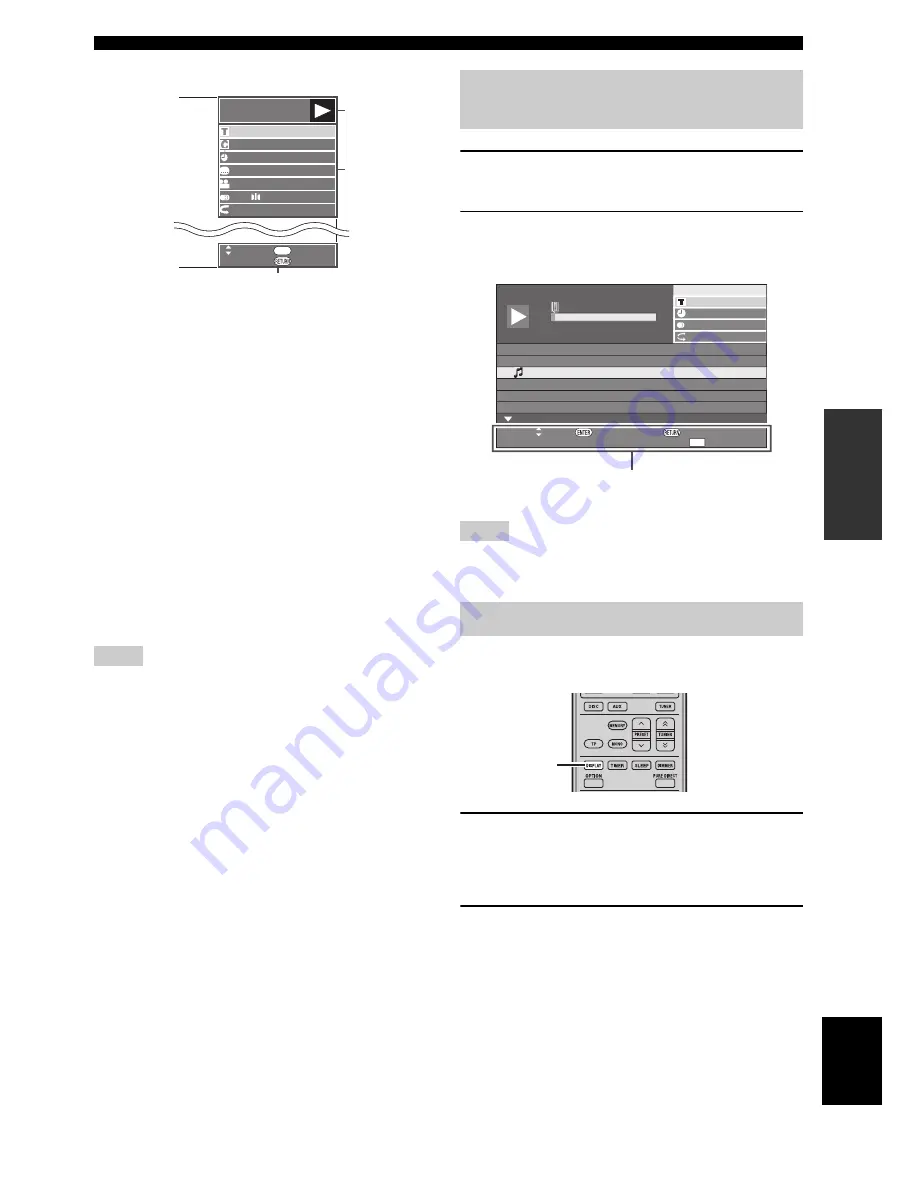
DISC OPERATIONS
23
En
Eng
lish
BA
S
IC
OPE
R
A
T
IO
NS
Function control screen
1
Playback status display
Shows the operation status and the disc type.
2
Setting items
Selects a title (or track) or chapter for playback, or
performs video/audio settings.
• Title/Track Number (Direct Title/Track Skip)
• Chapter Number (Direct Chapter Skip)
• Playback Elapsed Time (Direct Time Skip)
• Subtitle Language
• Angle Number
• Audio
• Repeat
3
Operation guide display
Provides help on remote control button operations.
To close the Function Control Screen, press RETURN or
ON SCREEN.
Notes
• If “– –” is displayed for an option like title number or subtitles,
the disc has no titles or subtitles which can be selected.
• The displayed items vary depending on the disc.
• If you access the Function Control screen during playback of a
BD/DVD video, it may be impossible to operate the BD/DVD
video playback. In cases like this, close the Function Control
screen.
1
Load an audio CD.
The CD Operation Screen is displayed.
2
Press D when the CD Operation Screen is
displayed.
The “Functions” menu is activated.
Follow the operation guide.
Notes
• The displayed items vary depending on the disc.
• When playback is stopped, only “Track” can be selected.
You can view title, chapter, track, and other information
during playback.
During playback, press DISPLAY repeatedly to
display the information.
■
To hide the information
Press DISPLAY repeatedly until it disappears.
BD-VIDEO
0
3
:
0
2
:
0
0
1
1 / 3
5 . 1 c h
Return
Select Enter
5 5
/ 2
2 English
1
Off
ENTER
1
2
3
Using “Functions” menu for Audio
CD
Viewing disc information
1
T
r
ack 01
5:16
2
T
r
ack 02
5:10
3
T
r
ack 03
5:23
4
T
r
ack 04
5:03
5
T
r
ack 05
4:44
6
T
r
ack 06
5:0
8
00 : 00 : 11
3/ 12
3/ 12
Off
3
L+R
Ret
urn
S
elect
E
n
te
r
T
r
ack
s
elect
5:23
0:00
T
r
ack 03
F
un
ctio
ns
D
Operation guide
DISPLAY






























