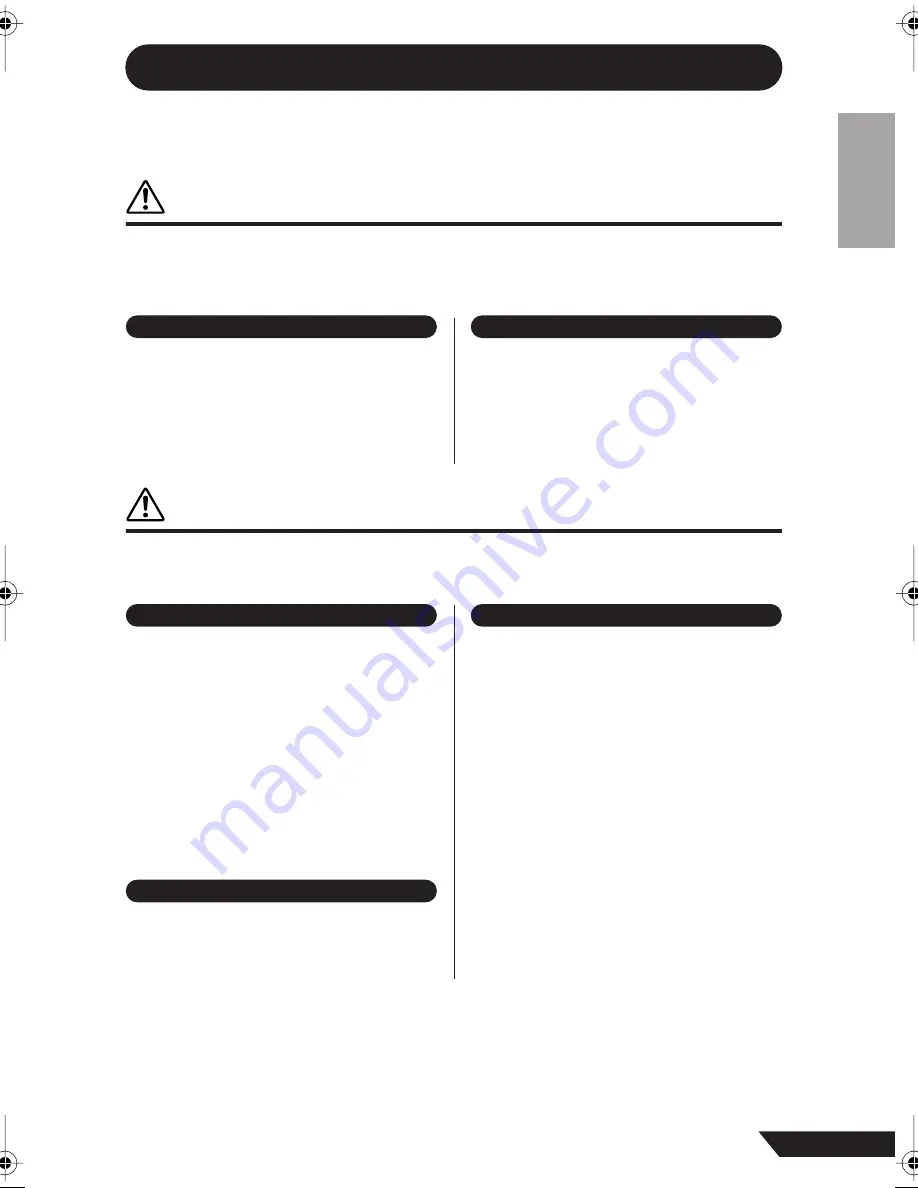
3
AUDIOGRAM 3 Owner’s Manual
PRECAUTIONS
PLEASE READ CAREFULLY BEFORE PROCEEDING
* Please keep this manual in a safe place for future reference.
WARNING
Always follow the basic precautions listed below to avoid the possibility of serious injury or even death from
electrical shock, short-circuiting, damages, fire or other hazards. These precautions include, but are not
limited to, the following:
• Do not open the device or attempt to disassemble the internal
parts or modify them in any way. The device contains no
user-serviceable parts. If it should appear to be
malfunctioning, discontinue use immediately and have it
inspected by qualified Yamaha service personnel.
• Do not expose the device to rain, use it near water or in damp
or wet conditions, or place containers on it containing
liquids which might spill into any openings. If any liquid
such as water seeps into the device, unplug the USB cable
from this device immediately. Then have the device inspected
by qualified Yamaha service personnel.
• Never insert or remove a USB cable with wet hands.
CAUTION
Always follow the basic precautions listed below to avoid the possibility of physical injury to you or others,
or damage to the device or other property. These precautions include, but are not limited to, the following:
• Before moving the device, remove all connected cables.
• Avoid setting all volume controls to their maximum.
Depending on the condition of the connected devices, doing
so may cause feedback and may damage the speakers.
• Do not expose the device to excessive dust or vibrations, or
extreme cold or heat (such as in direct sunlight, near a
heater, or in a car during the day) to prevent the possibility of
panel disfiguration or damage to the internal components.
• Do not place the device in an unstable position where it
might accidentally fall over.
• Do not use the device in the vicinity of a TV, radio, stereo
equipment, mobile phone, or other electric devices. Doing so
may result in noise, both in the device itself and in the TV or
radio next to it.
• Before connecting the device to other devices, turn off the
power for all devices. Before turning the power on or off for
all devices, set all volume levels to minimum.
• When turning on the AC power in your audio system, always
turn on monitor speakers LAST, to avoid speaker damage.
When turning the power off, monitor speakers should be
turned off FIRST for the same reason.
• Do not insert your fingers or hands in any gaps or openings
on the device.
• Avoid inserting or dropping foreign objects (paper, plastic,
metal, etc.) into any gaps or openings on the device. If this
happens, unplug the USB cable from the device immediately.
Then have the device inspected by qualified Yamaha service
personnel.
• Do not use the device or headphones for a long period of
time at a high or uncomfortable volume level, since this can
cause permanent hearing loss. If you experience any hearing
loss or ringing in the ears, consult a physician.
• Do not rest your weight on the device or place heavy objects
on it, and avoid use excessive force on the buttons, switches
or connectors.
Do not open
Water warning
Location
Connections
Handling caution
(5)-10
1/2
audiogram3̲en.book Page 3 Wednesday, April 2, 2008 2:40 PM
Содержание Audiogram 3
Страница 28: ...USB AUDIO INTERFACE ...




































