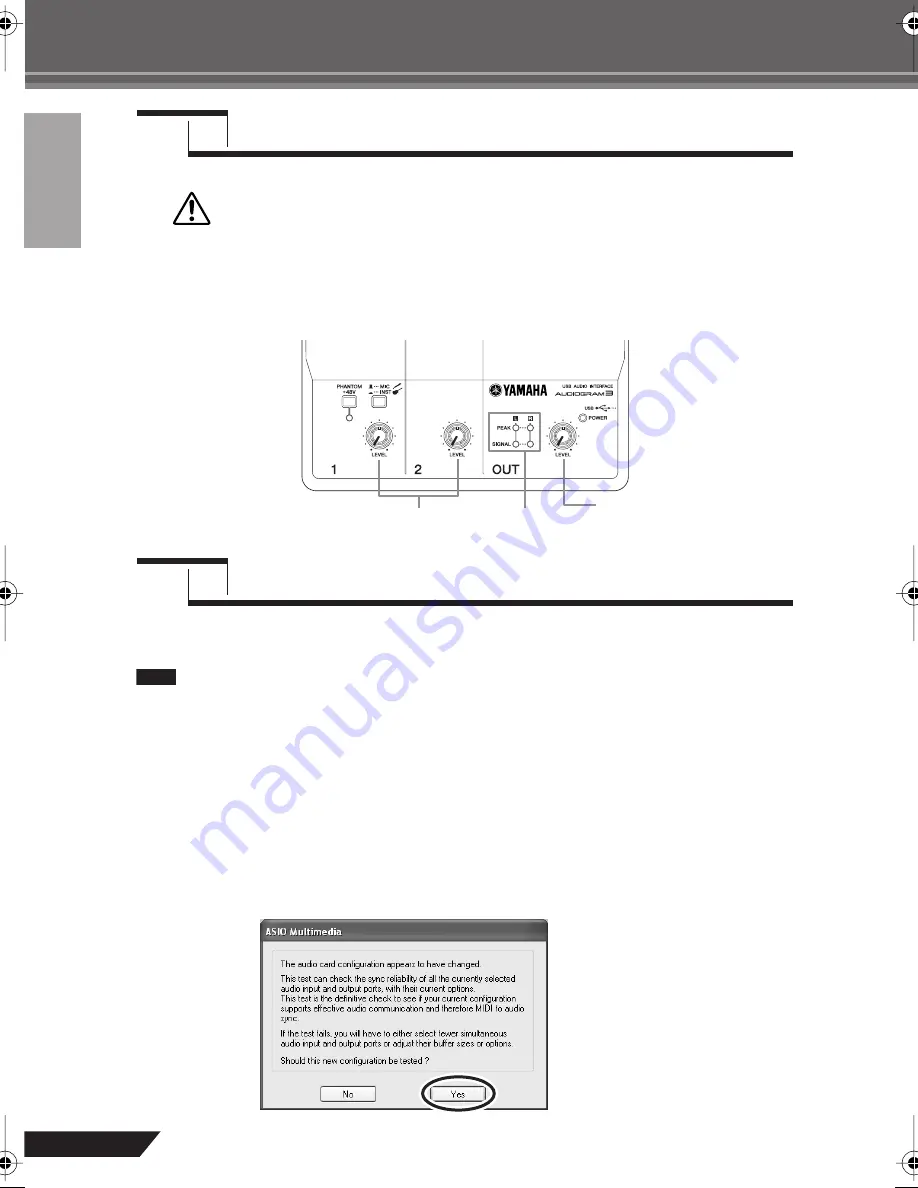
10
AUDIOGRAM 3 Owner’s Manual
Quick Guide
1
Adjust the volume on all instruments that are connected to the AUDIOGRAM interface.
Set the OUT LEVEL control to the minimum position. Failure to do so may result in
loud noise bursts that can damage your equipment, your ears, or both.
2
Adjust the channel LEVEL controls so that the level indicator PEAK LED flash briefly on
the highest peak levels.
3
Adjust the overall volume with the OUT LEVEL control while monitoring via headphones
or monitor speakers.
This section describes the procedure for recording to the Cubase AI software we installed earlier via
the AUDIOGRAM interface.
For details on operation of the Cubase AI software refer to the pdf-format manual provided with
the software.
Cubase AI Setup
1
Set the computer output to the maximum level.
For details on how to make the setting refer to the “The recorded sound is too low in level.” section in the
“Troubleshooting” on page 20.
2
Launch Cubase AI.
Windows:
Click [Start]
→
[All Program]
→
[Steinberg Cubase AI 4]
→
[Cubase AI 4] to launch the program. If the
ASIO Multimedia dialog window appears, click [Yes].
Step
4
Adjusting Level
Step
5
Recording with Cubase AI
CAUTION
LEVEL controls
OUT LEVEL control
Level indicator
NOTE
audiogram3̲en.book Page 10 Wednesday, April 2, 2008 2:40 PM
Содержание Audiogram 3
Страница 28: ...USB AUDIO INTERFACE ...











































