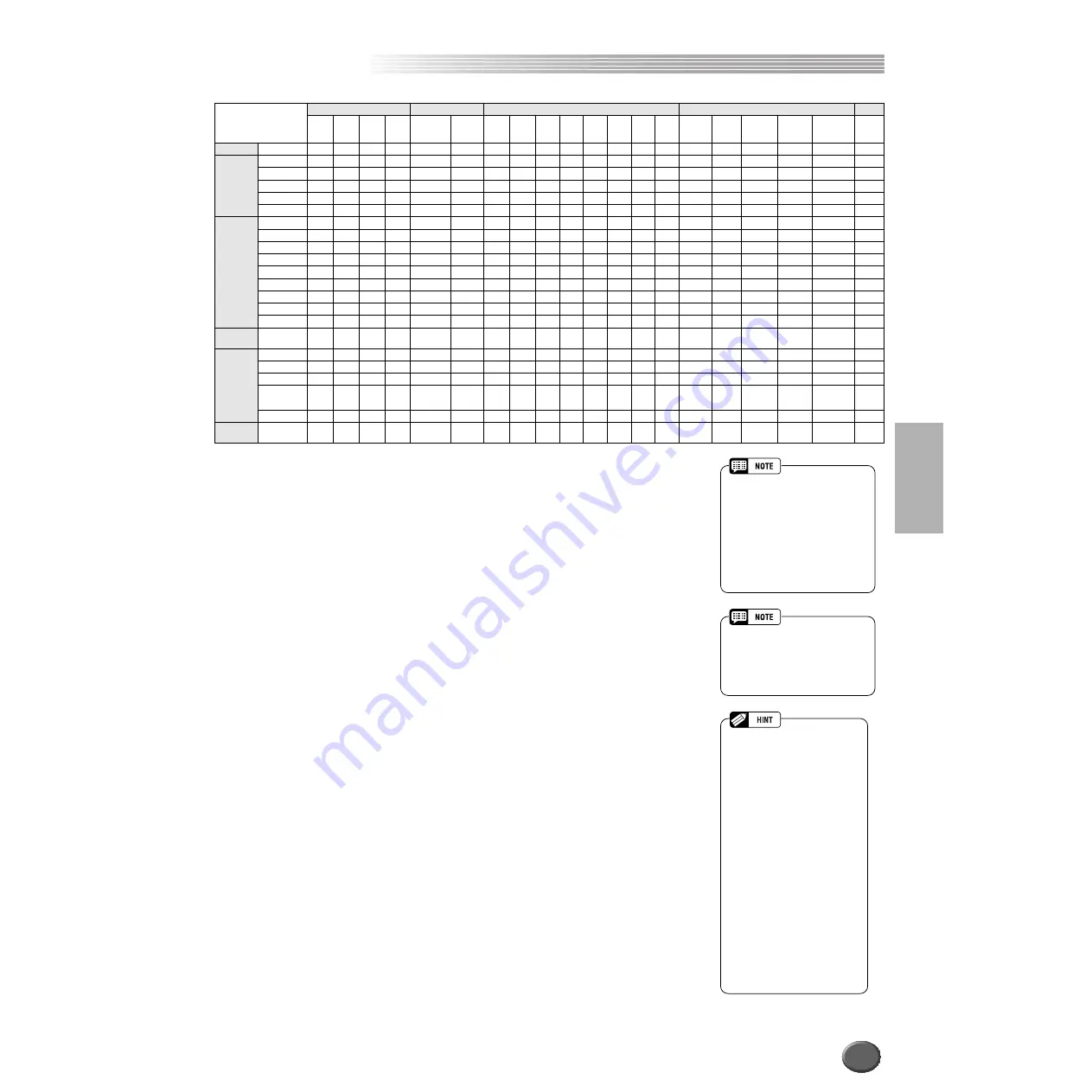
Mixing Console
Mixing Console
Reference
145
O : available
*
Same as the [TRANSPOSE] button (pages 61 and 162)
**
Same as the [UPPER OCTAVE] button (page 18)
*** Cannot be applied to the part using the Plug-in voice from the PLG150-PF. If you wish
to adjust them from the PLG150-PF, use the Native Part Parameter settings display
(Frequency/Gain) in the Plug-in Custom Voice Creator function.
●
Volume/EQ
• Volume ................... This lets you change the volume of each part and adjust the rela-
tive balance among all the parts.
• Panpot.................... Positions the sound of the specified voice or track from left to right
in the stereo sound field.
• Equalizer ................ The EQ High and EQ Low controls function in the same way as the
treble and bass controls on a sound system, boosting or cutting
the high or low frequency ranges by the specified amount.
●
Filter
• Brightness .............. This increases or decreases the brightness of the sound.
• Harmonic Content.. This increases or decreases the harmonic content, giving the
sound more or less “punch.”
●
Effect Depth
This parameter sets the effect depth for the corresponding part. See the next page for
details about Effects.
●
Tune
• Transpose............... Allows the pitch to be transposed up or down in semitone incre-
• Tuning..................... Sets the pitch for the corresponding part.
• Octave.................... Shifts the pitch of the specified part up or down by one or two
octaves. The value of this parameter is added to the value set via
the [UPPER OCTAVE] button (page 18).
• Pitch Bend Range .. Sets the range of the PITCH BEND wheel for the corresponding
part. The range is from “0” to “12” with each step corresponding to
one semitone.
• Portamento Time.... Sets the portamento time for the corresponding part only when the
part is set to “MONO” (page 60). The higher the value the longer
the portamento time. The portamento effect (a smooth slide
between notes) is produced when the notes are played legato: i.e.,
a note is held while the next note is played.
●
Voice
This lets you change the voice for each part.
Volume/EQ
Filter
Effect Depth
Tune
Voice
VOLUME PAN-
POT
EQ
LOW
***
EQ
HIGH
***
BRIGHT-
NESS
HARMONIC
CONTENT
REVERB
(1)
CHORUS
(2)
DSP
(3)
DSP
(4)
DSP
(5)
DSP
(6)
DSP
(7)
DSP
(8)
TRANS-
POSE
*
TUNING OCTAVE
**
PITCH
BEND
RANGE
PORTAMENTO
TIME
VOICE
Master
Overall
–
–
–
–
–
–
–
–
–
–
–
–
–
–
O
–
–
–
–
–
Keyboard
All Voices
–
–
–
–
–
–
–
–
–
–
–
–
–
–
O
–
–
–
–
–
VOICE R1
O
O
O
O
O
O
O
O
–
O
–
–
–
–
–
O
O
O
O
–
VOICE R2
O
O
O
O
O
O
O
O
–
–
O
–
–
–
–
O
O
O
O
–
VOICE R3
O
O
O
O
O
O
O
O
–
–
–
O
–
–
–
O
O
O
O
–
VOICE L
O
O
O
O
O
O
O
O
–
–
–
–
O
–
–
O
O
O
O
–
Auto
Accompaniment
(Style)
All Tracks
O
O
O
O
–
–
O
O
O
–
–
–
–
–
–
–
–
–
–
–
RHYTHM 1
O
O
O
O
O
O
O
O
O
–
–
–
–
–
–
–
–
–
–
O
RHYTHM 2
O
O
O
O
O
O
O
O
O
–
–
–
–
–
–
–
–
–
–
O
BASS
O
O
O
O
O
O
O
O
O
–
–
–
–
–
–
–
–
–
–
O
CHORD 1
O
O
O
O
O
O
O
O
O
–
–
–
–
–
–
–
–
–
–
O
CHORD 2
O
O
O
O
O
O
O
O
O
–
–
–
–
–
–
–
–
–
–
O
PAD
O
O
O
O
O
O
O
O
O
–
–
–
–
–
–
–
–
–
–
O
PHRASE 1
O
O
O
O
O
O
O
O
O
–
–
–
–
–
–
–
–
–
–
O
PHRASE 2
O
O
O
O
O
O
O
O
O
–
–
–
–
–
–
–
–
–
–
O
Multi Pad
Multi
Pad 1~4
O
O
O
O
–
–
O
O
–
–
–
–
–
–
–
–
–
–
–
–
Song
All Tracks
O
O
O
O
–
–
O
O
O
–
–
–
–
–
O
–
–
–
–
–
TRACK 1
O
O
O
O
O
O
O
O
O
–
–
–
–
–
–
–
–
–
–
O
TRACK 2
O
O
O
O
O
O
O
O
O
–
–
–
–
–
–
–
–
–
–
O
•
•
•
•
•
•
•
•
•
•
•
•
•
•
•
•
•
•
•
•
•
•
•
•
•
•
•
•
•
•
•
•
•
•
•
•
•
•
•
•
•
•
TRACK 16
O
O
O
O
O
O
O
O
O
–
–
–
–
–
–
–
–
–
–
O
Microphone
Sound
MIC O
O
–
–
–
–
O
O
–
–
–
–
–
O
–
–
–
–
–
–
• Make the desired Right 1 voice,
Effect Type and Depth, and EQ
settings from the Mixing Con-
sole, then call up the Custom
Voice display to store the set-
tings. The Mixing Console
parameters can be stored
together with the Custom Voice
parameters.
• Certain voices may produce
excessive noise, depending on
the Harmonic Content and/or
Brightness settings of the Mixing
Console Filter.
• As indicated in the chart above,
in addition to the Master Trans-
pose setting, there are two other
transpose controls: Keyboard
Transpose and Song Trans-
pose. These can be used to
match both the song and your
keyboard performance to a cer-
tain key. For example, let’s say
you wish to both play and sing
along with a certain recorded
song. The song data is in F, but
you feel most comfortable sing-
ing in D, and you are accus-
tomed to playing the keyboard
part in C. To match up the keys,
set the Master Transpose to “0,”
the Keyboard Transpose to “2,”
and the Song Transpose to “-3.”
This brings the keyboard part up
and the song data down to your
comfortable singing key.
143
Содержание 9000 Pro
Страница 1: ......
















































