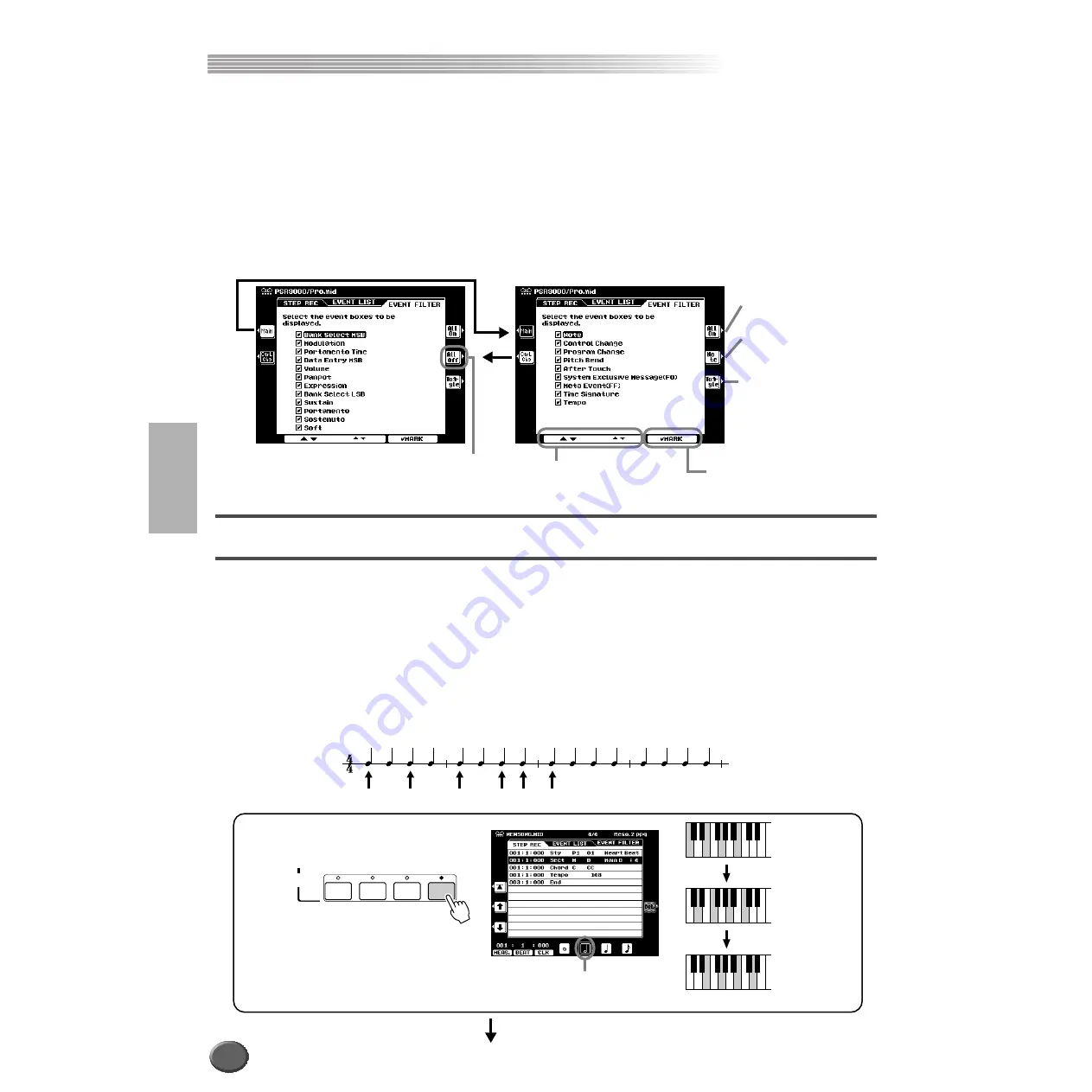
Song Creator
Song Creator
122
Reference
The clipboard is a temporary “holding place” for the copied data (as done in Steps #3 and #4
above). Once the data is in the clipboard, and as long as no other data has been copied
there, the data can be pasted to other locations — as many times as desired. Keep in mind
that copying data automatically erases whatever data was originally in the clipboard. (The
data at the original location in the song remains intact.)
■
Event Filter
This function lets you select the event types that appear on the editing displays. To
select an event for display, place a checkmark in the box next to the event name. To fil-
ter out an event type (so that it does not appear on the list), remove the checkmark so
that the box is empty. See below for details.
Chord Step (Quick Recording)
The Chord Step recording feature makes it possible to record Auto Accompaniment
chord (page 70) changes one at a time with precise timing. Since the changes don’t
have to be entered in real time, it is easy to create even complex chord changes and
accompaniment before recording the melody.
The explanations here apply to step #6 on page 111.
■
Entering the Chord/Section (Chord Step)
For example, the following chord progression can be entered by the procedure
described below.
Enters checkmarks
into all boxes.
Selects only note data;
checkmarks for all
other boxes are
removed.
Reverses the check-
mark settings for all
boxes. In other words,
this enters checkmarks
to all boxes that were
previously un-checked,
and vice versa.
Enters/removes the check-
mark in the selected box.
Select the desired event.
Removes all check-
marks at once.
CM7
Dm7
Em7
Dm7 G7
C
MAIN D
FILL IN C
MAIN C
ACCOMPANIMENT
CONTROL
MAIN VARIATION
A
B
C
D
Select this resolution and play
chords as shown at right.
1
Press the [MAIN D] button to specify the sec-
tion and enter the chords as shown at right.
Play “CM7.”
Play “Dm7.”
Play “Em7.”
001:1:000
001:3:000
002:1:000
120
Содержание 9000 Pro
Страница 1: ......
















































